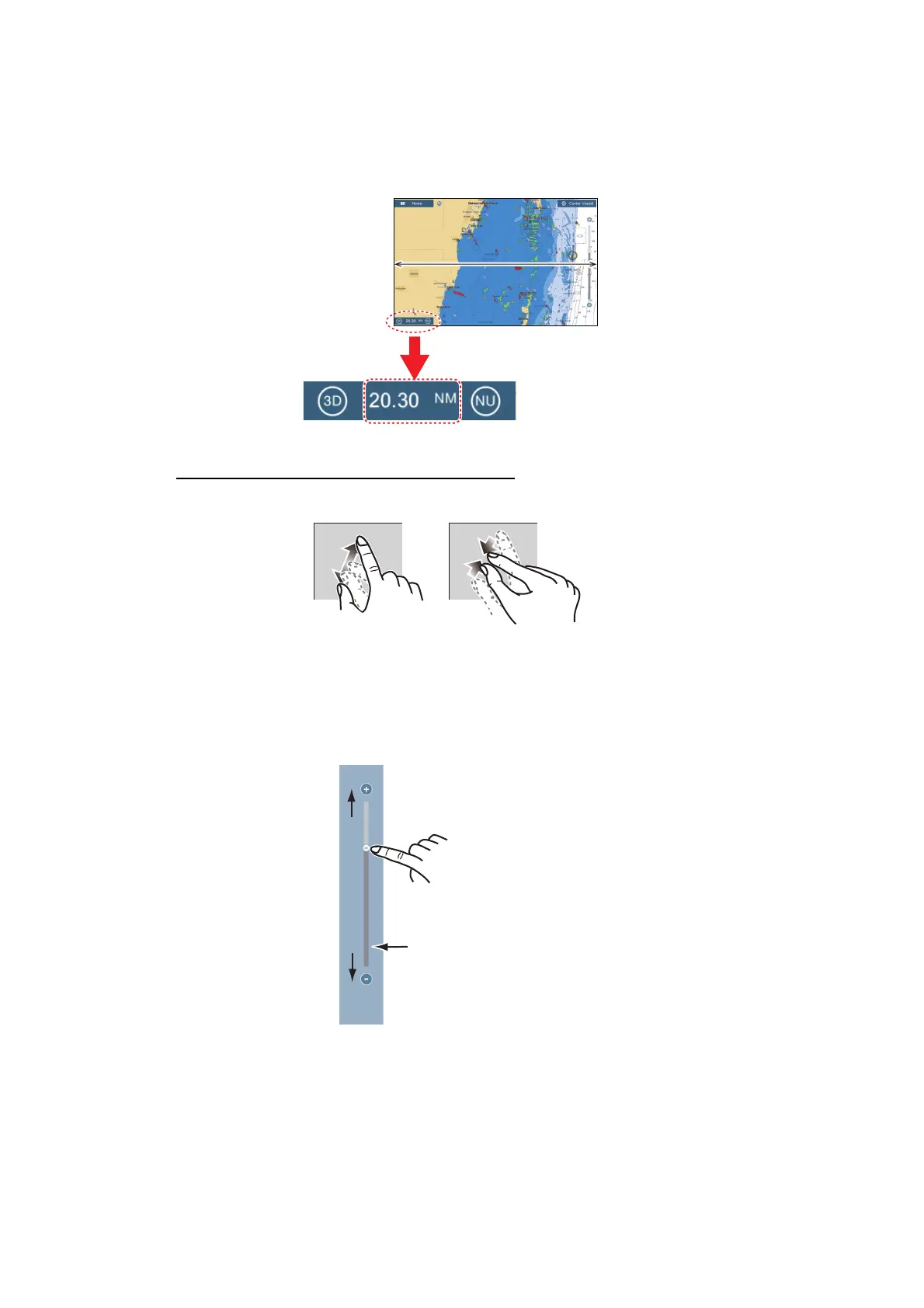2. PLOTTER
2-2
2.2 Display Range
You can change the display range to change the amount of information shown. The
selected range appears in the box at the bottom left-hand corner of the screen.
How to zoom in or out the display range
Method 1: Pinch the plotter display.
Method 2: Operate the range slider at the right side of the screen. Drag the slider, tap
the bar or tap the “+” or “-” icon (above and below the slider) to set the display range.
(The slider bar is shown in the default setting. The slider bar can be shown or hidden
with [Show Scale Slider] in the [Settings] - [Plotter] menu.)
Note: You can zoom in or out the display range on the preview screen.
Display range
Range areaRange area
Drag the slider
(or tap bar or +, - icons)
Zoom in
Zoom out
Slider bar
