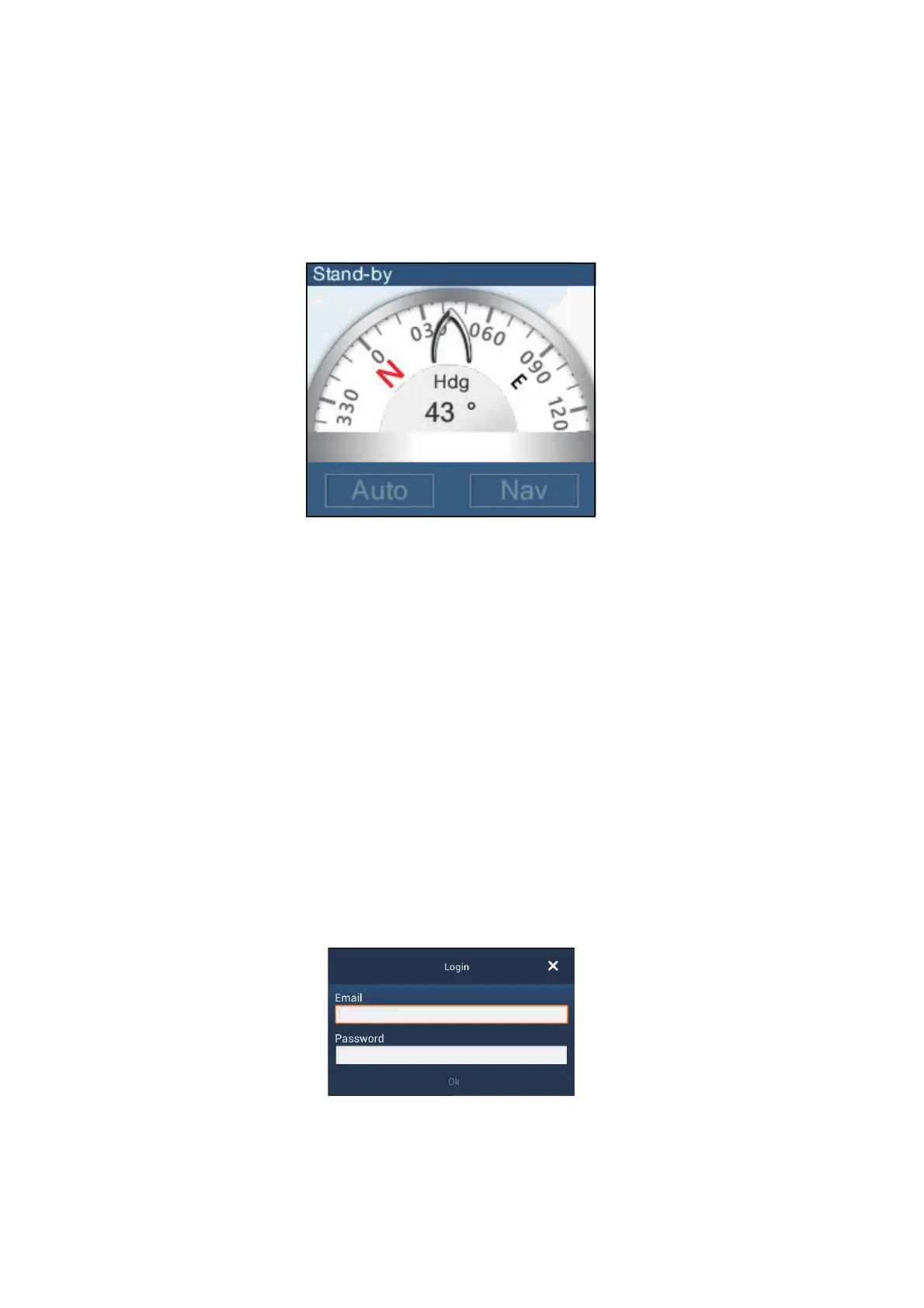2. PLOTTER
2-26
2.13.2 How to show the NAVpilot control box in the data area
1. Tap [DATA] or [ROUTE] on the data area to select where to show the NAVpilot-
control box.
2. Tap a data box or an unoccupied area to select where to show the NAVpilot con-
trol box. A pop-up menu appears.
3. Tap [NavPilot] to show the NAVpilot control box in the area selected.
2.14 ActiveCaptain
ActiveCaptain is a community-based sailing website that contains user-generated in-
formation about marinas, anchorages, marine hazards and local points of interest for
sailing grounds around the world. On the NavNet TZtouch2 you can show or hide in-
formation about the above-mentioned data. You can also update the active captain
database.
Register (free) at activecaptain.com (with PC or mobile device) to access the Active-
Captain features on this unit.
2.14.1 How to activate ActiveCaptain
1. Connect your NavNet TZtouch2 to the WLAN.
2. Open the [Settings]-[ActiveCaptain] menu. then tap [Activate] at the top of the
menu.
3. Tap [Activate] at the top of the menu to show the [Login] window.
4. Enter the e-mail and password you used to register with ActiveCaptain.
5. Click the [Ok] button to finish. [Account Activated] replaces [Activate] in the menu.
