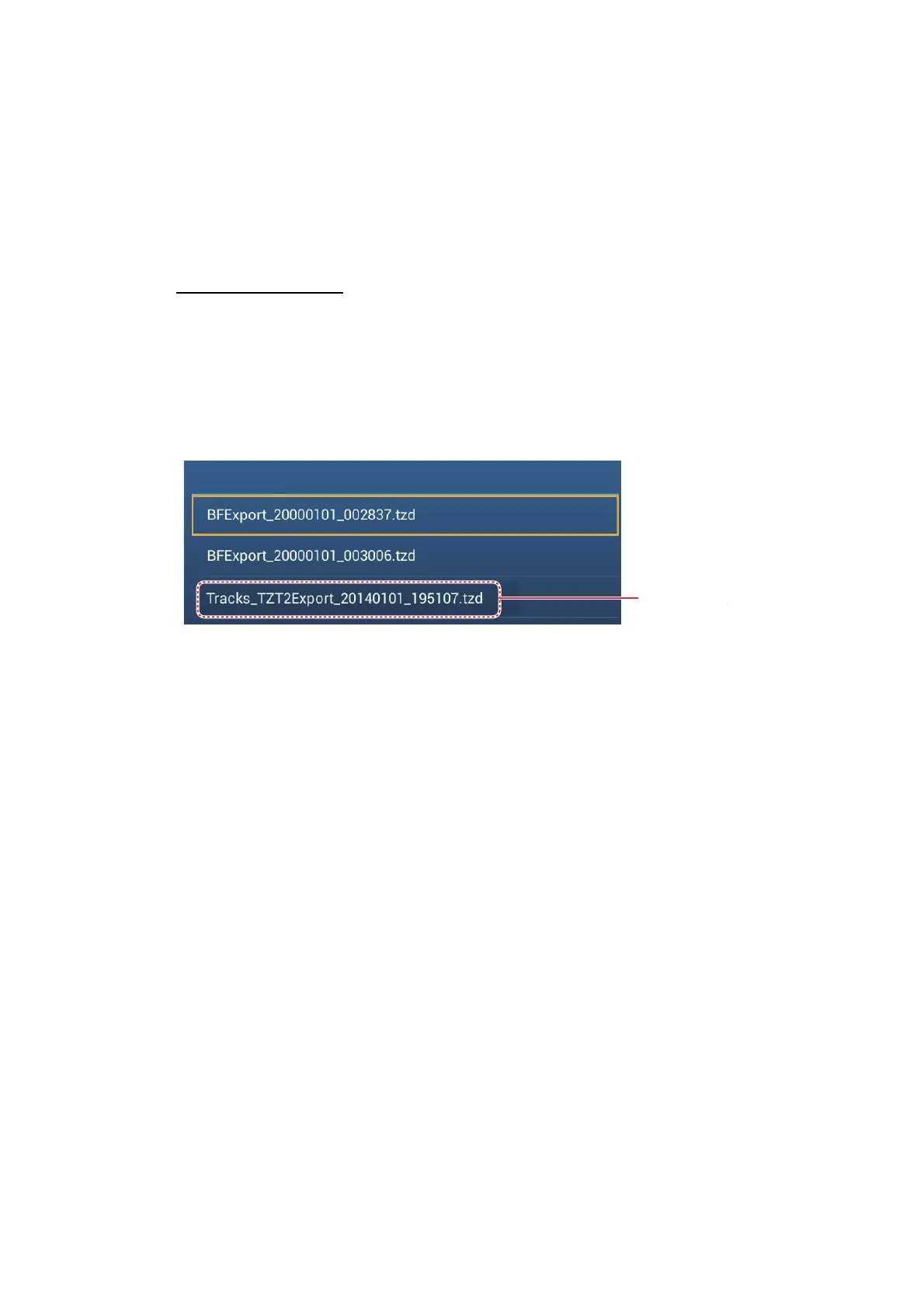8. FILE OPERATIONS
8-4
3. Tap [SDCardRight] (or [SD CardLeft]) on the SD card unit, or [External] for USB
port. You are asked if you are sure to export points and routes.
4. Tap a tracks file. You are asked if you are sure to export tracks.
5. Tap the [OK] button. The message "EXPORT SUCCEEDED" appears if the ex-
porting was successful.
6. Tap the [OK] button.
7. Tap the close button to finish.
How to import track
You can import the tracks stored on a media to the internal memory of this unit.
Note: Imported track is transfered to each NavNet TZtouch2 unit. Track cannot be
shared among units in the network.
1. Put the appropriate media in the USB port or a slot in the SD Card Unit.
2. From the Home screen, tap [Settings] - [Files] - [Import Tracks].
3. Tap the tracks file to import. You are asked if you are sure to import tracks.
4. Tap [OK]. The message "IMPORT SUCCEEDED" appears if the exporting was
successful.
5. Tap [OK].
6. Tap the close button to finish.
8.5 How to Backup the Equipment Settings
You can save the settings data to the SD card inserted in SD card unit or the media
inserted in the USB port to use the settings on other NavNet TZtouch2 units.
1. Put a blank formatted USB flash drive in the USB port. For use of the SD Card
Unit, put a formatted micro SD card in either slot on the unit.
2. Open the home screen, then tap [Settings] - [Files] - [Backup Settings].
3. Tap [SDCardRight] (or [SD CardLeft]) for SD card unit or [External] for USB port.
The message "EXPORT SUCCEEDED" appears if the exporting was successful.
4. Tap the [OK] button.
5. Tap the close button to finish.
