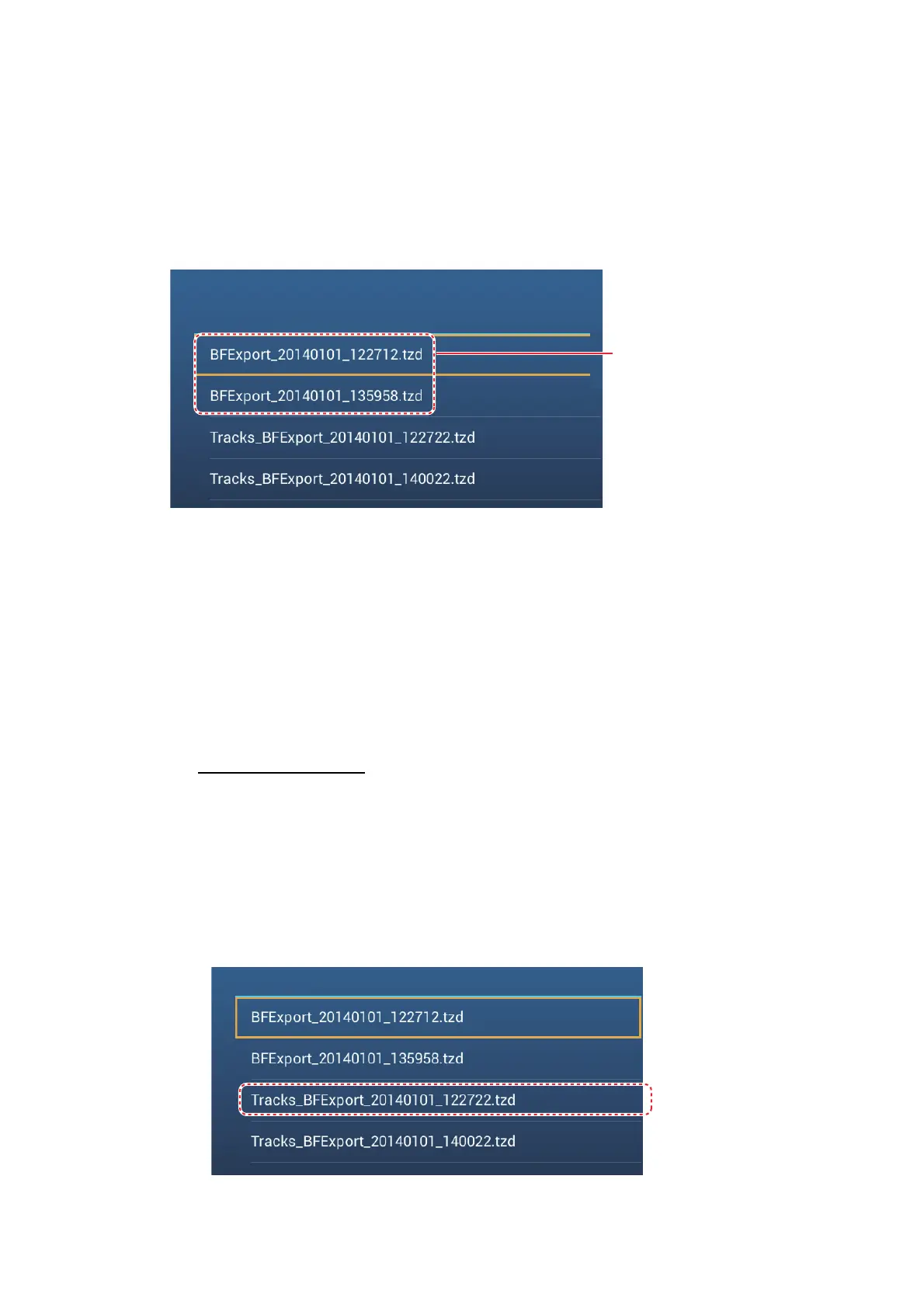8. FILE OPERATIONS
8-3
8.3 How to Import Points and Routes
You can import points and routes to the internal memory of this unit, using a SD card,
micro SD card or USB flash memory.
1. Put the appropriate media in the USB port or a slot in the SD Card Unit.
2. Open the home screen, then tap [Settings] - [Files] - [Import Points & Routes]. A
list of files stored on the inserted media appears.
3. Tap the points and routes file to import. You are asked if you are sure to import
points and routes.
4. Tap the [OK] button. The message "IMPORT SUCCEEDED" appears if the im-
porting was successful.
5. Tap the [OK] button.
6. Tap the close button to finish.
8.4 How to Export, Import Track
How to export track
This unit saves up to 30,000 points of track data. If [Automatic Track Deleting] is OFF,
new track points are not saved when the capacity for track points is reached. You can
export all tracks to a SD card, micro SD card or USB flash memory.
1. Put a formatted USB flash drive in the USB port. For use of the SD Card Unit, put
a formatted micro SD card in either slot on the unit.
2. Open the home screen, then tap [Settings] - [Files] - [Export Tracks]. A list of files
stored on the SD card or USB flash memory appears.
Points and routes files
SDCARDRIGHT
