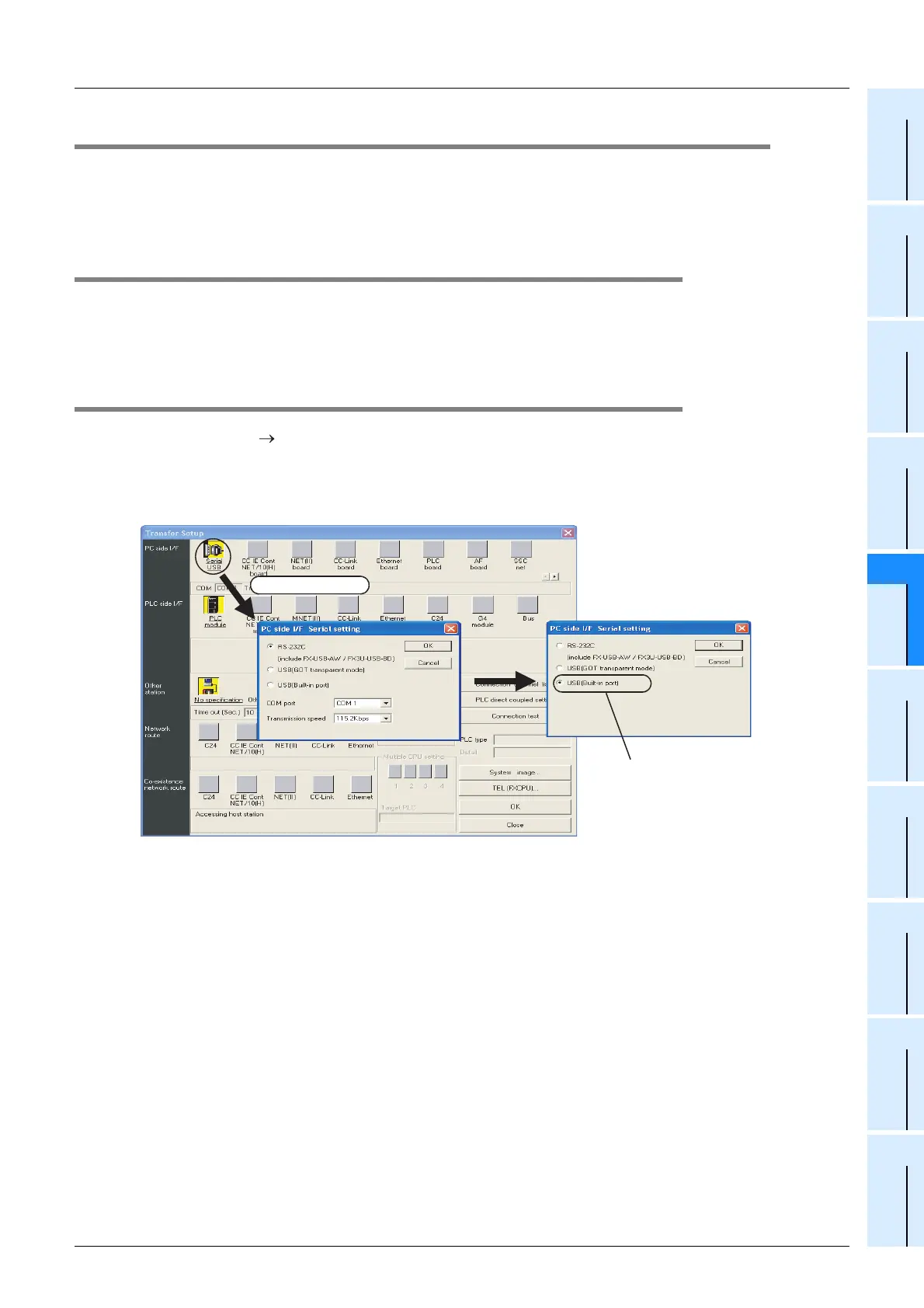5 Version Information and Peripheral Equipment Connectability
5.3 Precautions on Use of (Built-in USB) Programming Port
49
FX3G Series Programmable Controllers
User's Manual - Hardware Edition
1
Introduction
2
Features and
Part Names
3
Product
Introduction
4
Specifications
5
Version and
Peripheral
Devices
6
System
Configuration
7
Input/Output
Nos., Unit Nos.
8
Installation
9
Preparation and
Power Supply
Wiring
10
Input Wiring
5.3 Precautions on Use of (Built-in USB) Programming Port
Make sure to set the contents described in this section when executing circuit monitor, device registration
monitor, program reading/writing, etc. in the FX
3G PLC using the (built-in USB) programming port and GX
Developer Ver. 8.72A or later. For GX Developer is prior to Ver. 8.72A, communication using the (built-in
USB) programming port is not available.
5.3.1 Installation of USB driver (GX Developer Ver. 8.72A or later)
It is necessary to install the USB driver to execute USB communication using the (built-in USB) programming
port.
For the USB driver installation method and procedure, refer to the following manual.
→ GX Developer Operating Manual (Startup)
5.3.2 Setting in GX Developer (Ver. 8.72A or later)
1. Select [Online] [Transfer setup...] to open the "Transfer setup" dialog box.
2. Double-click [Serial] in [PC side I/F] to open the "PC side I/F Serial setting" dialog box.
3. Select "USB (Built-in port)".
4. Click the [OK] button to finish the setting.
Select "USB (Built-in port)"
display screen is the example of Ver.8.72A.
Double-click it.
