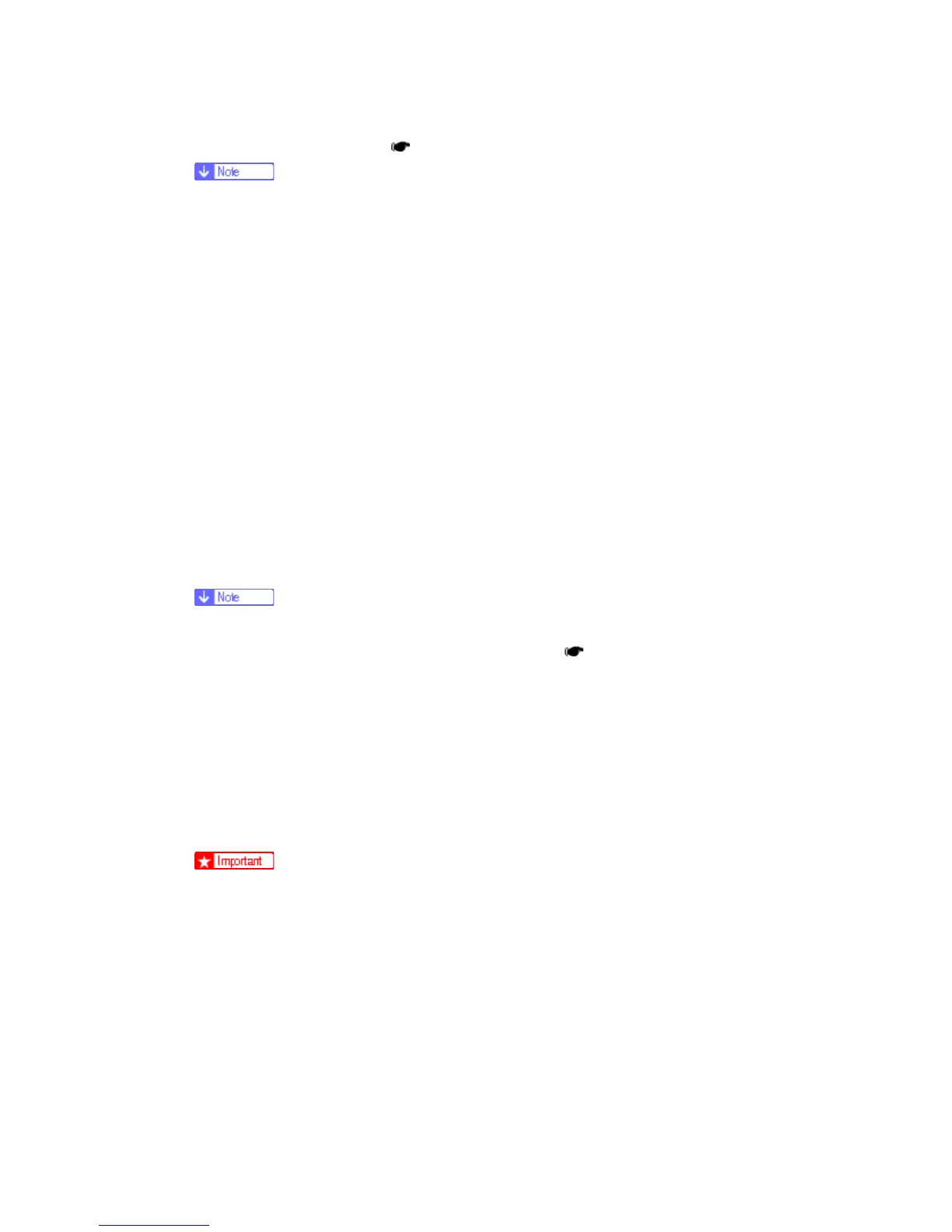NVRAM Data Upload/Download
M065/M066 5-16 SM
18. Mark the SD card with, for example, the machine code. You need this SD card when
you download NVRAM data (
p.5-16 "Downloading NVRAM Data").
One SD card can store the NVRAM data from two or more machines.
5.4.2 DOWNLOADING NVRAM DATA
Copy the data from the SD card to the NVRAM (referred to as "to download NVRAM data"
in this section) after you replace the NVRAM. If you cannot download NVRAM data,
manually input the necessary settings referring to the factory settings sheet stored inside
the front door of the mainframe.
1. Make sure that the main power switch is off. If it is on, turn it off.
2. Make sure that you have the correct SD card that contains the necessary NVRAM
data.
3. Insert the SD card into SD card slot 2.
4. Turn on the main power switch.
5. Start the SP mode.
6. Select SP5-825-001 (NVRAM Download).
7. Push the "OK" key. The download starts.
The machine cannot do the download if the file name in the SD card is
different from the serial number of the printer (
p.5-15 "Uploading NVRAM
Data").
8. Go out of the SP mode.
9. Turn off the main power switch.
10. Remove the SD card from SD card slot 2.
11. Install the SD slot cover on SD card slot 2.
12. Turn on the main power switch.
13. Check that the NVRAM data is correctly downloaded.
This procedure does not download the following data to the NVRAM:
Total Count
Serial Number
