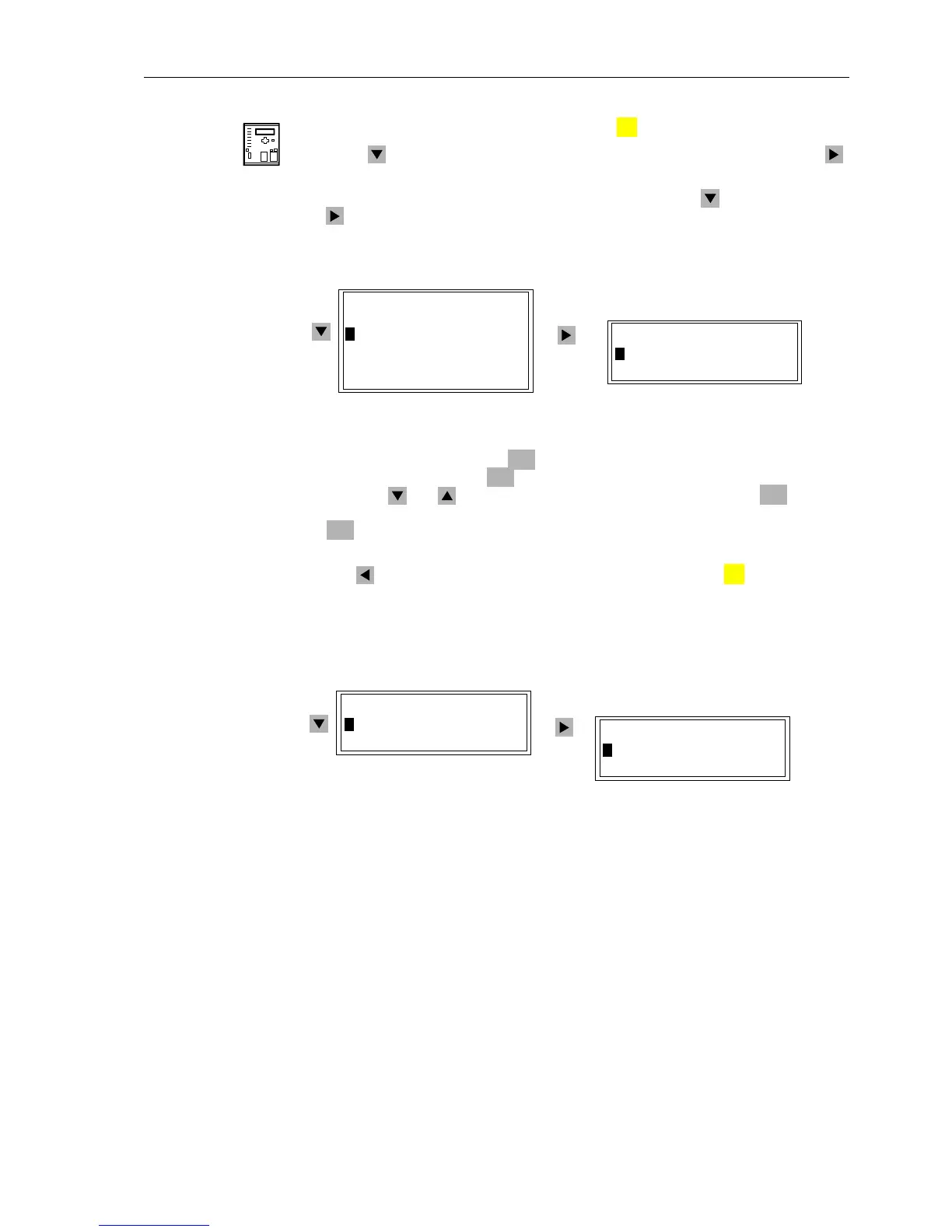Control During Operation
7-377SA6 Manual
C53000-G1176-C156-2
From the
DeviceFront
With a device ready for operation, first press the key. The MAIN MENU appears.
Using the key, highlight the menu item
Test/Diagnose, and then press the
key to enter sub-menu.
TEST/DIAGNOSE will appear at the top of the menu.
At this point, highlight the menu item
Test Enable using the key, and then press
the key to enter sub-menu.
TEST ENABLE will appear at the top of the menu. See
Figure 7-37.
Figure 7-37 Applying Test Mode from the Operator Control Panel
To start Test mode, press the key, enter the password N° 4 (for test and diag-
nostics) and confirm with the key. A new window appears with the options
ON and
OFF. Use the and keys to select the desired mode, and press the key. The
question “
Are you sure?” is displayed. Highlight the desired response and press
the key. If the mode is changed, the footer shows the message “
Control Ex-
ecuted
”forashorttime.
Use the key to return to the
TEST/DIAGNOSE level; press the key to return to
the
MAIN MENU.
The procedure for changing the Block Data Transmission mode is the same. See Fig-
ure 7-38 (simplified).
Figure 7-38 Applying a Block of Data Transmission from the Front Panel (simplified)
The settings for the test mode and the data transmission block are normally OFF.Def-
initions:
− Test mode –WiththeON setting, the “test mode”-bit is transferred for messages
compatible with IEC 60 870–5–103.
− DataStop –WiththeON setting, no messages or measured values are trans-
ferred (“transfer block”).
From PC with
DIGSI
®
4
Click on Device inthemenubartoreachthecommandsBlock Data Transmis-
sion
and Test Mode. See Figure 7-39.
MENU
TEST ENABLE
--------------------
>Test mode OFF
TEST DIAGNOSE 02/06
--------------------
Device Reset –> 1
>Test Enable –> 2
Blk Data Trans–> 3
Hardware Test –> 4
Set/Reset –> 11
SIEMENS Intern 12
ENTER
ENTER
ENTER
ENTER
MENU
TEST/DIAGNOSE 03/06
--------------------
>Blk Data Trans–> 3
Hardware Test –> 4
BLK DATA TRANS
--------------------
>DataStop OFF
: