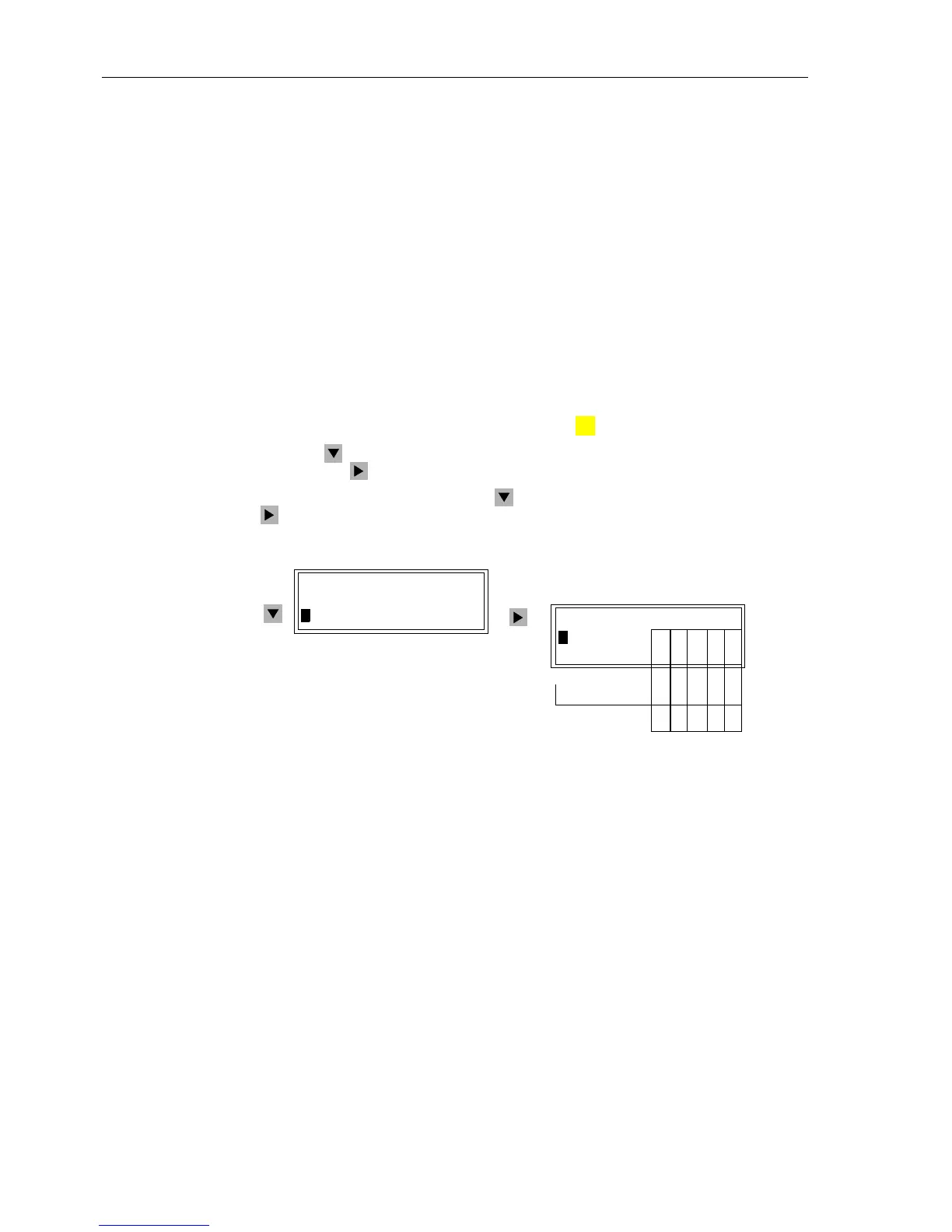Control During Operation
7-54 7SA6 Manual
C53000-G1176-C156-2
The Interlock display has an object table similar to the one described for Set Status.
The table provides the set interlocking conditions, which prevent, or could prevent, a
local control operation. Letters identify the interlocking conditions. The meanings of
the letters are:
• LLocal/Remote (Switching Authority),
• SEquipment is subject to System Interlocking (in Substation Controller). Com-
mands entered locally are sent to the central computer or controller,
• ZZone controlled (Field- or Bay-Interlocking),
• PCheck switch position (test actual vs. scheduled),
• BBlocking by picked-up protection elements,
• –Non-Interlocked.
From PC with
DIGSI
®
4
With a device ready for operation, first press the key. The MAIN MENU appears.
Using the key, select the menu item
Control and move to editing the control func-
tions with the key. The selection
CONTROL appears.
Select the item
Interlock withthe keyandswitchtothenextselectionusingthe
key. The selection
INTERLOCK appears. See Figure 7-55.
Figure 7-55 Example of Interlocking Conditions for Switching Equipment, Front Panel
From PC with
DIGSI
®
4
Interlocking is set for each switching device during project planning (see Sub-section
5.2.4) using the matrix and the dialog box “Object Properties”. Readout of the actively
set interlocking is always possible, across the entire path, without a password.
If the
Online window in DIGSI
®
4 is opened with a double click, the operating func-
tions for the device appear in the left part of the window (Figure 7-35). Double clicking
on
Settings brings up the function selection in the right side of the window. By dou-
ble clicking on
Masking I/O, the matrix is opened. Mark the switching device (in the
line for the operating message of the switching device). Using the
right mouse key, the
properties of the switching device can now be called up. The conditions for
Inter-
lock Switching
, among other items, are recognizable in the dialog box that opens.
Active test conditions are identified with a check mark.
:
MENU
INTERLOCK 01/03
--------------------
>52Breaker L – Z P B
>DiscSwit. L – Z P B
CONTROL 03/03
--------------------
>Tagging –> 2 >
>Interlock –> 3
1. 2. 3. 4. 5. Col-
GndSwit. L – Z P B
: