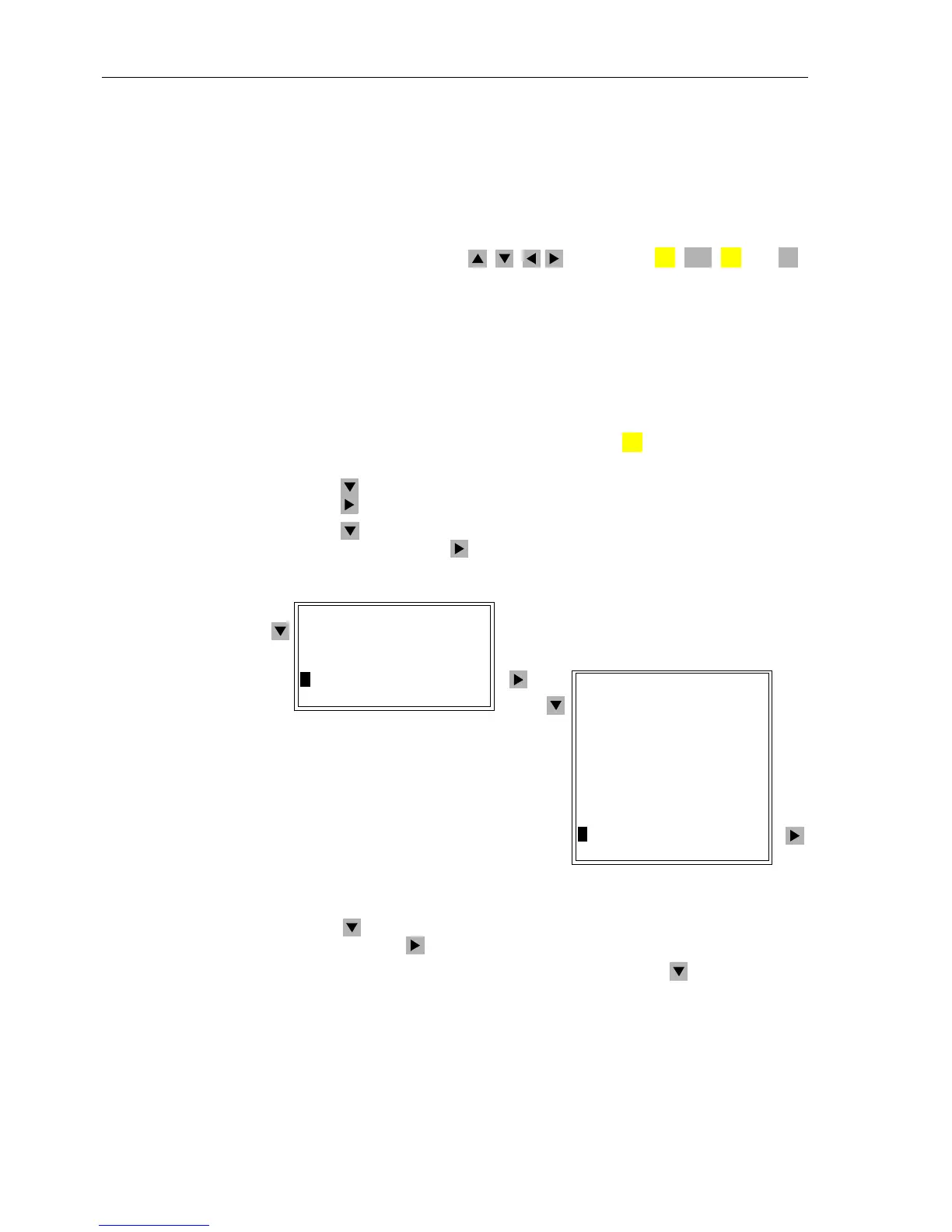Initial Inspections
3-4
7SA6 Manual
C53000-G1176-C156-2
3.3 User Interface
3.3.1 Operation Using the Operator Control Panel
Operator Control
Panel
The device has a hierarchically structured operating tree, within which movements
and actions are made using the , , , keys and the , , , and
keys on the front panel.
The brief discussions below illustrate the navigation techniques using the integrated
operations in the operator control panel. Some typical operations are covered. For
easier understanding, the accompanying figures show the entire contents of the
menus, while only a limited number of lines can be seen in the display at any time.
Reading Ordering
Number/Version
To view the complete ordering number of the device, the version of firmware imple-
mented, and the serial number:
G When the device is ready for operation, first press the key. The MAIN MENU ap-
pears.
G Using the key, select the menu item Settings, and move to the device settings
using the key. The SETTINGS menu appears, as shown in Figure 3-1.
G Using the key, select the menu item Setup/Extras andswitchtotheselection
SETUP/EXTRAS using the key. See Figure 3-2.
Figure 3-1 Main menu and sub-menu SETTINGS —example
G Using the key, select the menu MLFB/Version and view the selection MLFB/
VERSION using the key.
The device-specific data appear in two or three lines. Press the key as necessary
to view all of the data:
MENU
ENTER
CTRL
ESC
MENU
MAIN MENU 04/05
---------------------
Annunciation –> 1
Measurement –> 2
Control –> 3
>Settings –> 4
Test/Diagnose –> 5
SETTINGS 10/11
---------------------
Device Config. –> 01
Masking (I/O) –> 02
P.System Data1 –> 03
Group A –> 04
Group B –> 05
Group C –> 06
Group D –> 07
Change Group –> 08
Osc.Fault Rec. –> 09
>Setup/Extras –> 10
Device –> 11