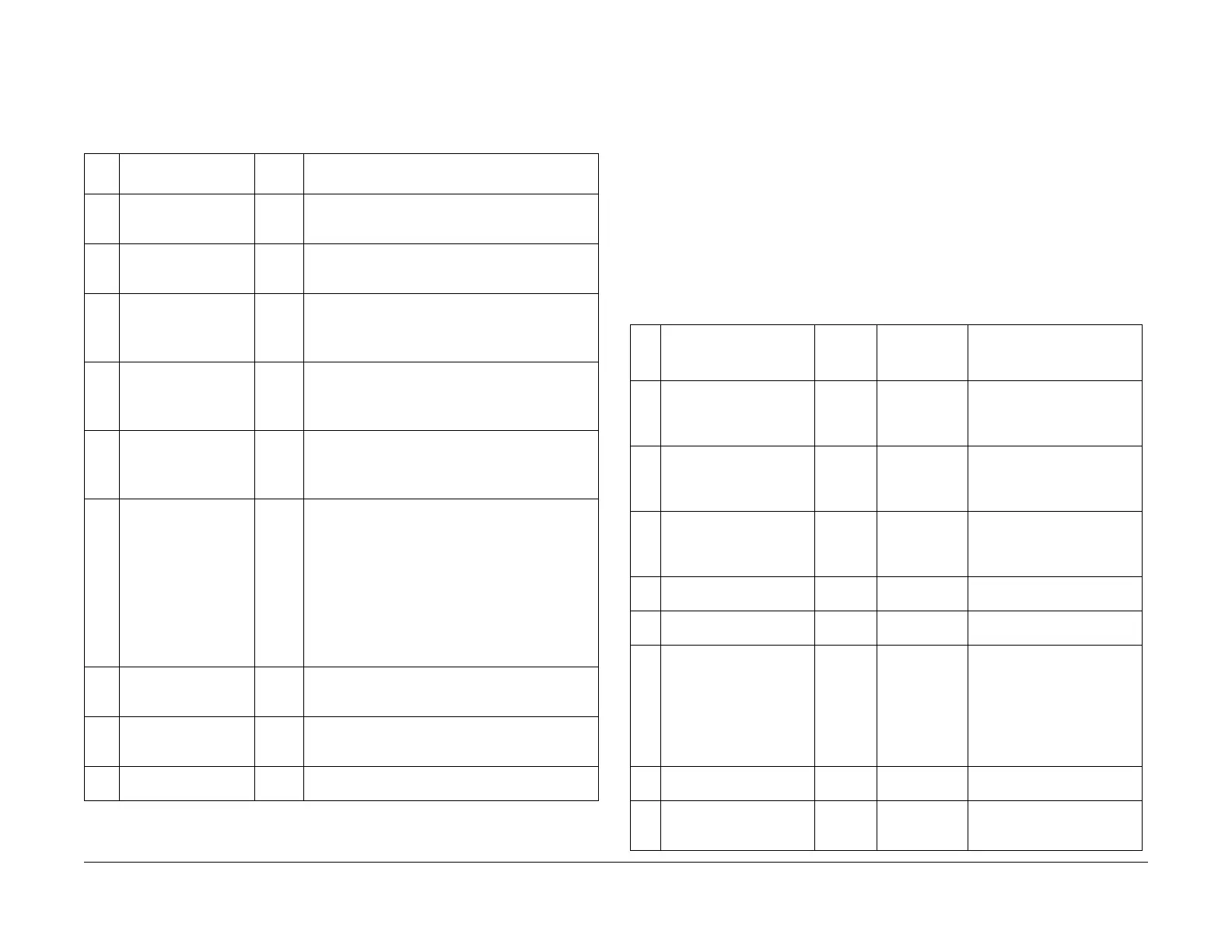08/2012
1-7
WorkCentre 5021/5019
1.5
Service Call Procedure
Initial Issue
1.4 TRIM Check List
C: Perform checking. Clean, replace, or feed if necessary.
O: Always perform cleaning and checking.
*: Always perform replacement service at the specified interval.
1.5 Periodic Replacement Parts/Consumables List
When servicing, check the number of copies and number of fed sheets for the consumables
and parts that require periodical cleaning/replacement. Clean or replace them if necessary.
The history can be checked by printing the Maintenance Report or by checking the approriate
counter in [HFSI Read / Clear] in CE Mode (6.4.2.9 HFSI Read / Clear).
For the items that cannot be checked in CE Mode, clean or replace them according to the
replacement intervals (standard PV).
CAUTION
Do not place the imaging materials, such as the Toner and the Drum, in the car for a long time.
NOTE: Clean the Platen Glass with a Platen Wax Cleaner 499D 00194 (194D) every 10K
Feeds.
Table 1
No. Servicing Items
Every
time Service Details
1.1 Pre-servicing Check
(Check the machine
operation sound)
C • Activate the machine and check that abnormal
noise is not heard.
1.2 Pre-servicing Check
(Copy and print the
Test Chart)
C • Make several sheets of copies using the Test
Chart (499T 00247), then check the quality of
the copies.
2 Clean the interior of the
machine
(Clean the paper trans-
port system)
C • Clean any paper dust and toner residue in the
paper path and on the jam sensor.
• Especially, clean the operation section of the
operator carefully.
3 Cleaning the IIT C • Clean the Platen Glass surface and the Platen
Cushion with the optical cleaning cloth.
• Clean the Reflector, back of the Platen Glass,
mirrors and lens with the optical cleaning cloth.
4 Clean the DADF C • Clean the Feed Roll, Nudger Roll, and Retard
Roll with a cloth that has been wrung dry.
• Clean the DADF Platen Glass with the optical
cleaning cloth.
5 Safety Check O • Make sure that the power plug is plugged in
properly.
• Make sure that the power cords are not
cracked and no wires are exposed.
• Make sure that no extension cord with insuffi-
cient length or power cord outside the specifi-
cation, such as an off-the-shelf power strip, is
being used.
• Make sure that a single socket does not have
multiple power plugs plugged into it.
6.1 Post-servicing check
(Copy Quality Check)
C • Make several sheets of copies using the Test
Chart (499T 00247), then check if the quality
satisfies the specification.
6.2 Post-servicing check
(Check the machine
operation)
C • Check the paper feed and abnormal noise.
6.3 Post-servicing check
(Check the meter)
C • Create the Service Log and Service Report.
Table 1
No
Parts/Consumables
Name/PL No.
HFSI
[Chain-
Link]
Replacement
Interval Check the counter
1 Tray 1 Feed No.
Tray 1 Feed Roll / Retard
Pad
(PL 9.2)
950-803 50,000PV 1 Feed = 1 Count Up.
Replace both at the same
time.
2 Tray 2 Feed No.
Tray 2 Feed Roll/Nudger
Roll/Retard Roll
(PL 10.3)
950-804 300,000PV 1 Feed = 1 Count Up.
Replace all 3 at the same
time.
3 MSI Feed Count
MSI Feed Roll/MSI Nudger
Roll/MSI Retard Pad
(PL 13.3)
950-802 50,000PV 1 Feed = 1 Count Up.
Replace all 3 at the same
time.
4 Fusing Unit
(PL 7.1)
950-801 175,000PV 1 pass through the Fusing Unit
Exit Sensor = 1 Count Up.
5 BTR Unit
(PL 6.1)
950-800 100,000PV 1 pass through the Fusing Unit
Exit Sensor = 1 Count Up.
6 Document Feed No.
DADF Feed Roll/Nudger
Roll
(PL 56.5)
DADF Retard Pad
(PL 56.13)
955-806 200,000PV Replace the Feed Roll,
Nudger Roll, and Retard Pad
at the same time.
NOTE: Clean the Platen Glass
with a Platen Wax Cleaner
499D 00914 (194D) every 10K
Feeds.
7 Toner Cartridge
(PL 8.1)
- 9,000PV
8 Drum Cartridge *1
(PL 8.1)
950-807 343k cycle <Refer-
ence>75KPV*1@18PPM /
80KPV*1@20PPM
