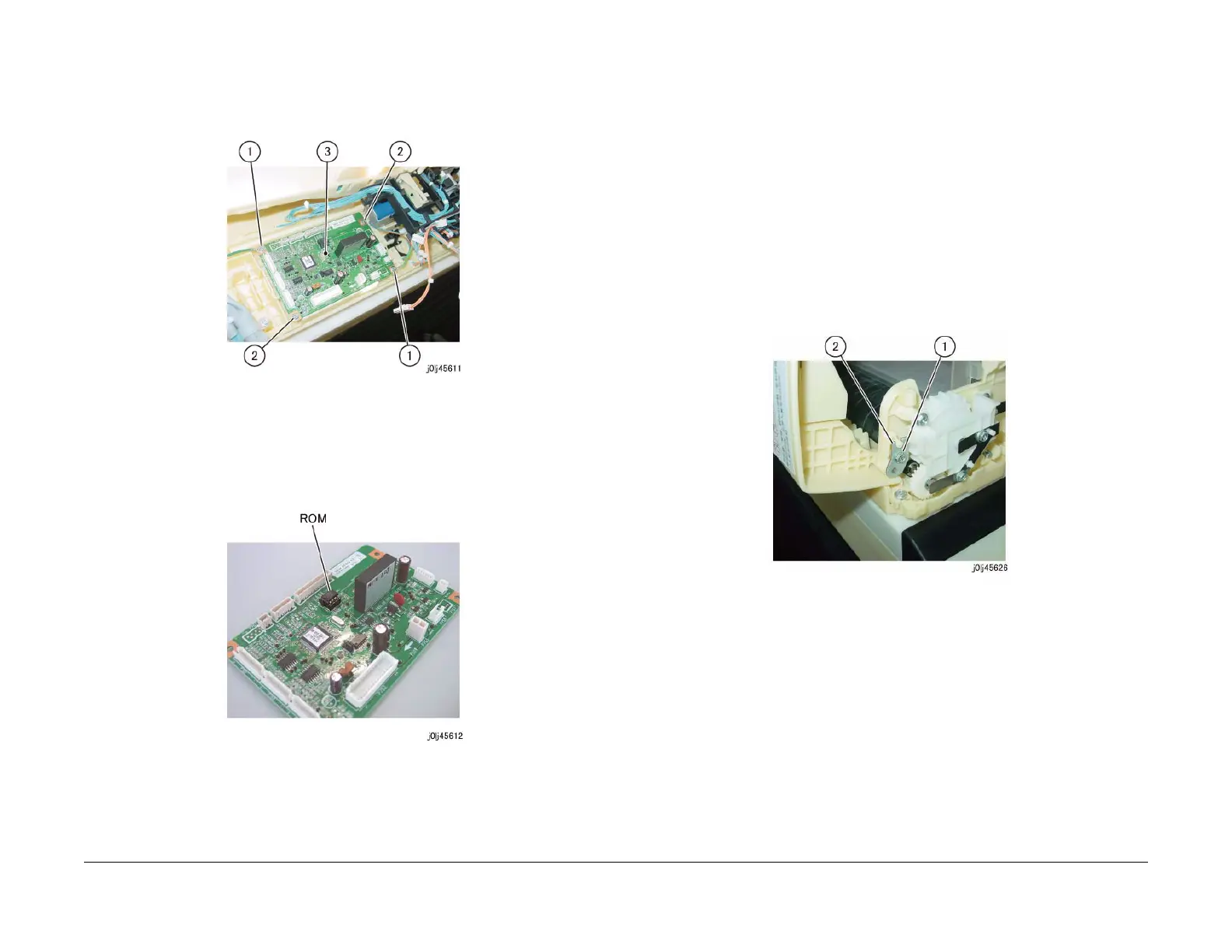08/2012
4-66
WorkCentre 5021/5019
REP 56.2.3, REP 56.2.4
Initial Issue
Repairs and Adjustments
3. Remove the DADF PWB. (Figure 2)
(1) Remove the Tapping Screw (x2) and the Ground Wire (x2).
(2) Remove the Tapping Screw (x2).
(3) Remove the DADF PWB.
Figure 2 j0lj45611
Replacement
1. To install, carry out the removal steps in reverse order.
2. When replacing the DADF PWB, remove the ROM from the old DADF PWB, and install it
to the new one. (Figure 3)
Figure 3 j0lj45612
REP 56.2.4 Upper Feeder
Parts List on PL 56.2
Removal
WARNING
When turning OFF the power switch, check that the 'Data' lamp is OFF and that there is
no Job in progress.
Turn OFF the power switch and make sure that the screen display turns OFF.
Check that the power switch is OFF and unplug the power plug.
1. Remove the DADF Front Cover. (REP 56.2.1)
2. Remove the DADF Rear Cover. (REP 56.2.2)
3. Remove the Hinge Bracket at the front. (Figure 1)
(1) Remove the Tapping Screw.
(2) Remove the Hinge Bracket.
Figure 1 j0lj45626
4. Remove the Hinge Bracket at the rear and remove the Upper Feeder. (Figure 2)
(1) Remove the Tapping Screw.
(2) Remove the Hinge Bracket.
(3) Remove the Upper Feeder.
