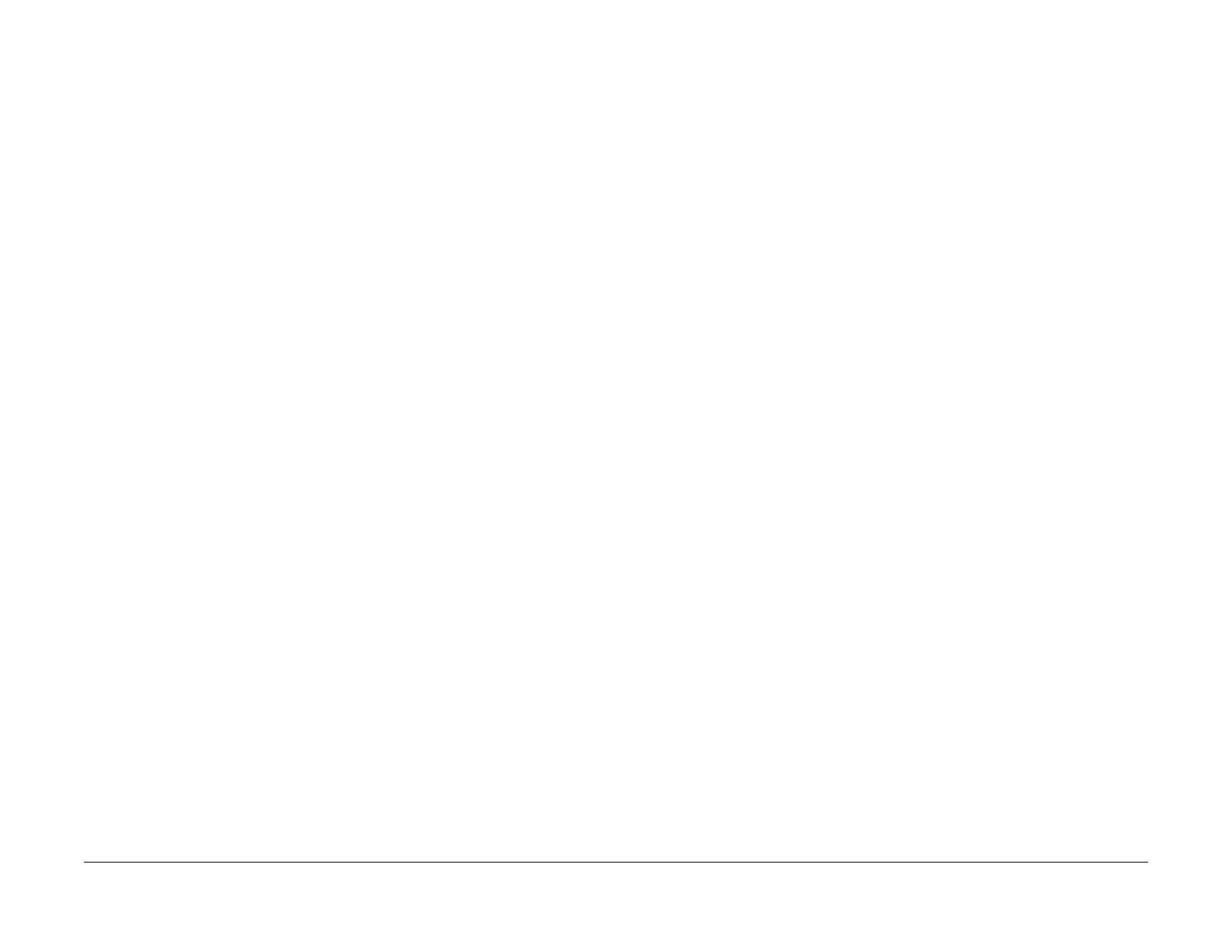08/2012
2-65
WorkCentre 5021/5019
2.3.1, 2.3.2
Status Indicator RAPs
Initial Issue
2.3.1 No output is available, no data is printed
1. Check whether or not the Controller Firmware and Printer Driver are the latest version.
If it is not the latest, always upgrade the software. (See ADJ 18.2.2 Firmware Version
Upgrade.)
After checking the above items, check whether the Indicator is blinking and take the cor-
rective actions accordingly.
2. When the Indicator (Panel Send/Receive Lamp) is blinking
It is highly possible that print data cannot be decomposed in the Printer main processor.
Collect the following information:
• System Settings Report
• Check the panel message (error message, etc).
• Error History Report
• Service Settings Report
• Job History Report
• Maintenance Report (CE)
• Check the Printer Driver name and version.
• Check the Printer Driver settings in details.
• Create Print files on the PC and collect them on CD-R.
[How to Create Print file]
Method 1)
(1) Select [Print] from File menu in the target document.
(2) In [Print] screen, select the [Output to File] check box and click [OK].
If there is no [Output to File] check box displayed in the [Print] screen, create the file
in Method 2.
(3) Enter a descriptive file name in 'File Name' using a customer name and date, and
click [OK] to create a Print file in the specified destination.
Method 2)
(1) Open the Printer Driver Properties and select the [Ports] tab.
(2) In [Ports], select [FILE:] in the list and click [OK] to close the Properties screen.
Take note of the port setting before it was changed in [FILE:] in order to restore the
port to original setting after creating a Print file.
(3) Select [Print] from File menu in the target document.
(4) The [Output to File] screen appears. Specify a storage destination and file name,
and click [OK] to create a Print file in the specified destination.
(5) Restore the port to the original setting in the procedures a and b shown above.
3. When the Indicator (Panel Send/Receive Lamp) is not blinking
It is highly possible that USB connection is not established and hence print data has not
reached the Printer main processor.
2.3.2 Printing can be performed but abnormally
1. Check whether the Controller Firmware and Printer Driver are the latest version.
If it is not the latest, always upgrade the software. (See ADJ 18.2.2 Firmware Version
Upgrade.)
2. Ask a customer about the status of unavailable printing and collect information based on
it.
• System Settings List
• Service Settings Report
• Job History Report
• Maintenance Report (CE)
• Check the Printer Driver name and version.
• Check the Printer Driver settings in details.
• Print sample that has been printed improperly.
• Print sample that has been printed properly (including the samples from other
machines).
• Create Print files on the PC and collect them on CD-R.
