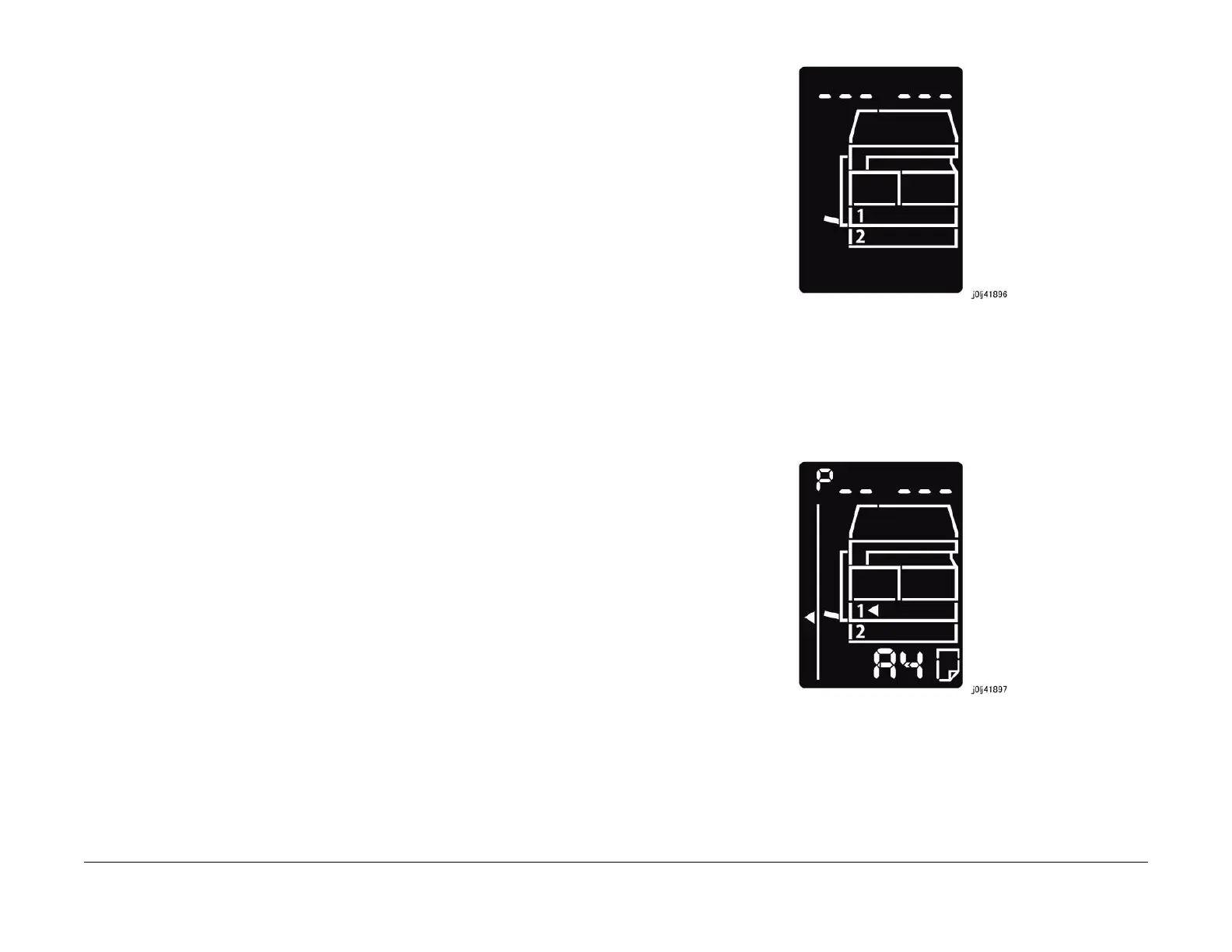08/2012
4-93
WorkCentre 5021/5019
ADJ 18.2.2
Repairs and Adjustments
Initial Issue
ADJ 18.2.2 Firmware Version Upgrade
Purpose
Perform this procedure when updating the machine firmware (Controller, DADF, UI Panel), or
when reinstallation of the machine firmware is required due to failure of some sort.
NOTE: For STM version upgrade, perform the PWB replacement only.
<How to obtain the Firmware>
Download the Firmware Version Upgrade Tool (FWDLMgr.exe) and the machine Firmware
from the country-specific download sites when upgrading the machine Firmware version.
NOTE: Downloading the machine Firmware from the web site may take some time (depending
on the environment) because of the file size. Hence, download the machine Firmware into the
PC (PSW) in advance before visiting the customer.
NOTE: Required installation environment
• OS : Windows 2000
• CPU: Pentium (100 MHz) or higher
• Memory: 32 MB or higher
• Free Hard Disk Space: 200 MB or higher
NOTE: Connection Cables
• 499T 07776: USB Cable (2 m)
NOTE: Precautions during installation
The downloaded data is a compressed file. Extract the data and perform the Firmware
upgrade.
<How to check the machine Firmware version>
The following are the 2 ways to check the machine Firmware version. Check the version before
and after performing the Firmware upgrade.
1. Print the report (System Settings Report) to check.
(1) Enter the System Administrator Mode.
i. Press the [Log In / Out] button and hold it down for 4 s or longer until the follow-
ing screen is displayed.
Figure 1 j0lj41896
ii. Use the keypad to enter the Passcode [11111]*1 (5 '1' digits) and press the
[Start] button.
NOTE: *1 : Default Value
iii. The Program Number input screen is displayed.
Figure 2 j0lj41897
(2) Load any one of A4 SEF, A4 LEF, Letter SEF, or Letter LEF into the Tray.
(3) Enter '202' at the Program Number and press the [Start] button.
(4) Enter '1' for [System Settings] and press the [Start] button.
(5) Once printing has completed, press the [Log In / Out] button to exit from the System
Administrator Mode.
