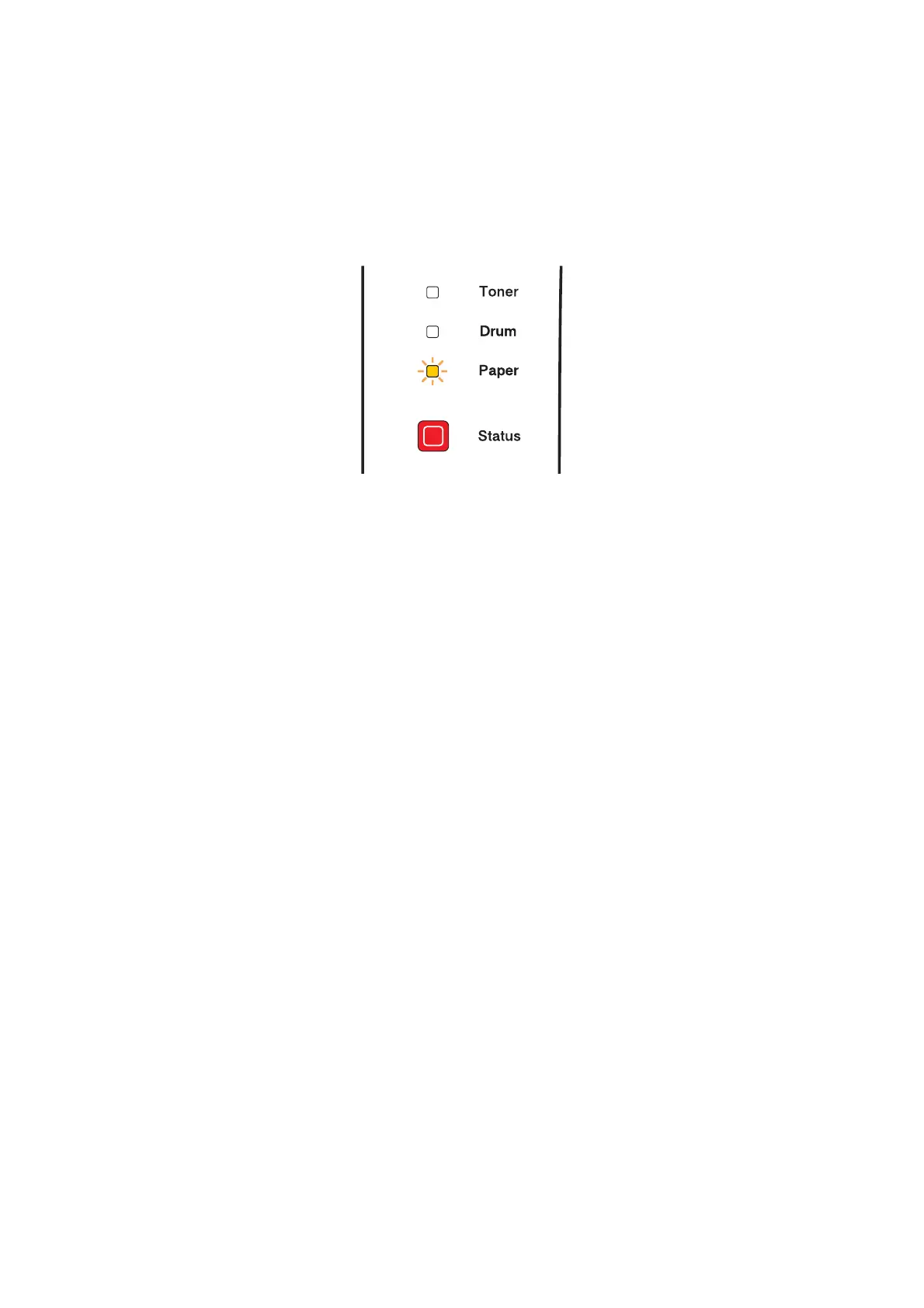CHAPTER 4 TROUBLESHOOTING
Confidential
4-16
3.2 Paper Jams
NOTE:
Refer to the Cautions described in the following pages.
3.2.1 Paper jams and how to clear them for HL-5240/5250DN
If a paper jam occurs, the printer will flash the Paper LED as shown below.
Fig. 4-4
Clear the jammed paper as follows.
If the jammed paper is removed completely by following the steps below, you can install the
paper tray first, and then close the front cover. The printer will resume printing automatically.
If the printer does not start printing automatically, press the Go button. If the printer still does
not start printing, please check that all the remaining jammed paper has been removed from
the printer. Then try printing again.
NOTE:
Always remove all paper from the paper tray and straighten the stack when you add new
paper. This helps to prevent multiple sheets of paper from feeding through the printer at one
time and reduces paper jams.
(1) Press the cover release button and then open the front cover.
(2) Slowly take out the drum unit and toner cartridge ASSY. The jammed paper will be pulled
out with them drum unit and toner cartridge ASSY.
(3) Pull the paper tray completely out of the printer.
(4) Close the front cover.
(5) Pull the jammed paper up and out of the printer.
(6) Open the front cover again.
(7) Open the back cover.
(8) Pull the tabs at the left and right hand sides toward you to open the fuser cover.
(9) Pull the jammed paper out of the fuser unit. If the jammed paper cannot be pulled out
easily, push down the blue tab with one hand as you gently pull the paper out with the
other.
(10) Close the back cover.
(11) Pull the duplex tray completely out of the printer.
(12) Pull the jammed paper out of the printer or the duplex tray. Put the duplex tray back in the
printer.