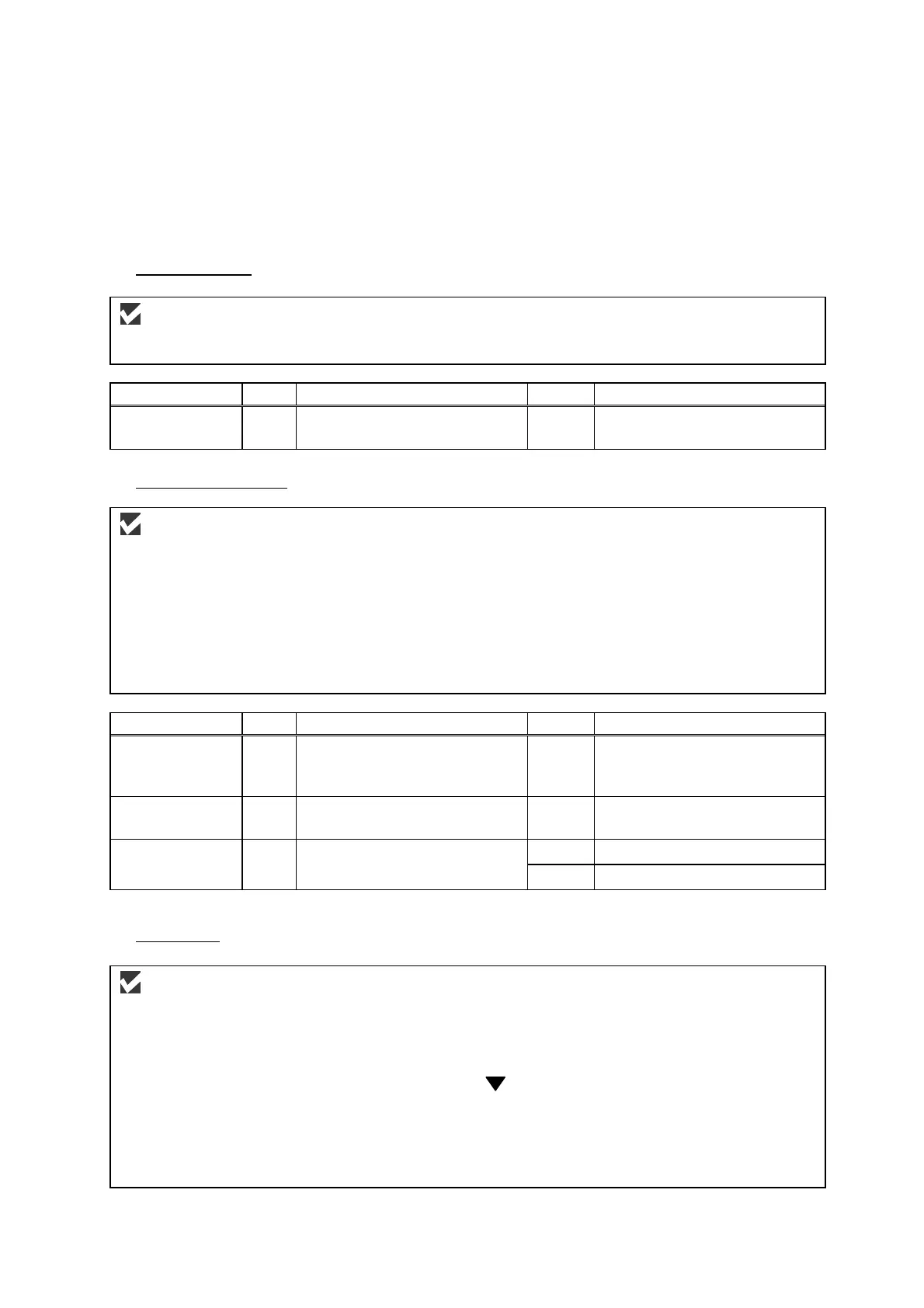HL-5240/5250DN/5270DN/5280DW SERVICE MANUAL
Confidential
4-27
3.3 Paper Feeding Problems
Even if the paper is printed and ejected without any problems such as paper jams, paper
feeding problems below may appear.
Users can clear these problems by following the ‘User Check’ items for each problem. Even if
the same problem occurs again, follow the procedures in the table below.
(1) Double feeding
User Check
Check the paper used meets the recommended paper specifications.
(Refer to 3.6 “Paper” in
Chapter 1.)
Possible cause Step Check Result Remedy
Separation pad 1 Is the surface of the separation
pad worn out?
Yes Replace the separation pad.
(2) Wrinkles or creases
User Check
(1) Check that paper is loaded into the paper tray correctly.
(2) Check the paper used meets the recommended paper specifications. (Refer to 3.6 “Paper” in
Chapter 1.)
(3) Try printing using the straight-through output path.
(4) Turn over the stack of paper in the tray or try rotating the paper 180° in the tray.
(5) For the envelope, check the setting of the nip action in the fuser unit.
Possible cause Step Check Result Remedy
Paper 1 Is the problem solved if new
paper is used?
Yes Instruct the user how to store
paper so that it does not
absorb moisture.
Fuser unit
entrance guide
2 Is the entrance guide dirty? Yes Clean the entrance guide.
Fuser unit 3 Is the pressure roller dirty? Yes Clean the pressure roller.
No Replace the fuser unit.
(3) Page skew
User Check
(1) Check that the paper or other media is loaded into the paper tray correctly and that the paper
guides are not too tight or too loose against the paper stack.
(2) If using the manual feed slot, check how to load paper into the manual feed slot correctly.
(3) The paper tray may be too full. Load paper below mark in depth.
(4) Check the paper used meets the recommended paper specifications. (Refer to 3.6 “Paper” in
Chapter 1.)
(5) Check that the levers on the left and right hand sides for the nip action in the fuser unit are nipped
equally.