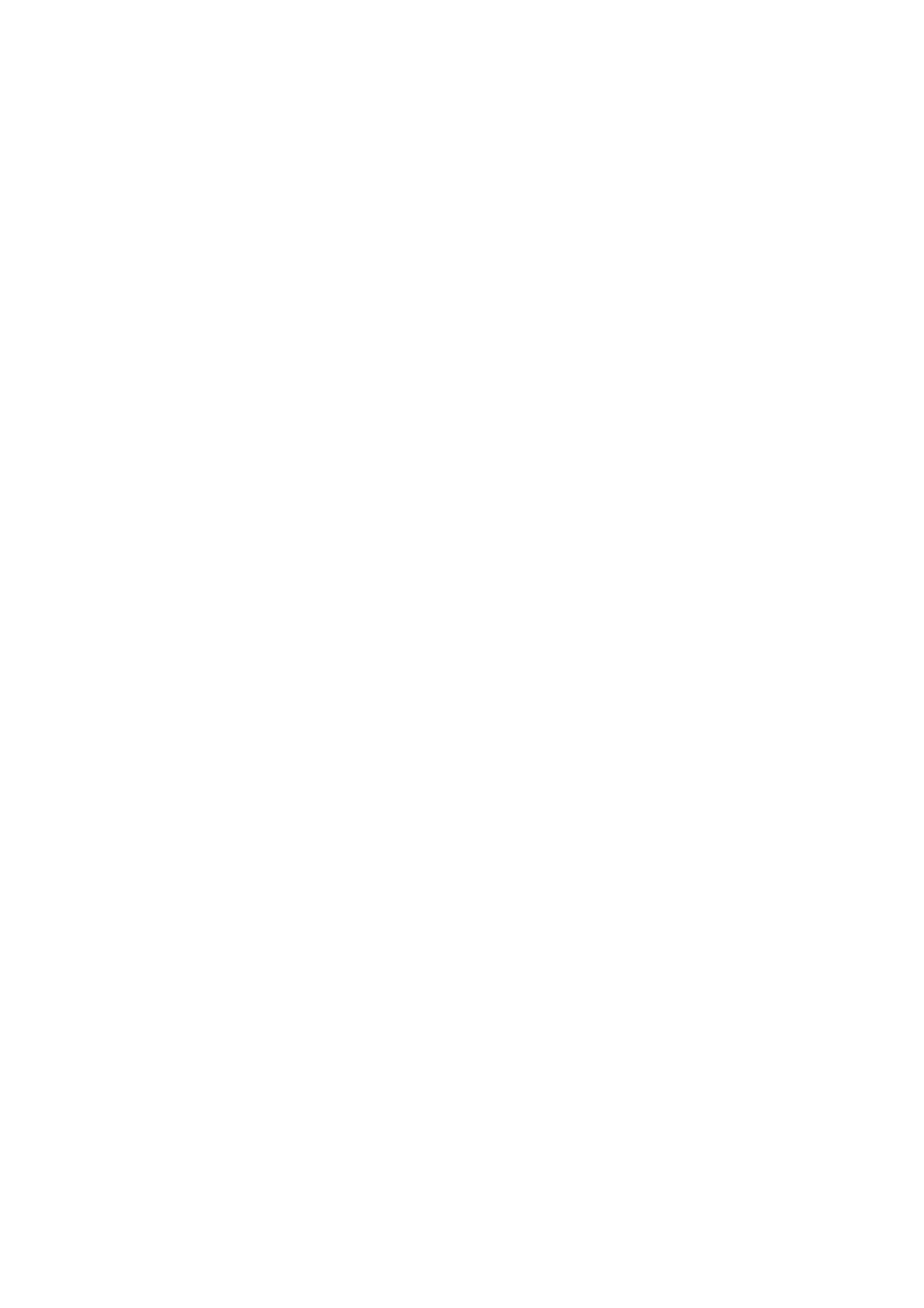HL-5240/5250DN/5270DN/5280DW SERVICE MANUAL
Confidential
7-5
1.3 Service Mode
Operation procedure of Service Mode is shown below. The function change depends on
number of times the Go button is pressed.
<HL-5240/5250DN>
1. Check that the front cover is open.
2. Turn ON the power switch while the Go button is held.
3. After all LEDs on the panel are lit, only the Status LED goes out.
4. Release the Go button and check that all LEDs are out.
5. (1
st
step) Press the Go button once or twice. (If the Go button is pressed, the Status LED
is lit. If the Go button is released, the LED is out.)
6. Check that Toner/Drum/Paper LEDs are lighted.
7. (2
nd
step) Press the Go button. Each mode starts after 2 seconds. (If the Go button is
pressed, the Status LED is lit. If the Go button is released, the LED is out.)
<HL-5270DN/5280DW>
1. Check that the front cover is open.
2. Turn ON the power switch while the Go button is held.
3. The message “USERS MODE” is shown on the LCD panel.
4. Release the Go button and check that the Data LED is out.
5. (1
st
step) Press the Go button once or twice. (If the Go button is pressed, the Data LED is
lit. If the Go button is released, the LED is out.)
6. Check that the message “USERS MODE” is shown on the LCD panel with orange
backlight.
7. (2
nd
step) Press the Go button. Each mode starts after 2 seconds. (If the Go button is
pressed, the Data LED is lit. If the Go button is released, the LED is out.)