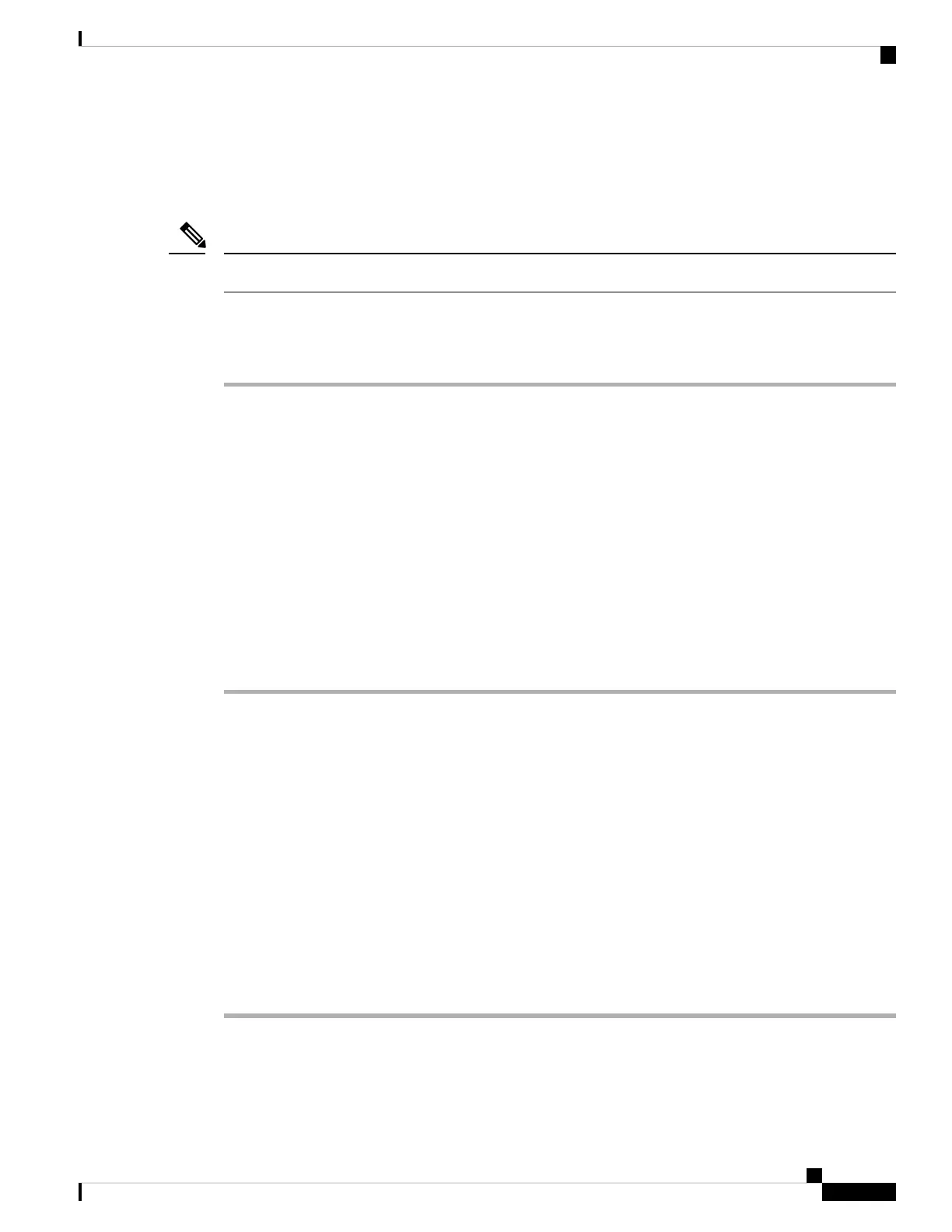Adding a CSLU-Initiated Product Instance in CSLU (CSLU Interface)
Using the CSLU interface, you can configure the connect method to be CSLU Initiated. This connect method
(mode) enables CSLU to retrieve Product Instance information from the Product Instance.
The default Connect Method is set in the Preferences tab.
Note
Complete these steps to add a Product Instance from the Inventory tab
Procedure
Step 1 Go to the Inventory tab and from the Product Instances table, select Available Actions → Add Single
Product Instance.
Step 2 Enter the Host (IP Addressof the Host).
Step 3 Select the Connect Method and select an appropriate CSLU Initiated connect method.
Step 4 In the right panel, click Product Instance Login Credentials. The left panel of the screen changes to show
the User Name and Password fields
If you click General, the detailed Add Product modal opens.
Step 5 Enter the Product Instance User Name and Password
Step 6 Click Save.
The information is saved to the system and the device is listed in the Product Instances with the Last Contact
listed as -never-.
Collecting Usage Reports: CSLU Initiated
CSLU also allows you to manually trigger the gathering of usage reports from devices.
After configuring and selecting a Product Instance (selecting Add Single Product Instance, filling in the
Host name and selecting a CSLU Initiated connect method), select Actions for Selected > Collect Usage.
CSLU connects to the selected Product Instance(s)and collects the usage reports. These usage reports are
stored in CSLU’s local library. These reports can then be transferred to Cisco if CSLU is connected to Cisco,
or (if you are not connected to Cisco) you can manually trigger usage collection by selecting Product Instances
> Download for Cisco.
If you are working in CSLU-initiated mode, complete these steps to configure CSLU to collect RUM reports
from Product Instances.
Procedure
Step 1 Select the Preference tab and enter a valid Smart Account and Virtual Account, and then selectan appropriate
CSLU Initiated collect method. (If there have been any changes in Preferences, make sure you click Save.)
Step 2 Open the Inventory tab and select one or more Product Instances.
System Management Configuration Guide, Cisco IOS XE Bengaluru 17.4.x (Catalyst 9400 Switches)
141
Smart Licensing Using Policy
Adding a CSLU-Initiated Product Instance in CSLU (CSLU Interface)