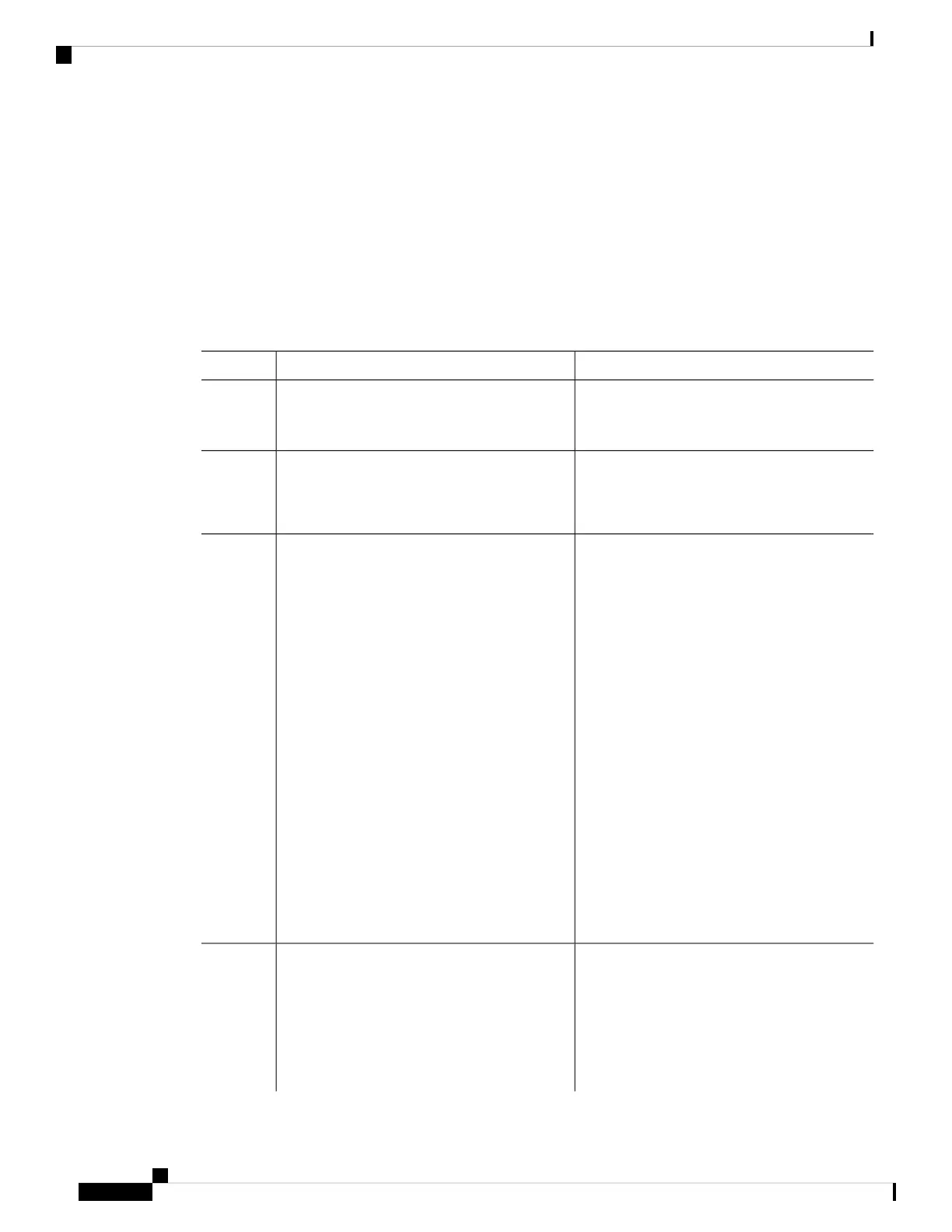Installing a Trust Code
To manually install a trust code, complete the following steps
Before you begin
Supported topologies:
• Connected Directly to CSSM
Procedure
PurposeCommand or Action
In case you have not completed this already,
generate and download a trust code file from
CSSM.
Generating a New Token for a Trust Code from
CSSM, on page 157
Step 1
Enables privileged EXEC mode. Enter your
password, if prompted
enable
Example:
Step 2
Device> enable
Enables you to establish a trusted connection
with CSSM. For id_token_value, enter the token
you generated in CSSM.
license smart trust idtoken
id_token_value{local|all}[force]
Example:
Step 3
Enter one of following options:
Device# license smart trust idtoken
NGMwMjk5mYtNZaxMS00NzMZmtgWm all force
• local: Submits the trust request only for
the active device in a High Availability
set-up. This is the default option.
• all: Submits the trust request for all devices
in a High Availability set-up.
Enter the forcekeyword to submit the trust code
request in spite of an existing trust code on the
product instance.
Trust codes are node-locked to the UDI of the
product instance. If a UDI is already registered,
CSSM does not allow a new registration for the
same UDI. Entering the force keyword sets a
force flag in the message sent to CSSM to create
a new trust code even if one already exists.
Displays date and time if trust code is installed.
Date and time are in the local time zone. See
field Trust Code Installed:.
show license status
Example:
<output truncated>
Trust Code Installed:
Step 4
Active: PID:C9500-24Y4C,SN:CAT2344L4GH
INSTALLED on Sep 04 01:01:46 2020
EDT
System Management Configuration Guide, Cisco IOS XE Bengaluru 17.4.x (Catalyst 9400 Switches)
158
Smart Licensing Using Policy
Installing a Trust Code