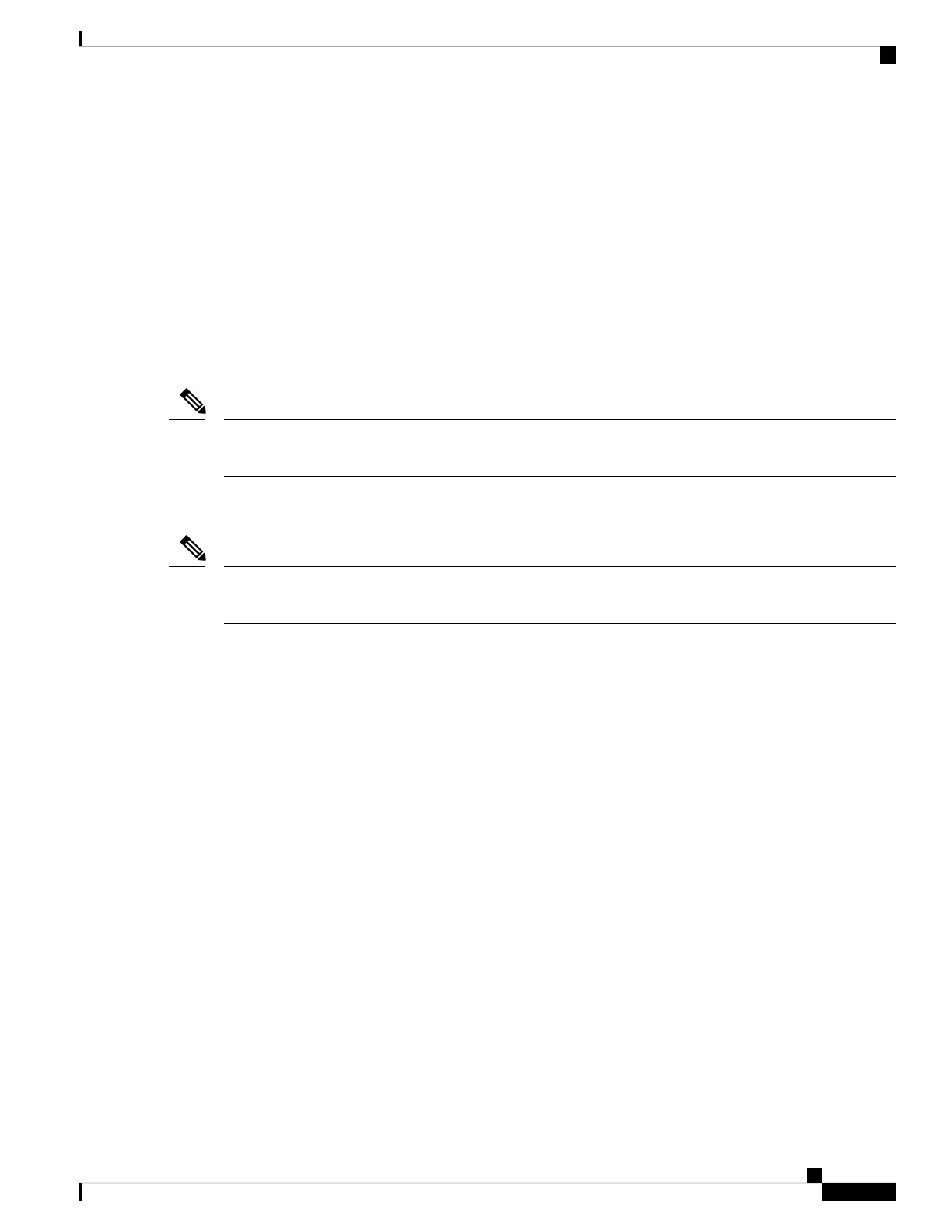Software Boot Modes
Your device supports two modes to boot the software packages:
• Installed mode
• Bundle mode
Installed Boot Mode
You can boot your device in installed mode by booting the software package provisioning file that resides in
flash:
Switch: boot flash:packages.conf
The packages.conf file for particular release is created on following the install workflow described in the
section, Installing a Software Package.
Note
The provisioning file contains a list of software packages to boot, mount, and run. The ISO file system in
each installed package is mounted to the root file system directly from flash.
The packages and provisioning file used to boot in installed mode must reside in flash. Booting in installed
mode from usbflash0: or tftp: is not supported.
Note
Bundle Boot Mode
You can boot your device in bundle boot mode by booting the bundle (.bin) file:
switch: boot flash:cat9k_iosxe.16.06.01.SPA.bin
The provisioning file contained in a bundle is used to decide which packages to boot, mount, and run. Packages
are extracted from the bundle and copied to RAM. The ISO file system in each package is mounted to the
root file system.
Unlike install boot mode, additional memory that is equivalent to the size of the bundle is used when booting
in bundle mode.
Unlike install boot mode, bundle boot mode is available from several locations:
• flash:
• usbflash0:
• tftp:
Changing the Boot Mode
To change a device running in bundle boot mode to install mode, set the boot variable to flash:packages.conf,
and execute the install add file flash:cat9k_2.bin activ atecommit command. After the command is executed,
the device reboots in install boot mode.
System Management Configuration Guide, Cisco IOS XE Bengaluru 17.4.x (Catalyst 9400 Switches)
43
Performing Device Setup Configuration
Software Boot Modes