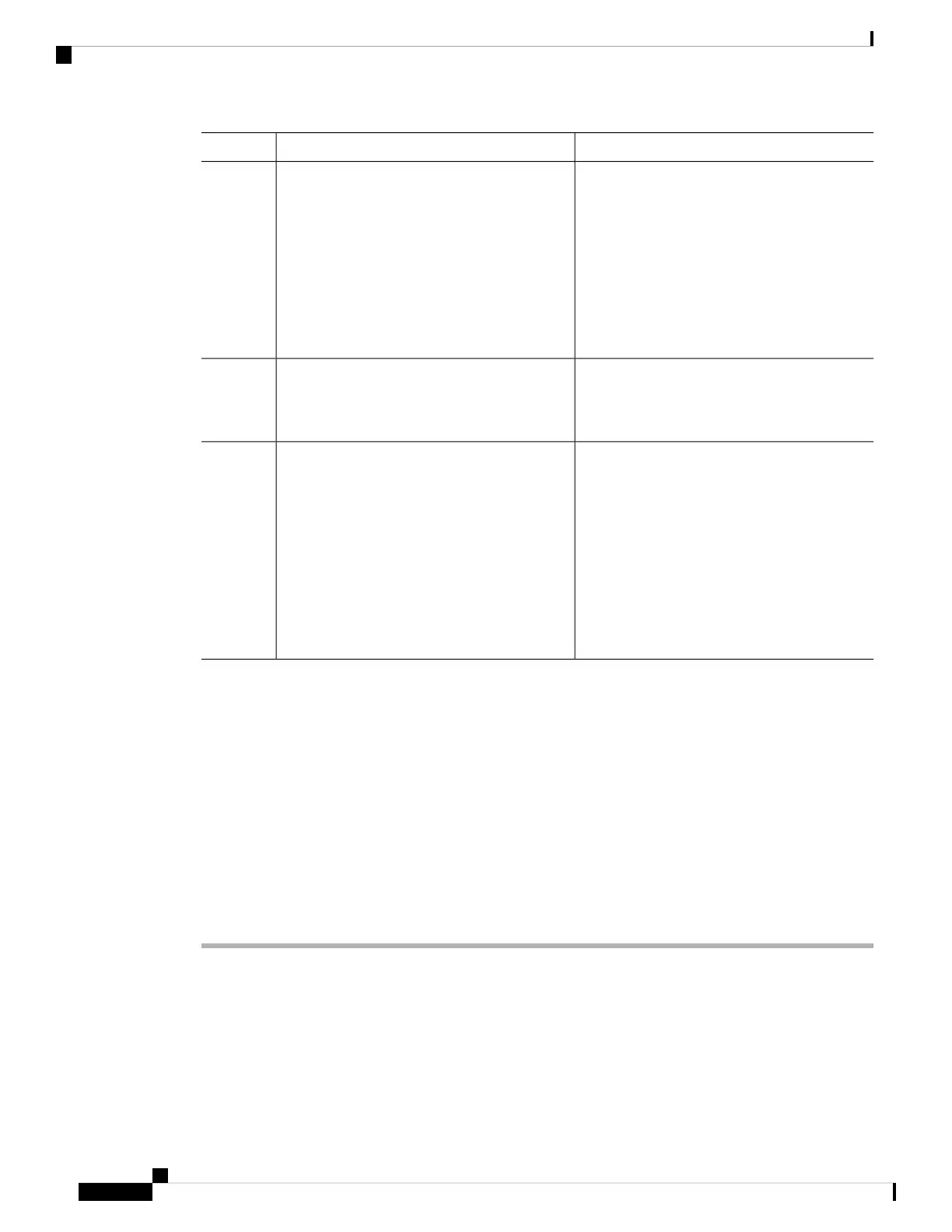PurposeCommand or Action
Device(config)# no license smart
reservation
You must complete the authorization
code return process in Step 3 above
- whether online or offline, before
you enter the no license smart
reservation command in this step.
Otherwise, the return may not be
reflected in CSSM or in the show
command, and you will have to
contact your Cisco technical support
representative to rectify the problem.
Note
Returns to privileged EXEC mode.exit
Example:
Step 6
Device(config)# exit
Displays licensing information. Check the
License Authorizations header in the output.
show license all
Example:
Step 7
If the return process is completed correctly, the
Device# show license all
<output truncated>
Last return code: field displays the return
code.
License Authorizations
======================
Overall status:
Active: PID:C9500-16X,SN:FCW2233A5ZV
Status: NOT INSTALLED
Last return code:
CcjLk8-2SBwKP-cL5Bir-AFJEGP-89GpiJ-KCUnbi-ZFp2ij-txSCuD-8Ci
<output truncated>
Removing the Product Instance from CSSM
To remove a product instance and return all licenses to the license pool, complete the following task:
Before you begin
Supported topologies: all
If you are removing a product instance that is using reserved licenses (SLR) ensure that you have generated
a return code as shown in Removing and Returning an Authorization Code, on page 154. (Enter it in Step 7
in this task).
Procedure
Step 1 Log in to the CSSM Web UI at https://software.cisco.com and click Smart Software Licensing.
Log in using the username and password provided by Cisco.
Step 2 Click the Inventory tab.
Step 3 From the Virtual Account drop-down list, choose your Virtual Account.
Step 4 Click the Product Instances tab.
System Management Configuration Guide, Cisco IOS XE Bengaluru 17.4.x (Catalyst 9400 Switches)
156
Smart Licensing Using Policy
Removing the Product Instance from CSSM