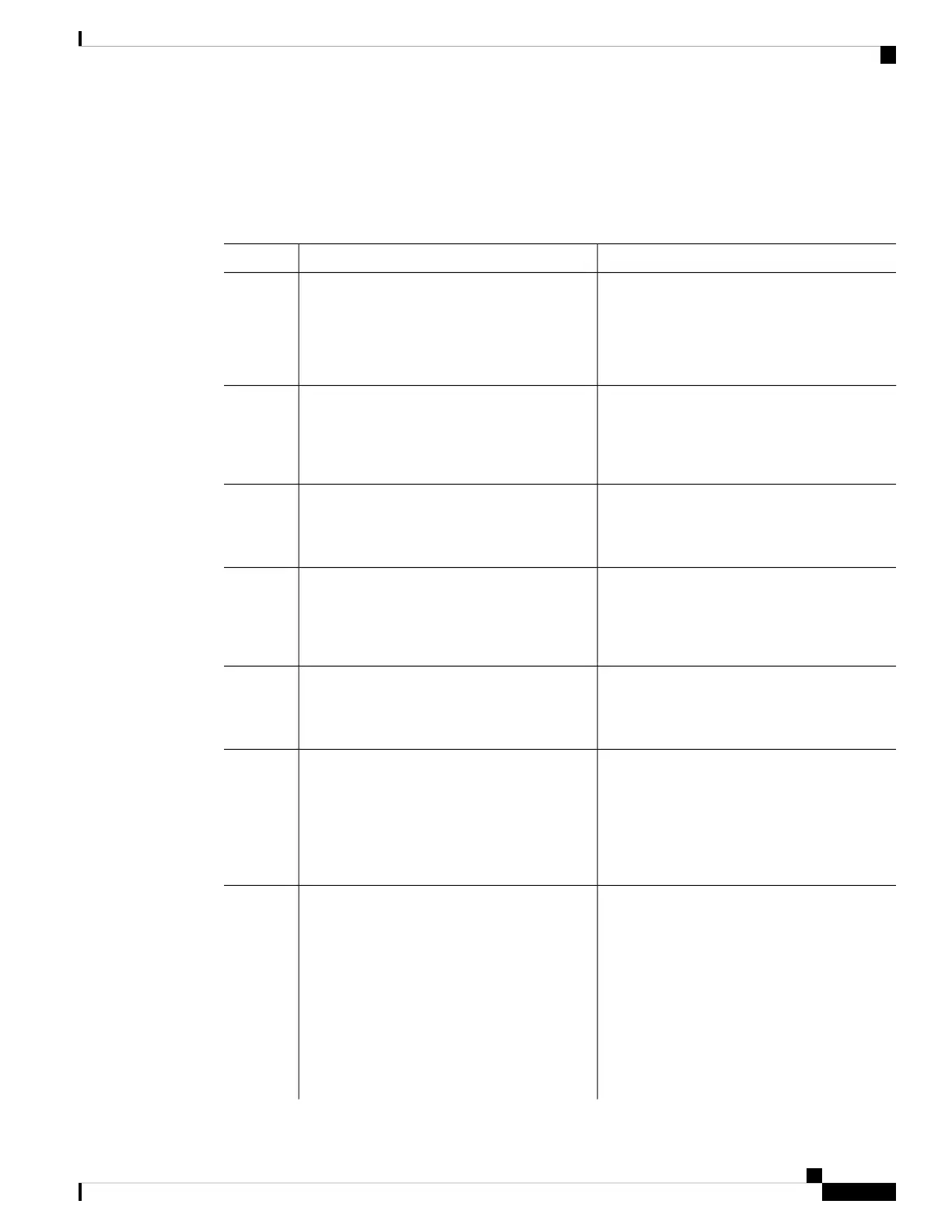Configuring Conditional Debugging
To configure conditional debugging, follow the steps given below:
Procedure
PurposeCommand or Action
Enables privileged EXEC mode.enable
Step 1
Example:
• Enter your password if prompted.
Device> enable
Configures conditional debugging for the MAC
Address specified.
debugplatform condition mac {mac-address}
Example:
Step 2
Device# debug platform condition mac
bc16.6509.3314
Starts conditional debugging (this will start
radioactive tracing if there is a match on one of
the conditions above).
debug platform condition start
Example:
Device# debug platform condition start
Step 3
Displays the current conditions set.show platform condition OR show debug
Example:
Step 4
Device# show platform condition
Device# show debug
Stops conditional debugging (this will stop
radioactive tracing).
debug platform condition stop
Example:
Step 5
Device# debug platform condition stop
(Optional) Displays historical logs of merged
tracefiles on the system. Filter on any
combination of number of days or location.
request platformsoftware tracearchive [last
{number} days] [target {crashinfo: |
flashinfo:}]
Example:
Step 6
# request platform software trace archive
last 2 days
(Optional) Displays logs merged from the latest
tracefile. Filter on any combination of
show platform software trace [filter-binary
| level | message]
Step 7
application condition, trace module name, and
trace level.
Example:
Device# show platform software trace
message
• filter-binary - Filter the modules to be
collated
• level - Show trace levels
• message - Show trace message ring
contents
System Management Configuration Guide, Cisco IOS XE Bengaluru 17.4.x (Catalyst 9400 Switches)
379
Conditional Debug and Radioactive Tracing
Configuring Conditional Debugging