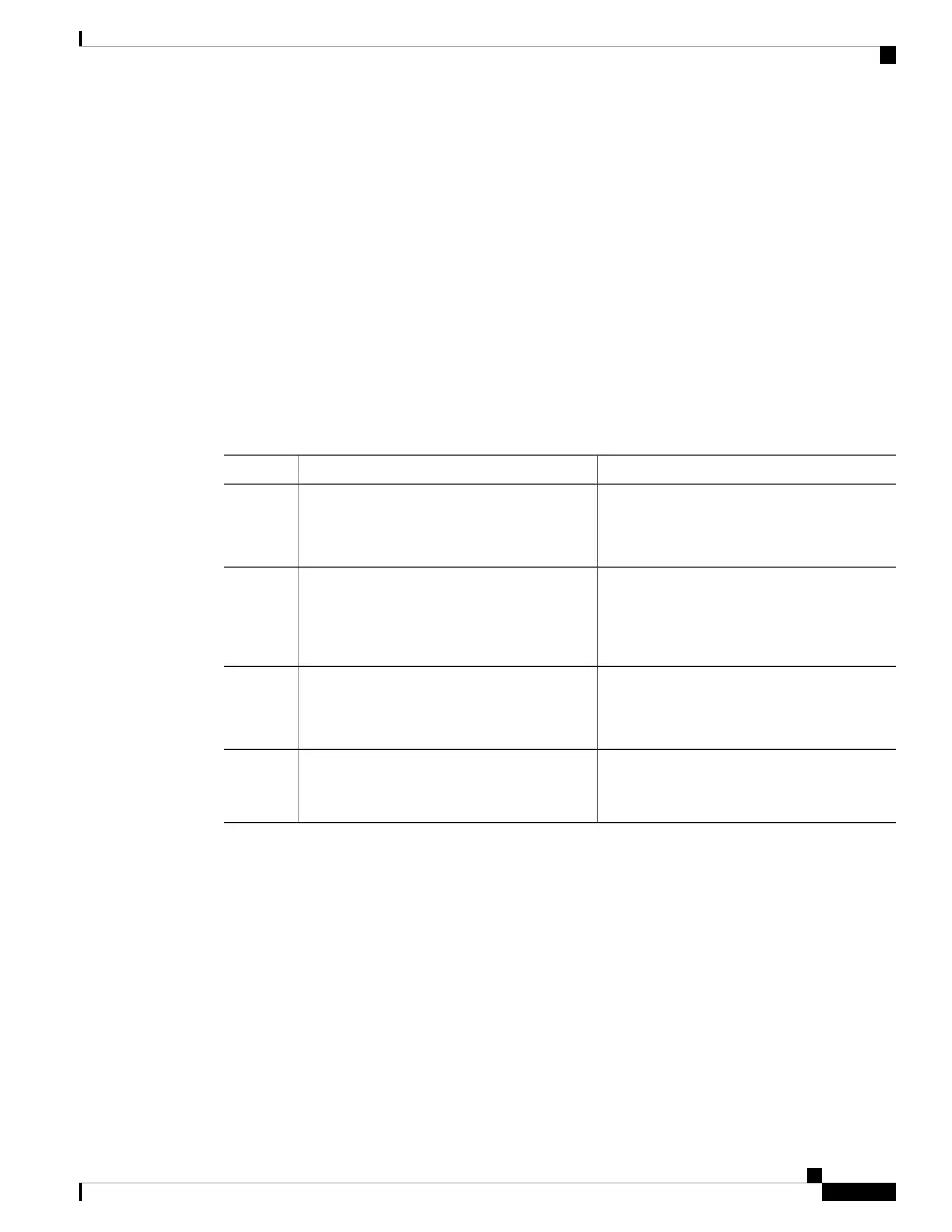1. Go to https://cpc.cloudapps.cisco.com/cpc → Launch Cisco Power Calculator.
2. Select applicable values for the Product Family, Chassis, Supervisor Engine (both supervisor slots),
Input Voltage, and Line Card fields. Click Next to display results.
3. In the results that are displayed, locate the Configuration Details section and note the Output Power
for the supervisor module. This is the amount of spare power that must be available in the system to safely
install the second supervisor.
4. Enter the show power command in privileged EXEC mode.
This command displays power supply configuration information.
In the output, check the difference between the Total Maximum Available and Total Used, this must
be greater that what the CPC says in the Output Power column for the supervisor module. If this is the
case, proceed with the task, if not, first install the required number of additional power supply modules.
Procedure
PurposeCommand or Action
Enters the global configuration mode.configure terminal
Example:
Step 1
Device# configure terminal
Reverts to the default setting where the system
reserves power for both the supervisor modules
in the chassis.
no power budget mode {single-sup}
Example:
Device(config)# no power budget mode
single-sup
Step 2
Exits configuration mode.end
Example:
Step 3
Device(config)# end
For detailed steps, see the Supervisor Module
Installation Note → Removal and Replacement
Procedures, on cisco.com.
Insert the second supervisor module in the
supervisor slot.
Step 4
Enabling Auto Line Card Shutdown
Auto line card shutdown or autoLC, enables the hardware to automatically shut down line cards in the event
of a power constraint, until the total available power becomes greater than or equal to the total used power
displayed in the power summary of the show power priveleged EXEC command. You can also configure
line card power priority, that is, you can specify the order in which the system must shut down line cards in
case of a power constraint.
This feature provides deterministic behavior of the switch in case of power supply failure events and prioritized
line card shutdown events.
Starting from Cisco IOS XE Gibraltar 16.12.1 , autoLC shutdown is always enabled and cannot be disabled.
In all earlier releases, autoLC shutdown is disabled by default and must be manually enabled if you want the
system hardware to shut down line cards in the event of a power constraint.
System Management Configuration Guide, Cisco IOS XE Bengaluru 17.4.x (Catalyst 9400 Switches)
237
Environmental Monitoring and Power Management
Enabling Auto Line Card Shutdown