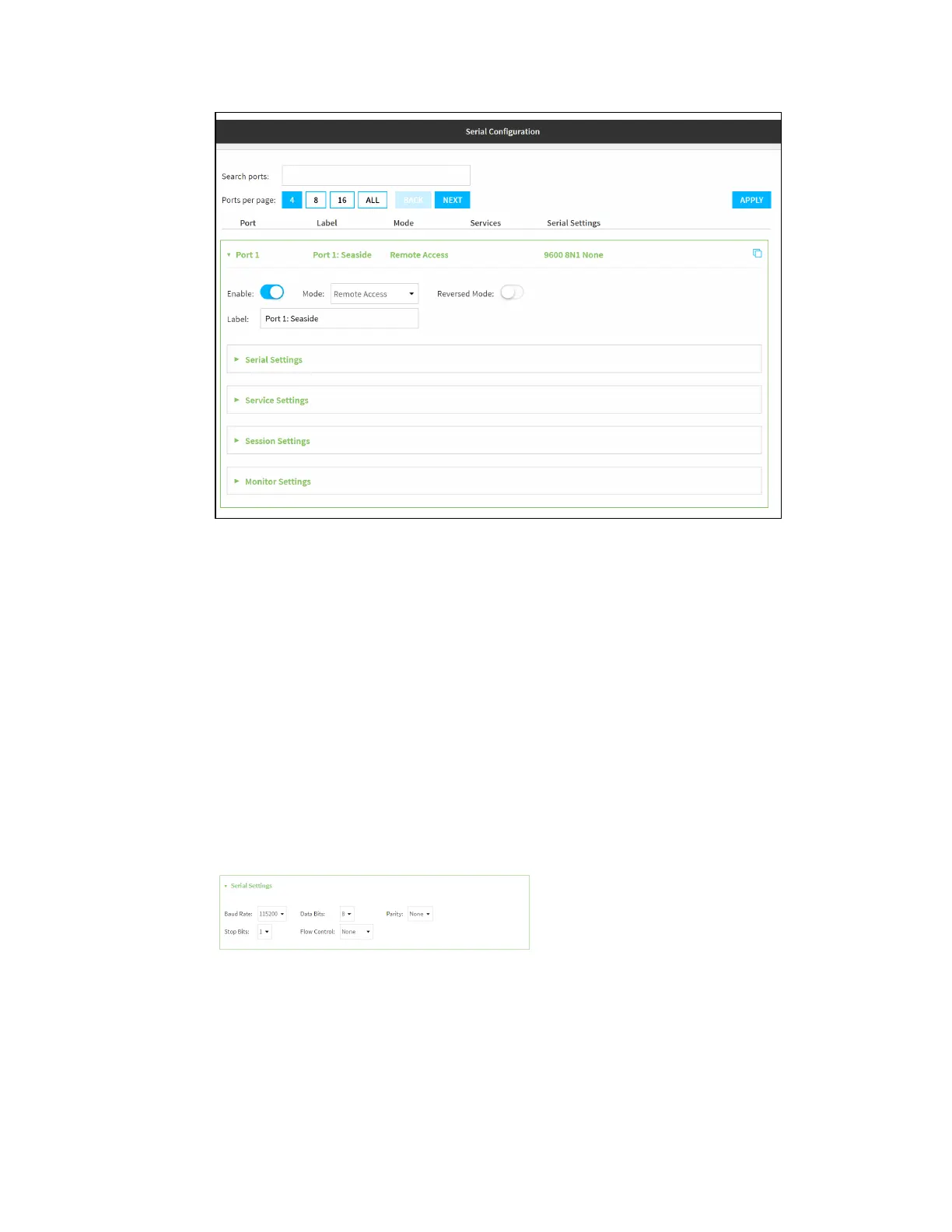Serial port Configure the serial port
Digi Connect IT® 16/48 User Guide
162
4. For Mode, select one of the following:
n Login: Allows the user to log into the device through the serial port.
n Remote access: Allows for remote access to another device that is connected to the
serial port.
n Application: Provides access to the serial device from Python applications. See Add a
USB console port for information about creating serial ports in Application mode.
n Power Management: Allows you to configure the port for use with a power controller.
See Configure Remote Power Management.
The default is Remote Access.
5. Select Reversed Mode to automatically configure the serial port’s RJ45 connector to use the
reversed mode pinout. In this pinout the TXD and RXD pins are swapped, and the DCD pin is
connected to ground. All other hardware signal pins (such as RTS/CTS/DTR/DSR) are inactive.
See Serial connector pinout in reversed mode.
6. (Optional) For Label, enter a label that will be used when referring to this port.
7. Click to expand Serial Settings.
n For Baud rate, select the baud rate used by the device to which you want to connect.
n For Data bits, select the number of data bits used by the device to which you want to
connect.
n For Parity, select the type of parity used by the device to which you want to connect.