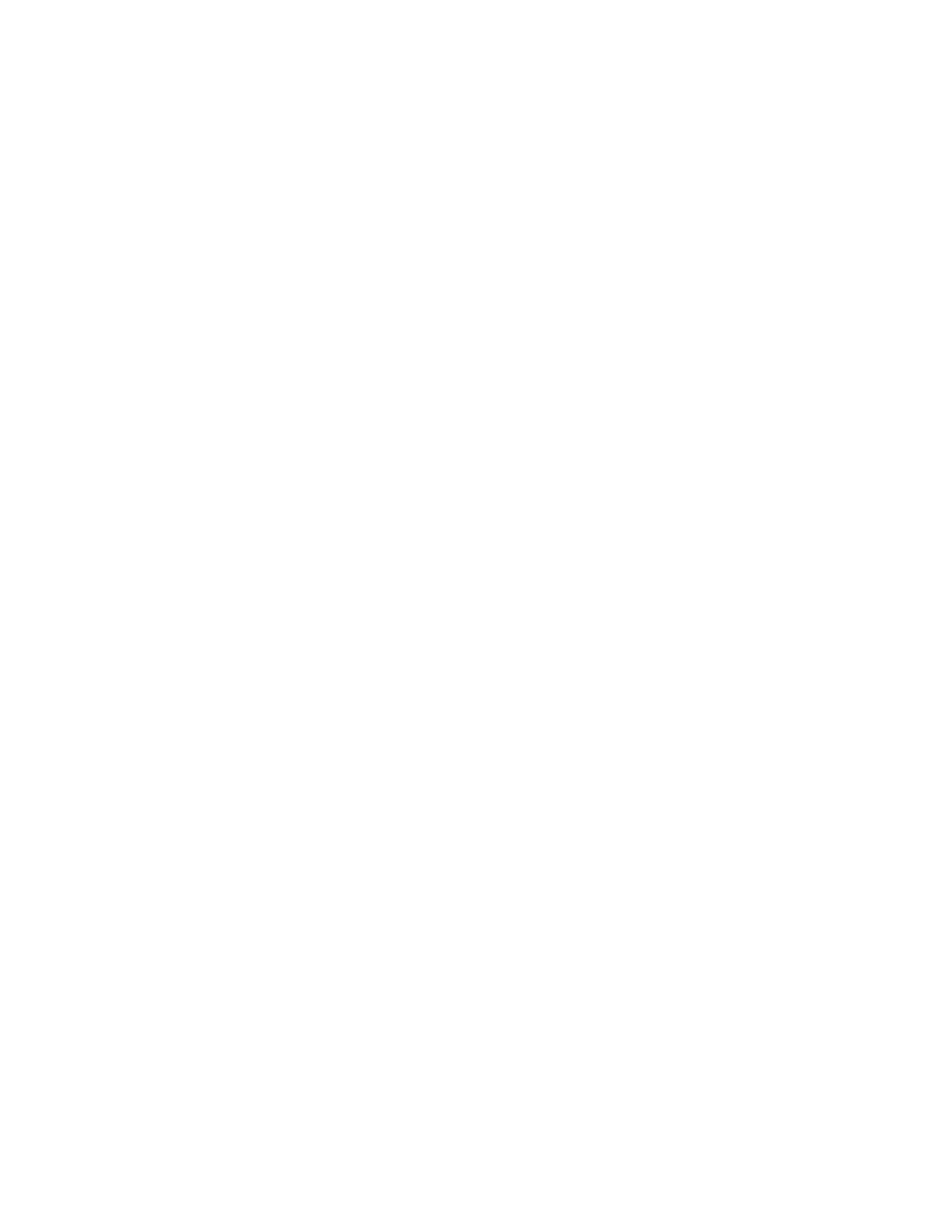Serial port Configure the serial port
Digi Connect IT® 16/48 User Guide
163
n For Stop bits, select the number of stop bits used by the device to which you want to
connect.
n For Flow control, select the type of flow control used by the device to which you want
to connect.
8. Click to expand Service Settings. Within this section you can enable SSH, TCP, or Telnet. This
section is available only if the Remote Access mode is selected.
n SSH: Allow the serial port to be directly accessed using an SSHconnection.
a. Click Enable SSH.
b. In the IP Port field, enter the IPport number on which the device will listen for SSH
connections. The range is 1-65535.
c. Click Enable mDNS to enable mDNS reporting for the SSH service.
n TCP: Allow the serial port to be directly accessed using aTCP connection.
a. Click Enable TCP.
b. In the IP Port field, enter the IPport number on which the device will listen for TCP
connections. The range is 1-65535.
c. Click Enable mDNS to enable mDNS reporting for the TCP service.
n Telnet: Allow the serial port to be directly accessed using aTelnet connection.
a. Click Enable Telnet.
b. In the IP Port field, enter the IPport number on which the device will listen for
Telnet connections. The range is 1-65535.
c. Click Enable mDNS to enable mDNS reporting for the Telnet service.
9. Click to expand Session Settings. Within this section you can configure the session
parameters. This section is available only if the Remote Access mode is selected.
n Click Exclusive Access if access should be limited to a single active session.
n For Escape Sequence, enter the characters that can be used to start an escape
sequence.
n For History Size, enter the number of bytes of output from the serial port to buffer.
n For Idle Timeout, enter the amount of time that the active session can be idle before
the user is automatically logged out. Enter 0s to disable the idle timeout feature.
10. Click to expand Monitor Settings. This section is available only if the Remote Access mode is
selected.
n Click CTSChanges to monitor CTS(Clear To Send) changes on this port.
n Click DCD Changes to monitor DCD (Data Carrier Detect) changes on this port.