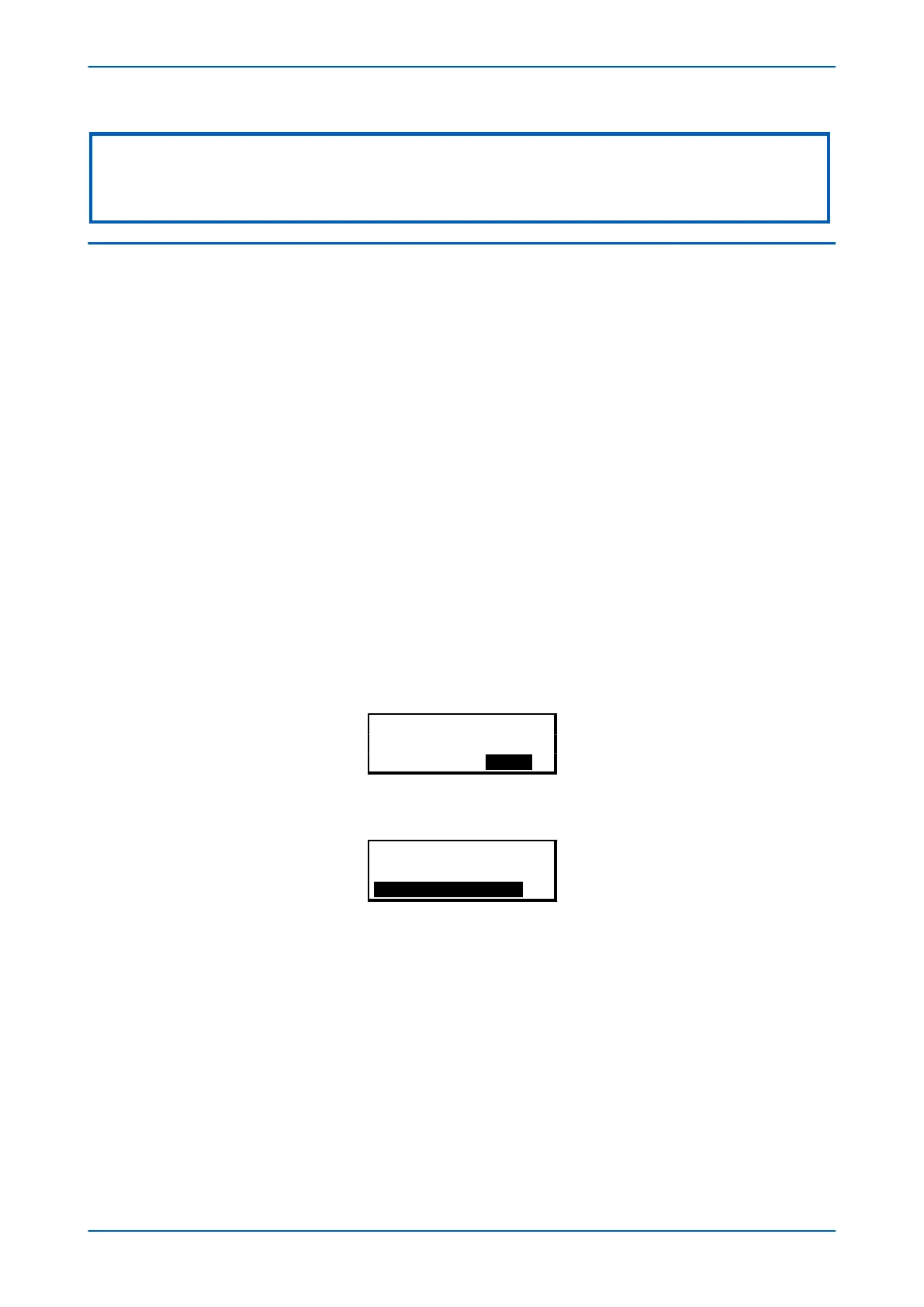Note:
For the protection group and disturbance recorder settings, if the menu time-out occurs before the changes have been
confirmed, the setting values are discarded. Control and support settings, howeverr, are updated immediately after they are
entered, without the Update settings? prompt.
3.9 DIRECT ACCESS (THE HOTKEY MENU)
For settings and commands that need to be executed quickly or on a regular basis, the IED provides a pair of keys
directly below the LCD display. These so called Hotkeys can be used to execute specified settings and commands
directly.
The functions available for direct access using these keys are:
● Setting group selection
● Control inputs
● Circuit Breaker (CB) control functions
The availability of these functions is controlled by the Direct Access cell in the CONFIGURATION column. There are
four options: Disabled, Enabled, CB Ctrl only and Hotkey only.
For the Setting Group selection and Control inputs, this cell must be set to either Enabled or Hotkey only. For
CB Control functions, the cell must be set to Enabled or CB Ctrl only.
3.9.1
SETTING GROUP SELECTION USING HOTKEYS
In some models you can use the hotkey menu to select the settings group. By default, only Setting group 1 is
enabled. Other setting groups will only be available if they are first enabled. To be able to select a different setting
group, you must first enable them in the CONFIGURATION column.
To access the hotkey menu from the default display, you press the key directly below the HOTKEY text on the LCD.
The following screen will appear.
¬User32 STG GP®
HOTKEY MENU
EXIT
Use the right cursor keys to enter the SETTING GROUP menu.
¬Menu User01®
SETTING GROUP 1
Nxt Grp Select
Select the setting group with Nxt Grp and confirm by pressing Select. If neither of the cursor keys is pressed within
20 seconds of entering a hotkey sub menu, the device reverts to the default display.
3.9.2
CONTROL INPUTS
The control inputs are user-assignable functions. You can use the CTRL I/P CONFIG column to configure the control
inputs for the hotkey menu. In order to do this, use the first setting Hotkey Enabled cell to enable or disable any of
the 32 control inputs. You can then set each control input to latched or pulsed and set its command to On/Off,
Set/Reset, In/Out, or Enabled/Disabled.
By default, the hotkey is enabled for all 32 control inputs and they are set to Set/Reset and are Latched.
Chapter 5 - Configuration P543i/P545i
86 P54x1i-TM-EN-1
