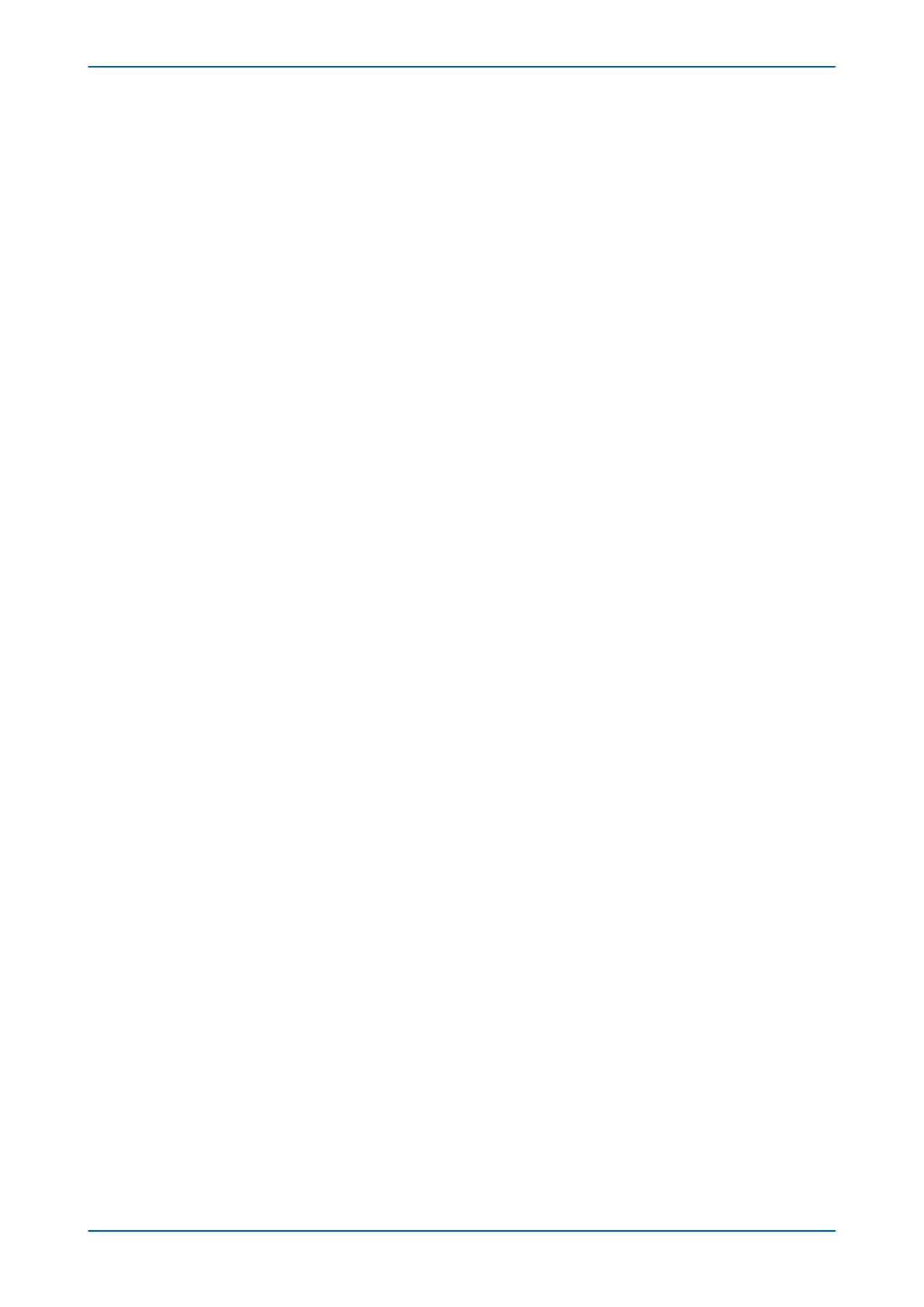5.10.2 SETUP
1. Make sure the PC has one Ethernet port connected to the Alstom switch.
2. Configure the PC's Ethernet port on the same subnet as the Alstom switch.
3. Select User or Admin mode. In User mode enter the user name as User, leave the password blank and click
OK. In Admin mode you can not upload the firmware on the Ethernet repeaters.
4. In Admin mode enter the user name as Admin, enter the password and click OK. All functions are available
including Expert Maintenance facilities.
5. Click the Language button in the bottom right of the screen and select your language.
6. If several Ethernet interfaces are used, in the Network board drop-down box, select the PC Network board
connected to the Alstom switch. The IP and MAC addresses are displayed below the drop-down box.
7. Periodically click the Ring Topology button (top left) to display or refresh the list of Alstom switches that are
connected.
5.10.3
NETWORK SETUP
To configure the network options:
1. From the main window click the Settings button. The Network Setup screen appears.
2. Enter the required board IP address. The first two octets can be configured. The third octet is always 254.
The last octet is set using the DIP switches (SW2) on the redundant Ethernet board, next to the ribbon
connector.
3. Click OK. The board network address is updated and displayed in the main window.
4. From the main window click the SNTP Config button. The Device setup screen appears.
5. Enter the required MAC SNTP Address and server IP SNTP Address. Click OK.
6. The updated MAC and IP SNTP addresses appear in the main screen.
7. Click the Saturation button. A new screen appears.
8. Set the saturation level and click OK. The default value is 300.
5.10.4
BANDWIDTH USED
To show how much bandwidth is used in the ring,
Click the Ring% button, at the bottom of the main window. The percentage of bandwidth used in the ring is
displayed.
5.10.5
RESET COUNTERS
To reset the switch counters,
1. Click Switch Counter Reset.
2. Click OK.
5.10.6
CHECK FOR CONNECTED EQUIPMENT
To check what devices are connected to the device being monitored:
1. From the main window, select the device.
2. Click the Equipment button.
3. At the bottom of the main window, a box shows the ports where devices are connected and their MAC
addresses.
Chapter 22 - Communications P543i/P545i
558 P54x1i-TM-EN-1
