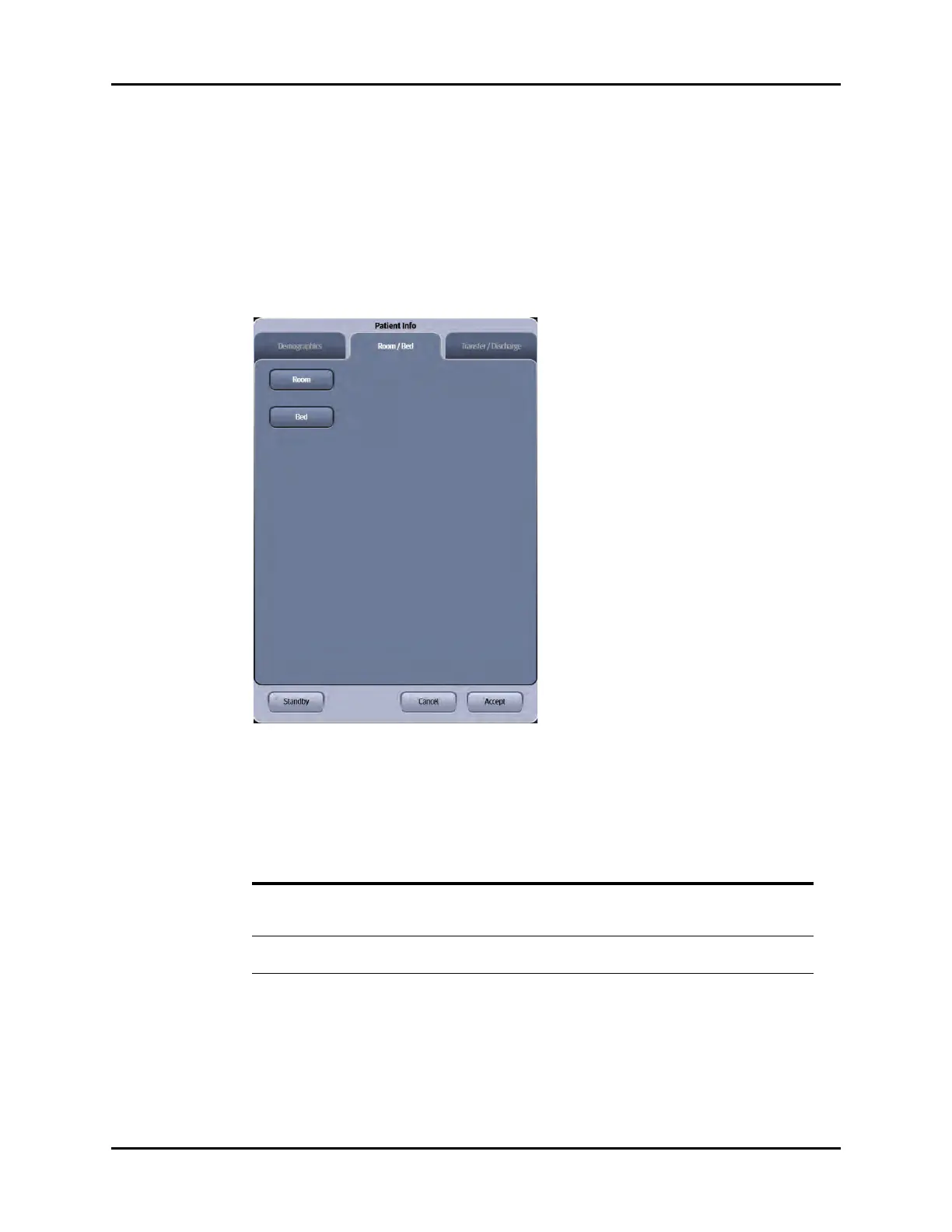V Series Operating Instructions 6 - 5
Patient Management Patient Info Dialog
6.2.4 Patient Room and Bed
Enter or edit the patient’s location information using the buttons in the Room/Bed tab.
NOTE: Refer to the Chapter 2.0 Getting Started for specific instructions on how
to use the keyboards, keypads, etc.
1. Select the Header Bar (located above the top waveform).
The Patient Info dialog displays.
2. Select the Room/Bed tab (as shown in FIGURE 6-3).
.
FIGURE 6-3 Example Patient Info Dialog (Room/Bed Tab)
3. Select the applicable button to begin entering or editing. Refer to TABLE 6-2 for a description of
each button.
4. Select the Cancel or Accept button.
•The Cancel button closes the dialog without saving the settings.
•The Accept button saves the settings and closes the dialog.
TABLE 6-2
BUTTON SELECTIONS COMMENTS
Room None Select to enter the patient’s alphanumeric room
number.
Factory default is a blank value.
Bed None Select to enter the patient’s alpha digital bed number.
Factory default is a blank value.
