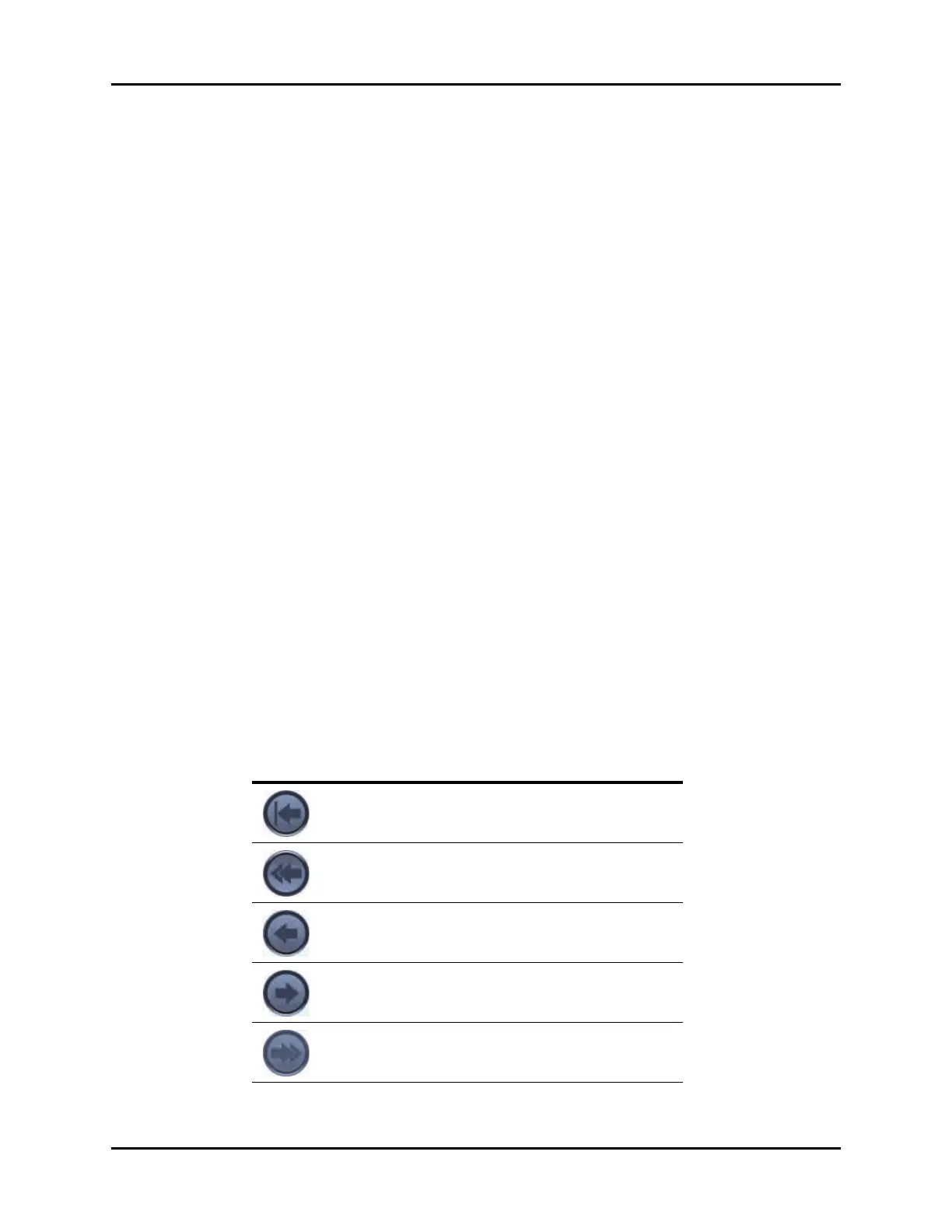V Series Operating Instructions 21 - 11
History Dialogs Events Tab
21.3.13 Accessing the Events - Detail View
To access the Detail view:
1. Select the History button from the Navigation Area.
2. Select the Events tab.
3. Select a physiological event in the list.
4. Select the Views button.
NOTE: The Views button is only enabled when the cursor is positioned on a
physiological event.
5. Select the Detail option to display the event in the Detail view.
21.3.14 About the Events - Detail View
• The ECG lead displayed in the topmost position is based on the ECG lead configured as the
topmost ECG waveform on the Main Screen at the time the event occurred.
NOTE: Refer to "Editing a Display Preset" on page 3-9 for additional
information.
The Events - Detail View:
• Displays a minimum of four (4) seconds of waveform data in the window.
• Indicates if there is an active filter.
• Indicates if there is a note attached to the event.
21.3.15 Navigating in the Events - Detail View
Navigate in this dialog by using the buttons described in TABLE 21-4.
NOTE: When a navigation button becomes disabled, this indicates that there is
no more data available or the end of the data range was reached.
TABLE 21-4
BUTTON FUNCTION
Moves the cursor to the first second in the event from its
current position.
Moves the cursor one page back from its current position.
Moves the cursor one second back from its current
position.
Moves the cursor one second forward from its current
position.
Moves the cursor one page forward from its current
position.
