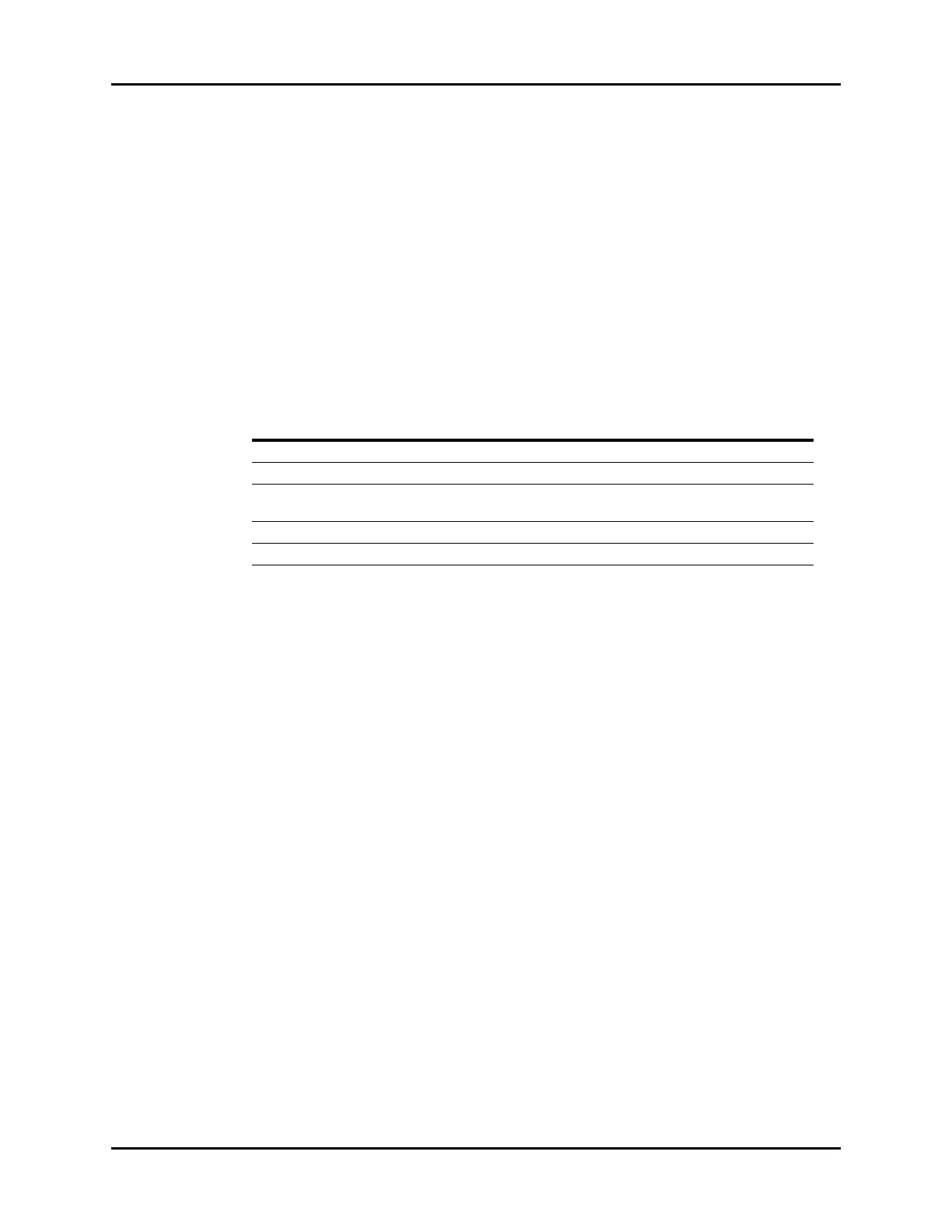V Series Operating Instructions 8 - 3
Alarms Alarm Limits
3. Select the high or low alarm limit button or select the Auto-Set button.
NOTE: When first entering the dialog, the high limit is selected.
NOTE: Refer to "Auto-Set All Alarms Button" on page 8-10 for additional
information.
NOTE: Before setting the alarm limits, refer to "Factory Default Alarm Limits"
on page 8-5 for additional information.
4. Use the keypad to enter the high and low alarm limit button or select Off using the keypad.
TABLE 8-1 describes the keypad button. The Enter key changes to green after a value is entered.
NOTE: The alarm limit range is indicated in italics above the alarm limit text
box.
5. Select the Enter key to save the alarm limit.
NOTE: The pop-up message “Value out of range” displays if the entered alarm
limit is outside the alarm limit range.
6. Select the Cancel or Accept button.
•The Cancel button closes the dialog without saving the settings.
•The Accept button saves the settings and closes the dialog.
To access the alarm limits dialog from the Navigation Area:
1. Select the Alarms tab from the Navigation Area.
2. Select the Limits button.
The Alarm Limits dialog displays (as shown in FIGURE 8-2).
TABLE 8-1
BUTTON DESCRIPTION
Clear Erases the keypad entry.
Enter Accepts the keypad entry.
Auto-Set Auto configures the parameter alarm limit high and low values based on the
individual parameter specifications.
Default Auto configures all the parameter’s limits to the departmental defaults.
All Off Turns off all the parameter’s alarm limits.
