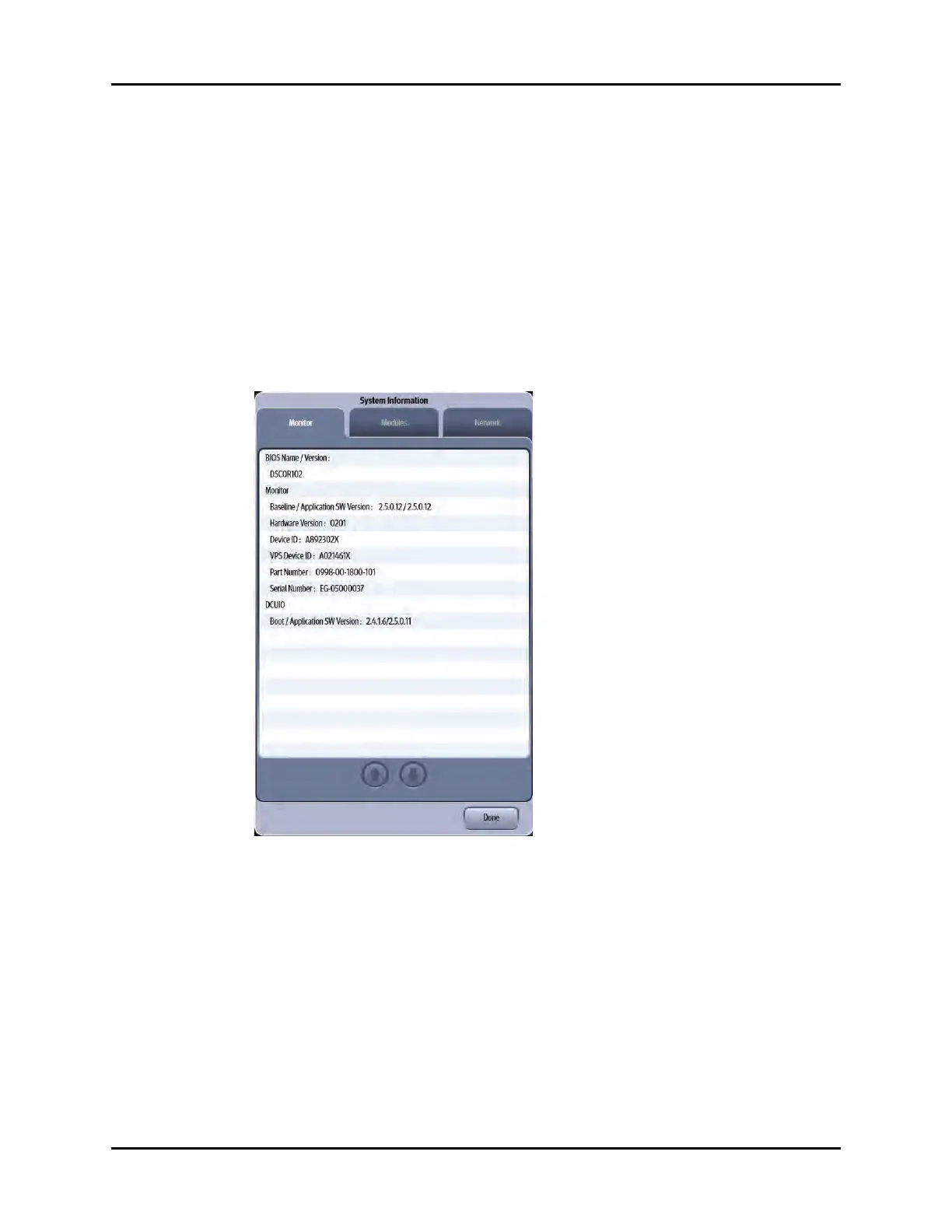V Series Operating Instructions 2 - 15
Getting Started System Information
2.11.1 Battery Indicator Colors
• Red indicates that the battery is charged less than or equal to 25%.
• Yellow indicates that the battery is charged less than or equal to 50% but greater than 25%.
• Green indicates that the battery is charged less than or equal to 100% but greater than 50%.
2.12 System Information
To determine which software (BIOS, monitor) versions are installed on the V 12/V 21 monitor:
1. Select the Tools tab from the Navigation Area.
2. Select the System Information button.
The System Information dialog displays (as shown in FIGURE 2-15).
FIGURE 2-15 Example System Information Dialog
To determine the current network configuration and status:
1. Select the Tools tab from the Navigation Area.
2. Select the System Information button.
3. Select the Network tab.
The network information dialog displays (as shown in FIGURE 2-16 and FIGURE 2-17).
