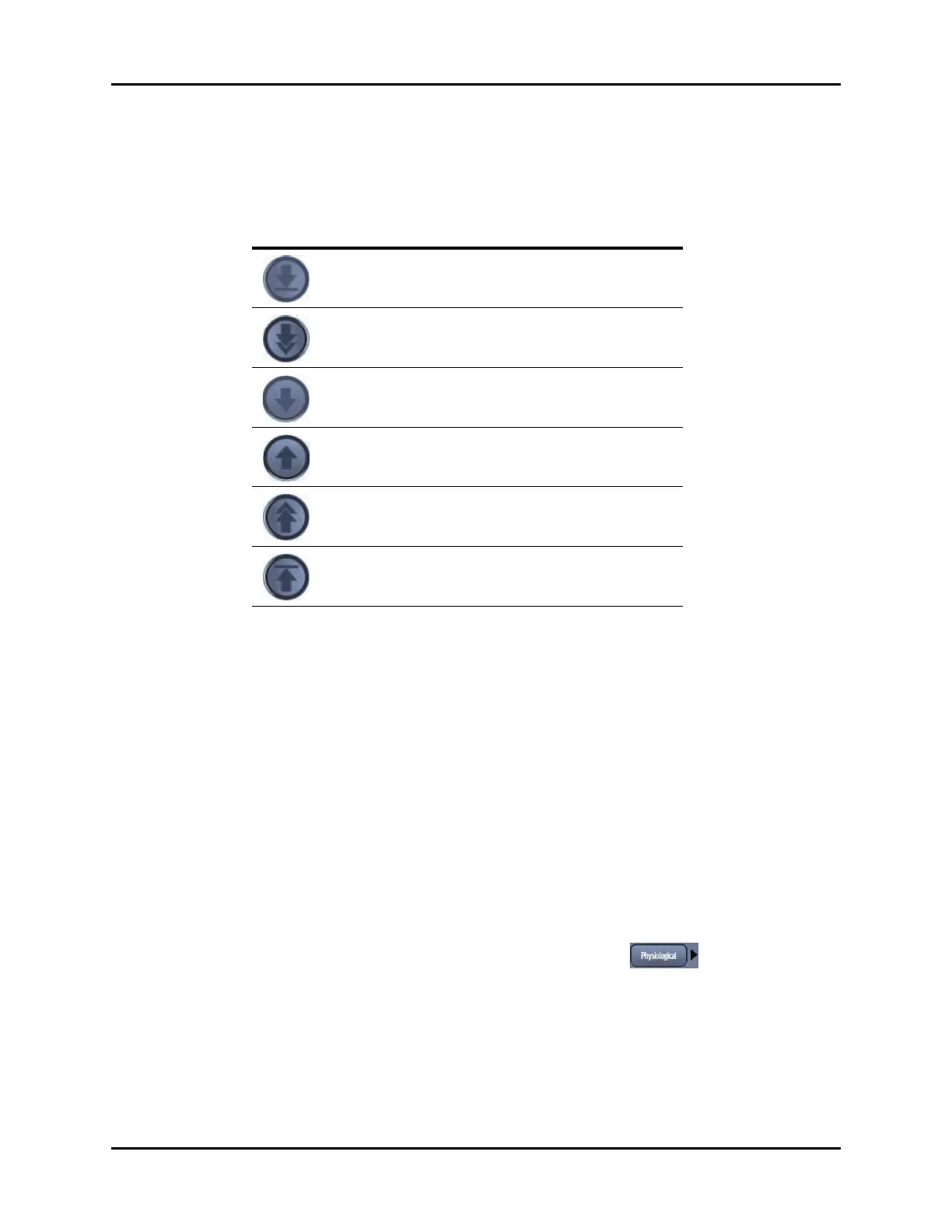Events Tab History Dialogs
21 - 8 V Series Operating Instructions
21.3.4 Navigating in the Events - List View
Navigate in this dialog by using the buttons described in TABLE 21-2.
21.3.5 Applying/Removing an Events Filter
Use event filters to help focus on a particular event type. Use an event filter based on the event type
and/or the event time range.
To apply an event filter:
1. Select the History button from the Navigation Area.
2. Select the Events tab.
3. Select the Events Filter button to display the Event Filter dialog.
4. Optional - select the Time Range button to display the Time Range dialog.
5. Enter a start date and time and end date and time.
6. Optional - select the Clear Time button to delete the time filter.
7. Optional - select the event type using the buttons described in TABLE 21-3.
NOTE: If any of the event filter buttons are disabled, this indicates that there
are no events of that kind currently contained in the Events list.
NOTE: The arrow beside an event filter button (for example, )
indicates that there is a submenu with additional choices available.
NOTE: After selecting an event filter, it displays in the Selected Filters list.
TABLE 21-2
BUTTON FUNCTION
Moves the cursor to the oldest record from its current
position.
Moves the cursor one page forward from its current
position.
Moves the cursor one record forward from its current
position.
Moves the cursor up one record from it current position.
Moves the cursor one page backward from its current
position.
Moves the cursor to the newest record from its current
position.
