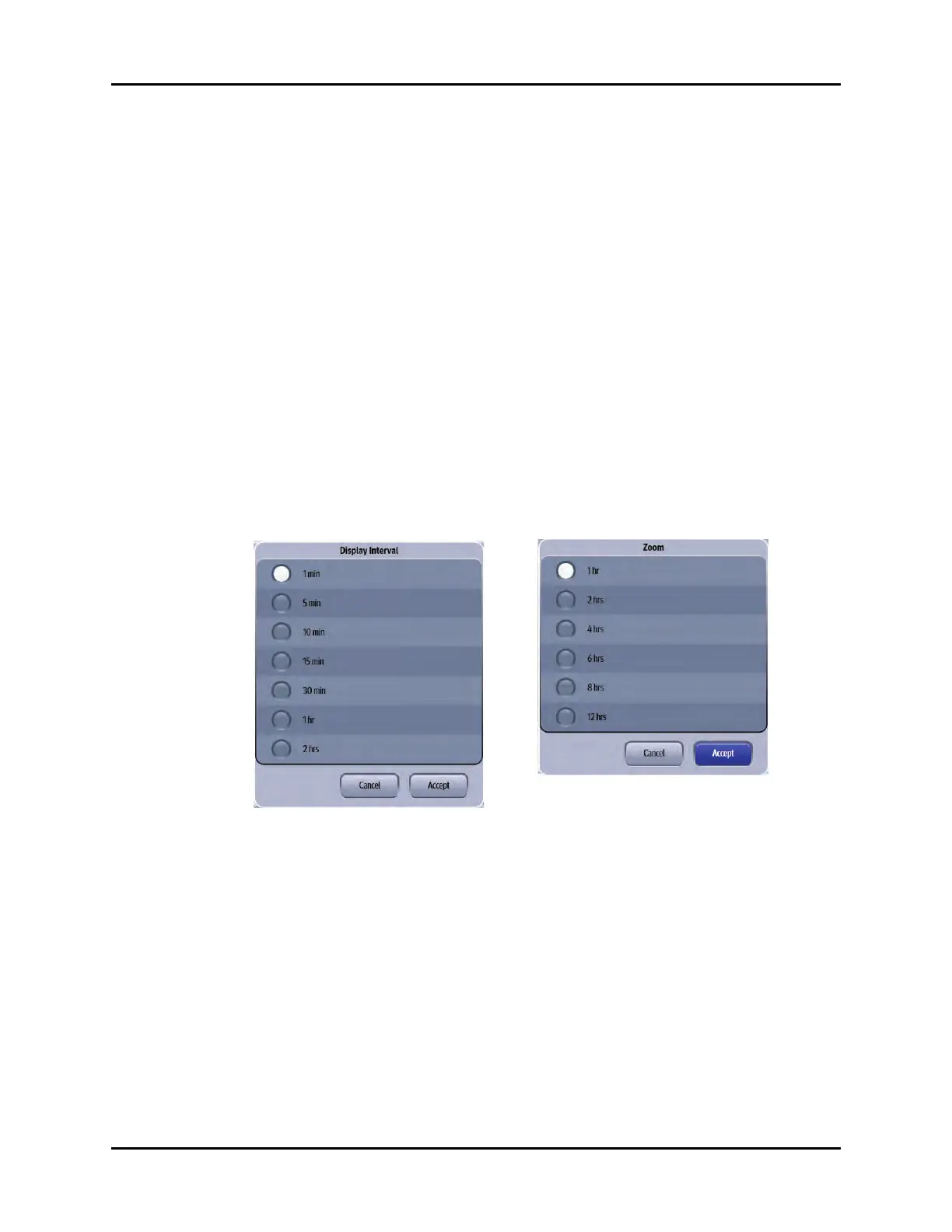V Series Operating Instructions 21 - 15
History Dialogs History Dialog Common Functions
21.4.9 Navigating in the Full Disclosure- Detail View
The dialog navigation buttons are described in TABLE 21-5.
NOTE: When a navigation button becomes disabled, this indicates that there is
no more data available or the end of the data range was reached.
21.5 History Dialog Common Functions
21.5.1 Configuring a Display Interval
NOTE: This option is available in List Trends and the Graphic Trends.
Display intervals allow for the trends to display in a specified time interval. In List Trends if the display
interval is configured for 15 min, the trends display at 11 am, 11:15 am, 11:30, etc.
In Graphic Trends, if the display interval is configured for 1 hour, a total of one hour of graphic trends
data displays in the Graphic Trends display.
1. Select the Display Interval or Zoom button from the applicable History dialog tab.
One of the Interval dialogs displays (as shown in FIGURE 21-6 and FIGURE 21-7).
2. Select an interval.
List Trends tab choices are: 1 min, 5 min, 10 min, 15 min, 30 min, 1hr, 2hr. (as shown in FIGURE
21-6)
Graphic Trends choices are: 1hr, 2hrs, 4hrs, 6hrs, 8hrs, 12hrs (as shown in FIGURE 21-7)
NOTE: The default display interval displays in bold.
3. Select the Cancel or Accept button.
•The Cancel button closes the dialog without saving the settings.
•The Accept button saves the settings and closes the dialog.
4. Optional - select the Done button to close the History dialog.
FIGURE 21-6 Example Display Interval
Dialog (List Trends Tab)
FIGURE 21-7 Example Zoom Dialog (Graphic
Trends Tab)
