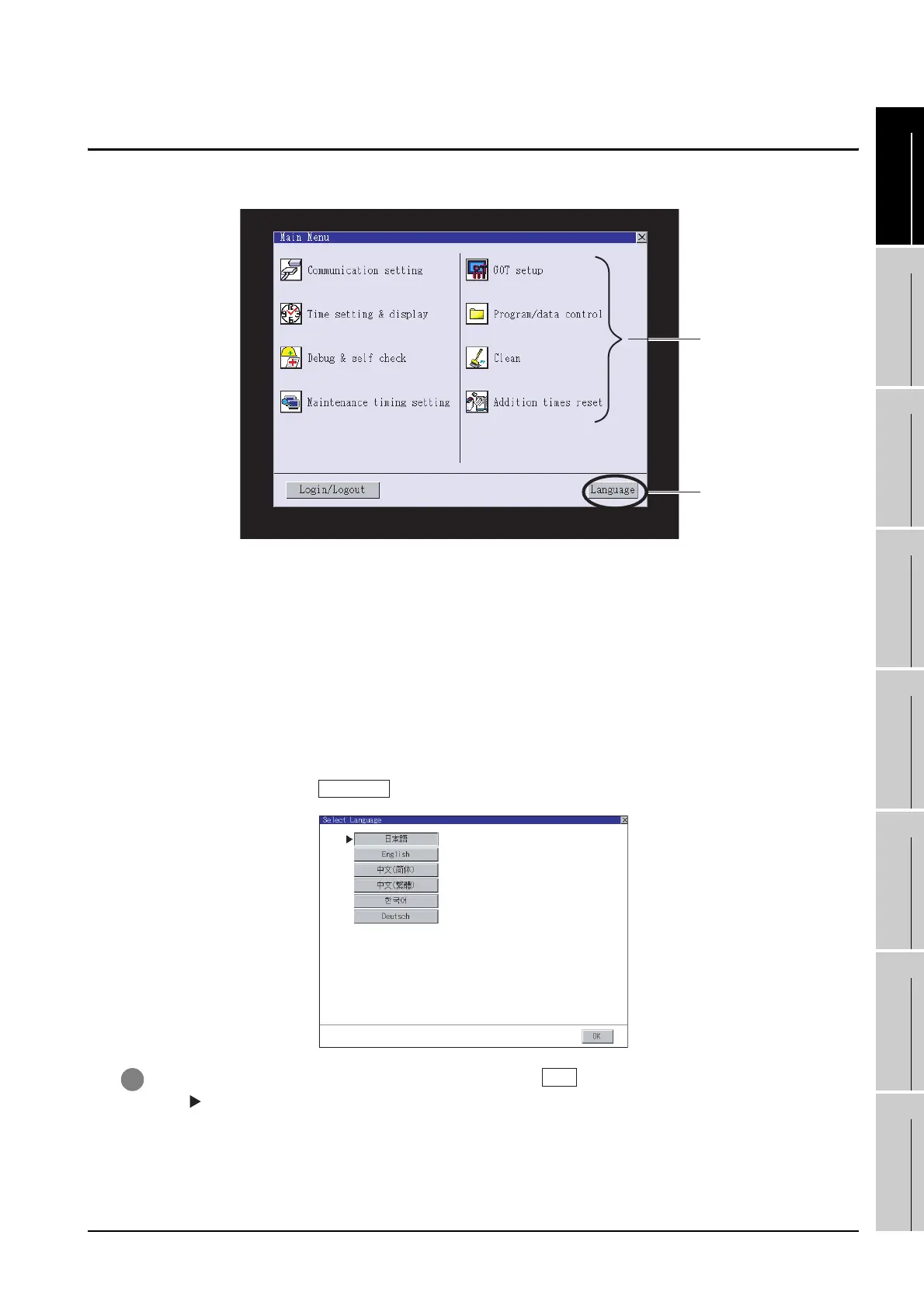9.3 Utility Display
9 - 5
9
UTILITY FUNCTION
10
COMMUNICATION
INTERFACE
SETTING
11
DISPLAY AND
OPERATION
SETTINGS
12
CLOCK SETTINGS
AND BATTERY
STATUS DISPLAY
13
FILE DISPLAY AND
COPY
14
GOT SELF CHECK
15
CLEANING OF
DISPLAY SECTION
16
MAINTENANCE
TIME NOTIFICATION
SETTING
9.3 Utility Display
To display setting screens fot each utility, the main menu has to be displayed first.
(1) Main menu
The menu items that can be set at the GOT utility are displayed.
Touching a menu item in the main menu will display the setting screen or following selection screen
for the item.
In this manual, with a few special exceptions, explanations are given primarily using the GT1575-V
screens.
(2) System message switch button
This button switches the language used for the utility or system alarms.
When touching the button, the Select Language screen is displayed.
1 Touch the button of a language to be displayed and then button, and the language is selected.
*1
(The mark moves.)
(1)
(2)
Language
