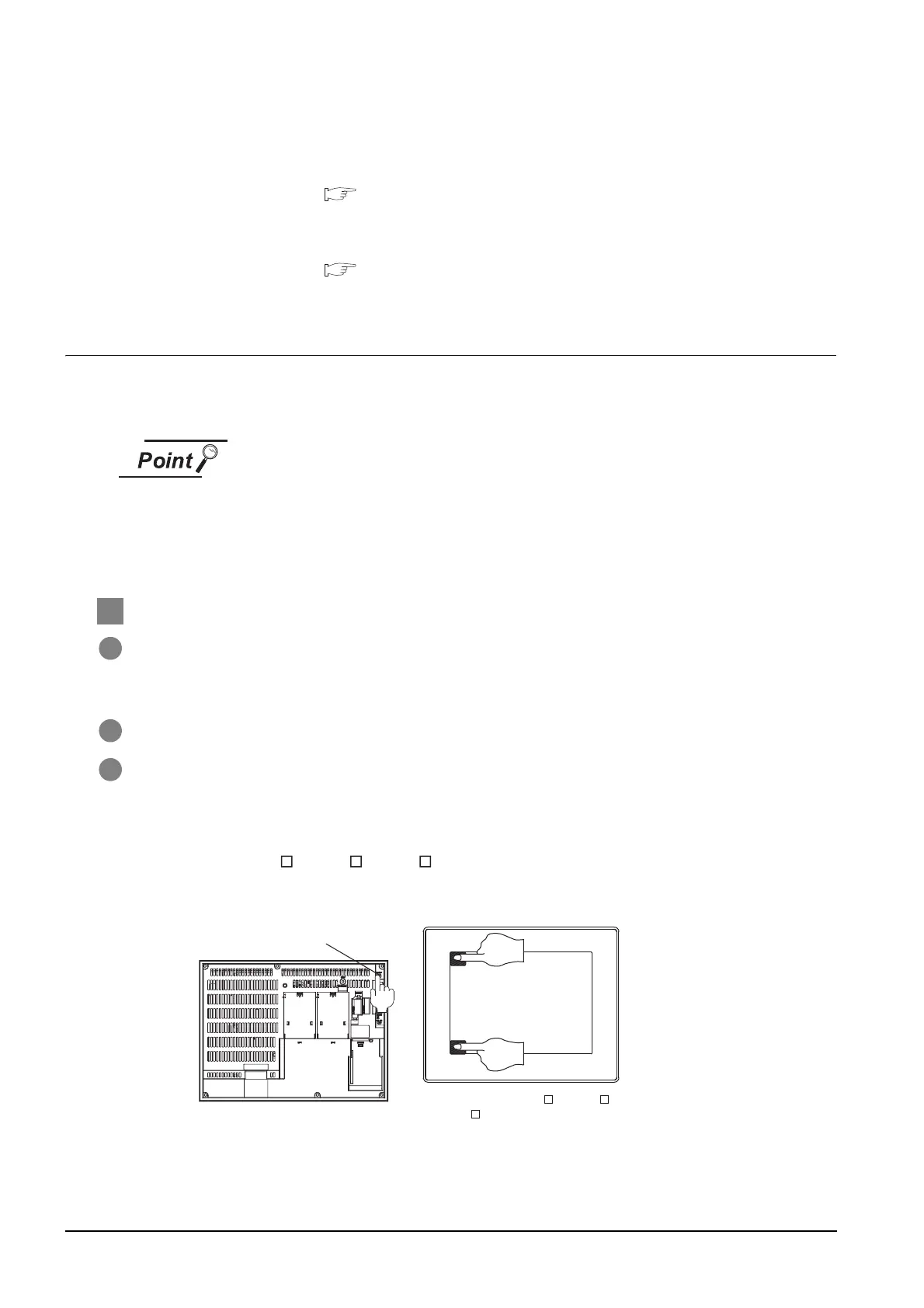18 - 5
18.3 BootOS and Standard Monitor OS Installation Using Memory Card
18.3.1 Installing when starting the GOT
If the installation failure and the GOT malfunction occur, take the following action.
• If BootOS installation failed
Install CoreOS.
( 18.5.1Installing the CoreOS)
• If standard monitor OS installation failed:
Install BootOS.
( 18.3.1Installing when starting the GOT)
18.3.1 Installing when starting the GOT
The displayed message is different depending on the installation condition of standard monitor OS. When
the screen requesting operation is displayed, operate the GOT according to the instructions on the screen.
(1) Drives to be used
When installing OS at power-on, use the A drive.
The B drive cannot be used for OS installation at power-on.
(2) 2-point press installation function
When the CF card that stores data with the OS boot drive set to the A drive is
used, the 2-point press installation function is not available.
1 Operation procedure
1 Power OFF the GOT, switch the CF card access switch to OFF, and install the CF card where the
BootOS, standard monitor OS or project data is stored in the CF card interface of the GOT.
BootOS cannot be stored in the CF card where the standard monitor OS or project data is stored.
2 Switch ON the CF card access switch of GOT.
3 Power on the GOT.
• For GT1595
Power on the GOT while pressing the installation switch (S.MODE switch) on the back of the GOT. (1-
point press installation function)
• For GT1585, GT157 , GT156 , GT155
Power on the GOT while touching the upper and left of the GOT screen. (2-point presses installation
function)
Installation switch
(
S. M O D E
)
For GT1595
Simultaneous
2-point touch
For GT1585, GT157 , GT156 ,
GT155
