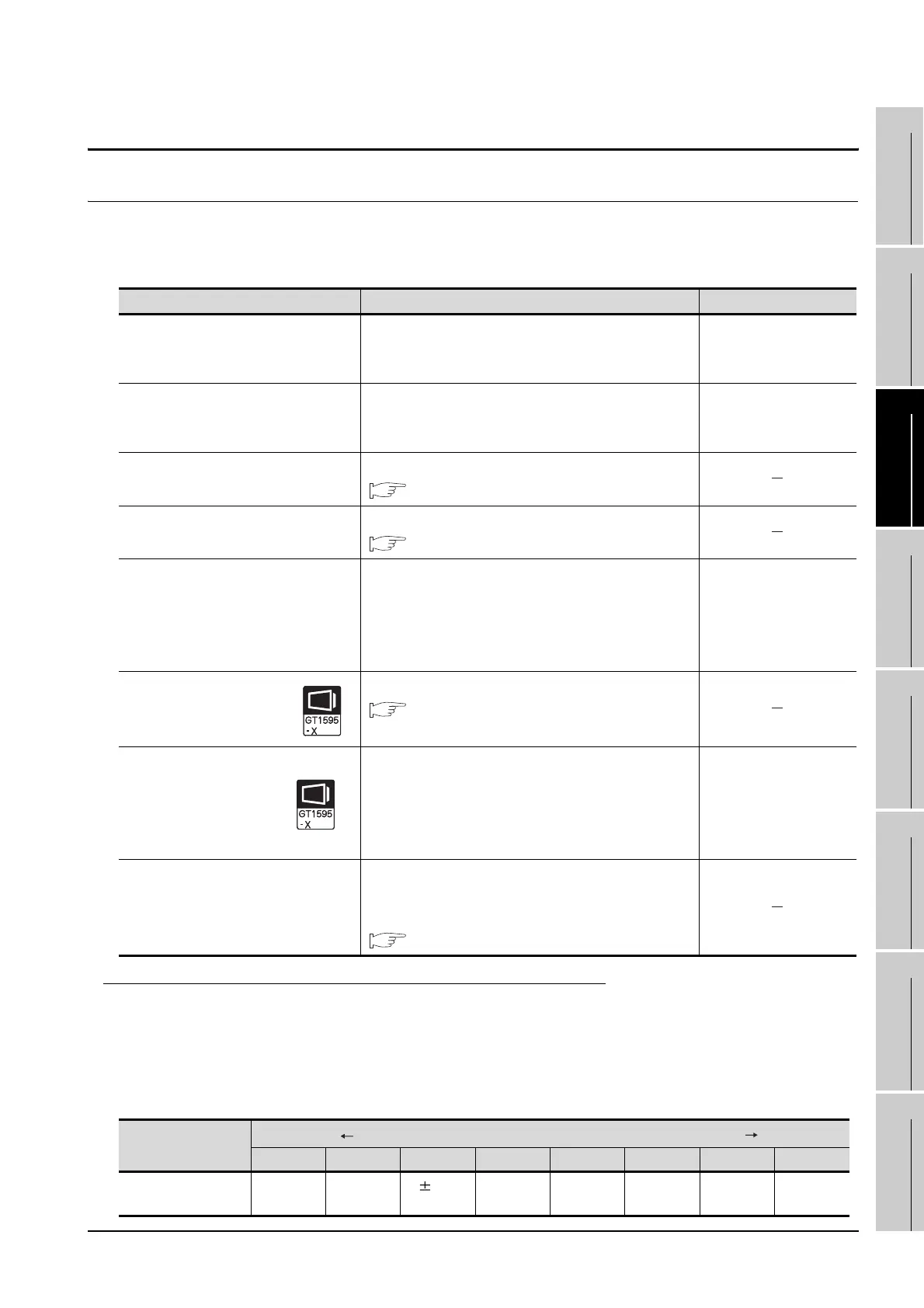11.3 Operation settings
11.3.1 Operation setting functions
11 - 14
9
UTILITY FUNCTION
10
COMMUNICATION
INTERFACE
SETTING
11
DISPLAY AND
OPERATION
SETTINGS
12
CLOCK SETTINGS
AND BATTERY
STATUS DISPLAY
13
FILE DISPLAY AND
COPY
14
GOT SELF CHECK
15
CLEANING OF
DISPLAY SECTION
16
MAINTENANCE
TIME NOTIFICATION
SETTING
11.3 Operation settings
11.3.1 Operation setting functions
Setting regarding GOT operation can be set.
The items which can be set are described below. If touch the each item part, the respective setting becomes
possible.
*1 Relation between the [Key sensitivity] setting and [Key reaction speed]
The larger the set value in [Key sensitivity] is, the shorter the time taken from touching the touch panel
until the GOT responds becomes.
E.g. decrease the value set for [Key sensitivity] when double-touch is made when touching the GOT
screen only once. (Decrease the reaction speed.)
The relation between the [Key sensitivity] setting and [Key reaction speed] is as follows.
Function Description Setting range
Buzzer volume setting Buzzer volume setting can be changed.
OFF/SHORT/LONG
<At factory shipment:
SHORT>
Window move buzzer volume setting
Whether turn ON/OFF buzzer when move window
can be selected.
ON/OFF
<At factory shipment:
ON>
Security setting screen change
Security level change screen can be displayed.
11.4 Security Level Change
Utility call key screen change
Utility call key setting screen can be displayed.
11.5 Utility Call Key Setting
Key sensitivity setting
The touch panel sensitivity when touching the GOT
screen can be set.
E.g. a setting can be changed when double-touch is
made when touching the GOT screen only once. (For
preventing chattering)
1 to 8
*1
Touch panel calibration
Touch panel reading error can be corrected.
11.6 Adjusting the Touch Panel Position
(Touch panel calibration Setting)
Touch detection mode
For the GT1595-X, whether to reduce incorrect
inputs (responses of parts other than the touched
part) when more than 2 points are touched
simultaneously on the GOT or to prioritize response
can be selected.
Continuous key input/
Avoid input error
<Default: Continuous
key input>
SoftGOT-GOT link function setting
The authorization of the SoftGOT-GOT link function
can be set, and the exclusive authorization can be
obtained or released.
11.7 SoftGOT-GOT Link Function Setting
[Key sensitivity] setting
Quick response Slow response
8 7 6 5 4 3 2 1
[Key reaction speed] - 20ms- - 10ms
0ms
(Standard)
+ 10ms + 20ms + 40ms + 80ms + 120ms
