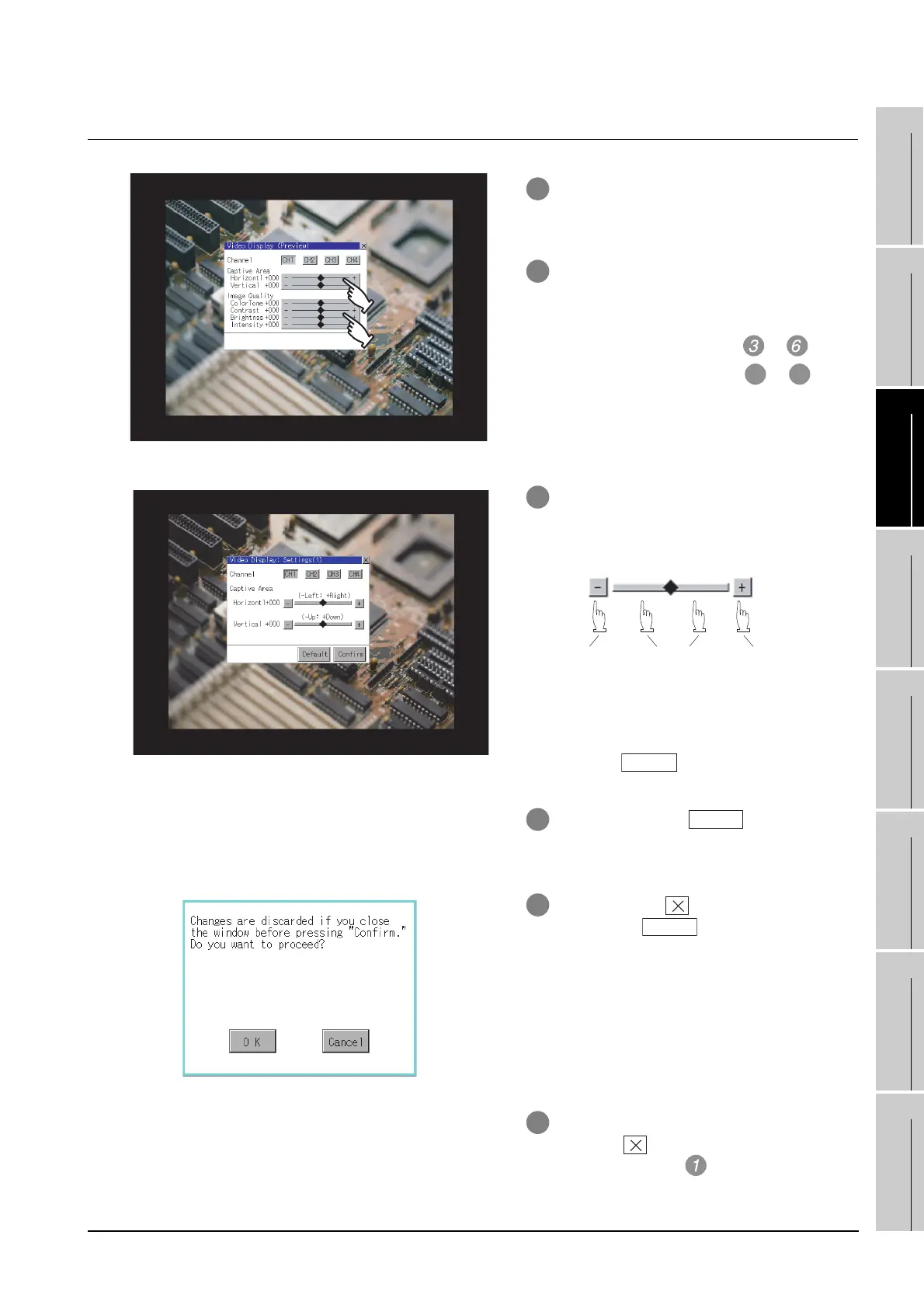11.11 Video Display Settings
11.11.3 Operating the video display settings
11 - 40
9
UTILITY FUNCTION
10
COMMUNICATION
INTERFACE
SETTING
11
DISPLAY AND
OPERATION
SETTINGS
12
CLOCK SETTINGS
AND BATTERY
STATUS DISPLAY
13
FILE DISPLAY AND
COPY
14
GOT SELF CHECK
15
CLEANING OF
DISPLAY SECTION
16
MAINTENANCE
TIME NOTIFICATION
SETTING
11.11.3 Operating the video display settings
1 Select a video channel No. to be displayed.
The video image for the selected channel
No. is previewed.
2 To change the captive area or image
quality, touch the display section of each
item.
Captive Area : Refer to to .
Image Quality : Refer to to .
3 The captive area (horizontal direction/
vertical direction) for the selected channel
No. can be changed.
Touching returns to the default
status.
4 When touching the button, the
setting contents are determined.
5 If you touch the button without
touching the button, the dialog box
on the left is displayed.
6 After completing all the items to set, if you
touch the button, the display returns to
the preview screen .
7
Moves the
captive area a
certain
distance in the
direction.
Moves the
captive area
to the
touched
position.
Moves the
captive area
a certain
distance in
the direction.
