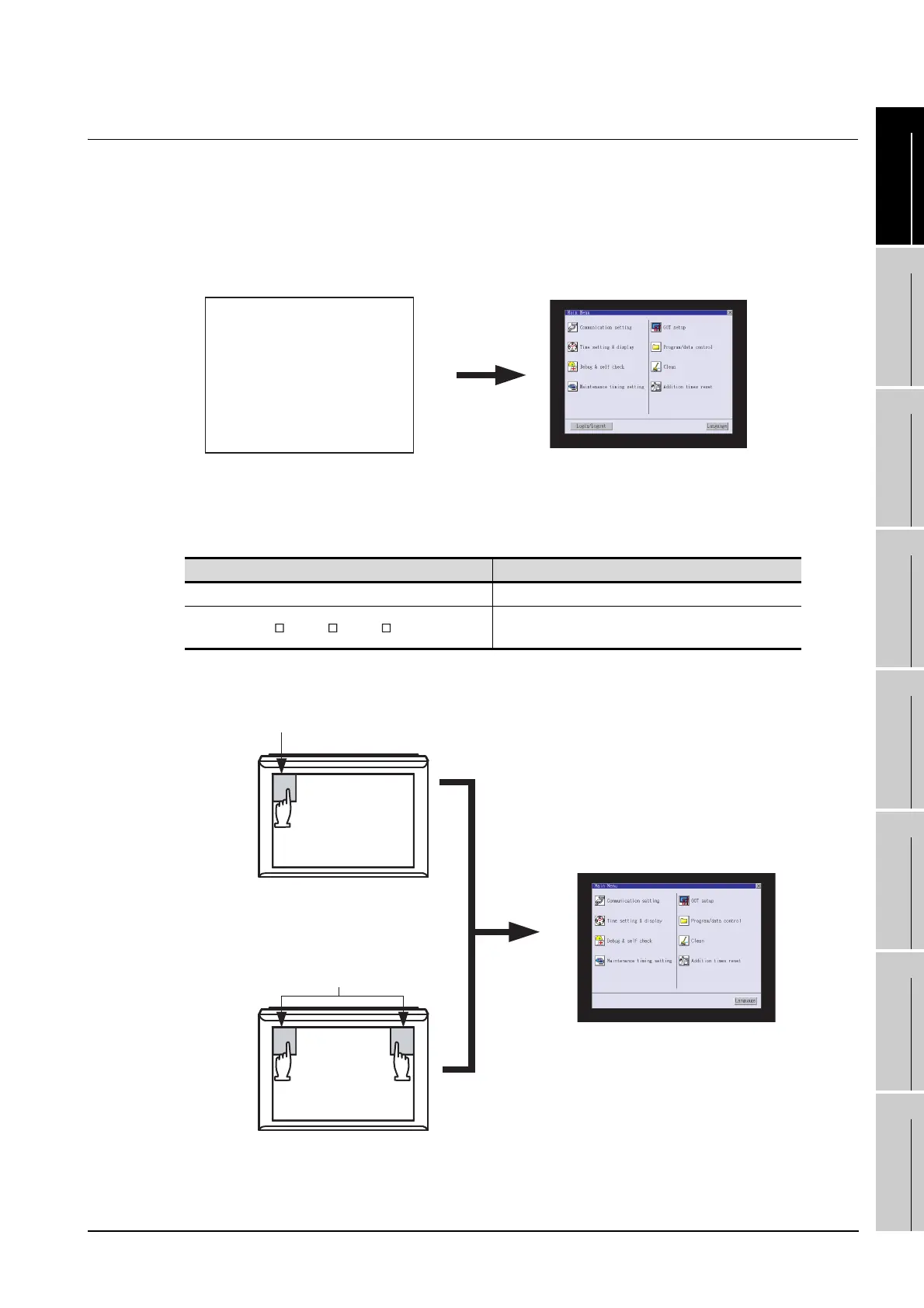9.3 Utility Display
9.3.1 Display operation of main menu
9 - 7
9
UTILITY FUNCTION
10
COMMUNICATION
INTERFACE
SETTING
11
DISPLAY AND
OPERATION
SETTINGS
12
CLOCK SETTINGS
AND BATTERY
STATUS DISPLAY
13
FILE DISPLAY AND
COPY
14
GOT SELF CHECK
15
CLEANING OF
DISPLAY SECTION
16
MAINTENANCE
TIME NOTIFICATION
SETTING
9.3.1 Display operation of main menu
The following three types of operation can display the main menu.
(Display the main menu after installing the basic OS from GT Designer3 or GT Designer2 to the GOT built in
flash memory.)
(1) When project data is undownloaded
If the power supply of GOT turns ON, the main menu is displayed automatically after title display.
(2) When touching menu call key
If you touch the menu call key while user-created screen is displayed, the main menu is displayed.
The menu call key can be set by the GOT utility, GT Designer3 or GT Designer2.
(The menu call key is set in the position as described below at factory shipment.)
Model name Default setting at factory shipment
GT1595 1-point press on the GOT screen upper left corner
GT1585, GT157 , GT156 , GT155
Simultaneous 2-point presses on the GOT screen upper-
right and left corners
GOT power supply ON
Main menu
Main menu
Menu call key
Simultaneous 2-point touch
Menu call key
1-point touch on the upper-left corner
