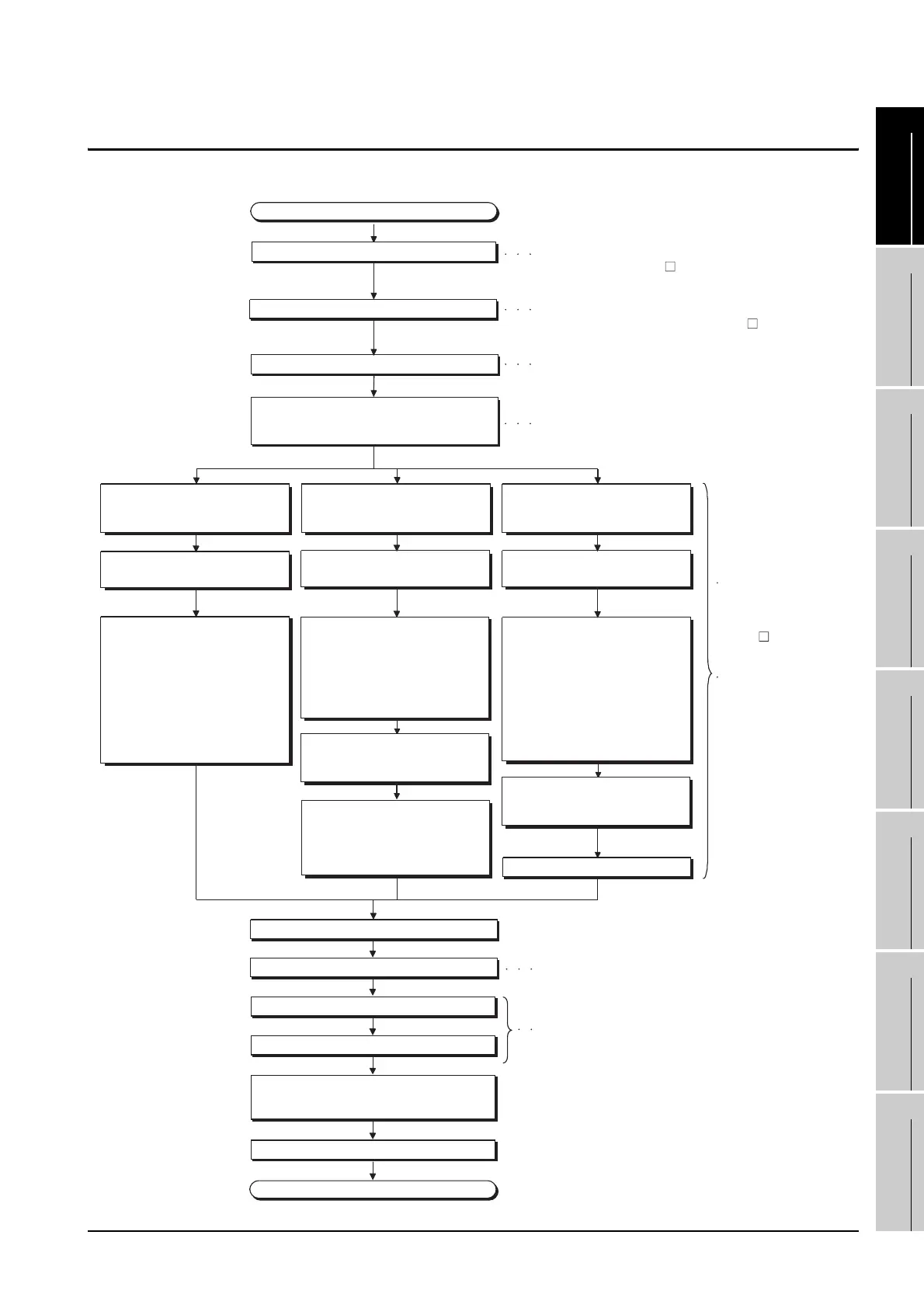Start
Create project data.
Wire for the GOT power supply.
Mount the option function board or multi-color
display board.
(As necessary)
Refer to Chapter 7 WIRING
Refer to Chapter 8 Option.
Refer to GT Works3 Version1 Installation Instructions
or GT Designer2 Version Basic Operation/Data
Transfer Manual
Refer to GT Designer3 Version1 Screen Design Manual
(Fundamentals) or GT Designer2 Version Screen Design
Manual
Mount units to GOT.
Turn on the CF card access switch.
Check the Communication settings.
Connect the GOT and controller with a cable.
Turn on the power supply of GOT and
the system of the connection destination.
Start the monitor.
End
Refer to Chapter 8 OPTION.
Refer to GOT1000 Series Connection Manual for GT Works3
and a controller used or GOT1000 Series Connection Manual
for GT Designer2/GT Works2
Refer to Chapter 18
INSTALLATION
OF COREOS, BOOTOS
AND STANDARD OS in
this manual for the
operations of GOT.
Refer to GT Designer3
Version1 Screen Design
Manual (Fundamentals)
or GT Designer2
Version Basic Operation/
Data Transfer Manual
Write the OS and project data to be
installed on the GOT from the PC to
the CF card.
1) Write the standard monitor OS,
communication driver, extended
function OS, option OS, project
data in the CF card.
Write the OS and project data to be
installed on the GOT from the PC to
the CF card.
1) Set the OS boot drive to
[A: Standard CF Card]. *2
2) Write the standard monitor
OS, communication driver,
option OS, extended
function OS, project data,
and special data into the CF card.
Transfer the OS and project data to
be installed on the GOT from the PC
to the GOT.
1) Install standard monitor OS,
communication driver, extended
function OS, option OS to the
GOT.
After installation is completed, the
GOT automatically restarts.
2) Download the project data created
by the PC.
*1
Check that the CF card access
switch is off, and insert the CF card
into the GOT.
Turn on the CF card access switch.
When transferring data from PC to
built-in flash memory and starting
GOT with built-in flash memory.
When transferring data to CF card
and starting GOT with CF card.
When transferring data from CF card
to built-in flash memory and starting
GOT with built-in flash memory.
Connect GOT and PC with a USB
cable or RS-232 cable.
Insert the CF card in the PC.
Insert the CF card in the PC.
Check that the CF card access
switch is off, and insert the CF card
into the GOT.
Turn on the CF card access switch,
and then install or download the
standard monitor OS, communication
driver, option OS, extended function
OS, and project data.
Install GT Works3 or GT Designer2 in the PC.
