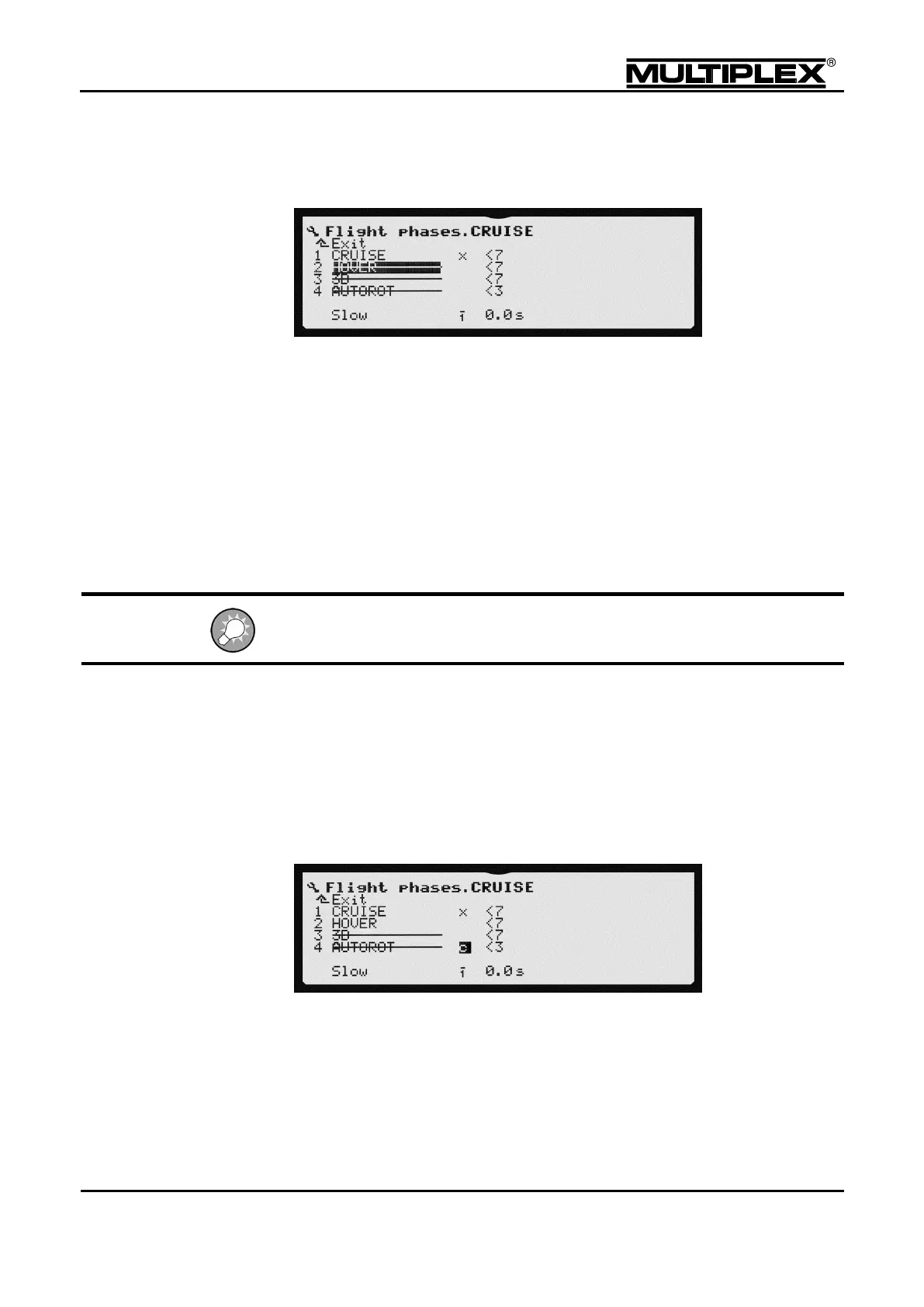Creating and customising models
1. Open the Setup main menu.
2. Open the Flight phases menu.
3. Select the respective flight phase in the menu.
4. Every time you press the REV/CLR button, the flight phase toggles between
locked and unlocked.
5. Confirm the change.
8.2.10.4 Copying flight phases
Once you have established the correct settings in one flight phase, you can copy
the values into another flight phase and then modify them. This avoids the need to
re-enter all the settings from the start.
Only the active flight phase can be copied.
1. Open the Setup main menu.
2. Open the Flight phases menu.
3. Select the active flight phase (with the X) and press the ENTER button twice:
A C is now shown above the X.
4. Select the copy target by moving the C to the respective line. Press the ENTER
button.
The cursor returns to the number of the active flight phase. Except for the run
times, all the flight phase specific settings are now identical to those of the
active flight phase.
