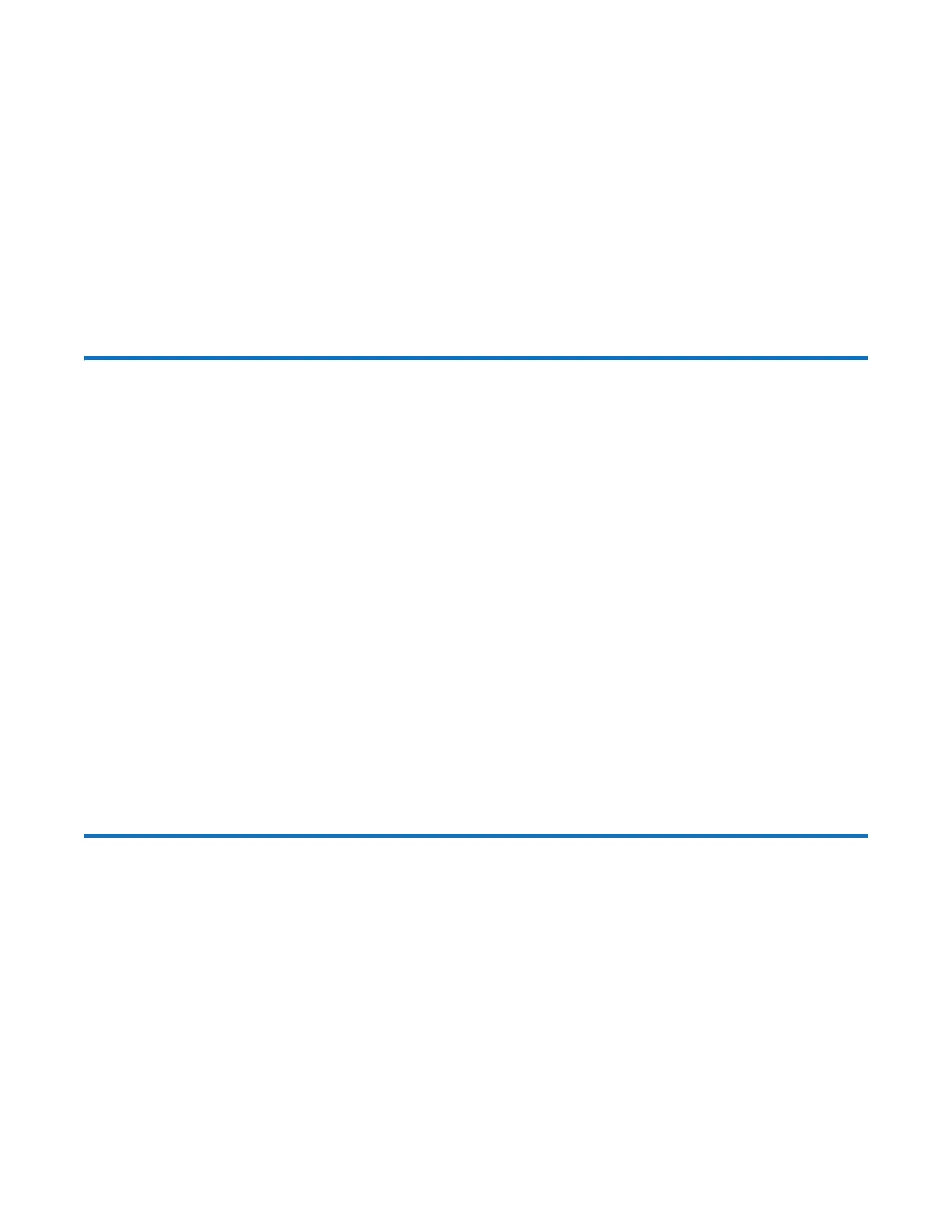112 QXS G2 Hardware Installation and Maintenance Guide
Unit Identification Number
The Unit Identification Display (UID) is a dual seven segment display that is used to provide feedback
to the user. Its primary purpose is to display an chassis UID number to assist in setting up,
monitoring, and managing storage systems comprised of multiple chassis.
The UID is stored in the chassis VPD and is used by management interfaces (CLI and the disk
management utility, GUI). The UID can drive all seven of the segments, plus the dot/decimal point in
each character of the display.
Software/SES
The chassis UID number can be read and set through the management interfaces and SES.
Disk Drive LEDs
Disk Modules Used in 2U Chassis
Each drive module includes two LEDs (green and amber) as shown in 5U Chassis DDIC LEDs on
page 130.
• In normal operation, the green LED will be on and will blink as the drive operates.
• In normal operation, the amber LED state will be:
• Off if a disk is not present
• Off as the disk successfully operates
• On if there is a disk fault
DDICs Used in 5U Chassis
Each disk has a single amber drive fault LED as shown in 5U Chassis DDIC LEDs on page 130. If the
LED is illuminated, a disk failure condition has occurred. The DDIC should be replaced as soon as
possible, using the procedure described in Replacing a 5U84 DDIC on page 192, while adhering to
guidelines provided in Populating 5U84 Drawers on page 195.
Accessing Disk Management Utility (GUI)
Upon completing the hardware installation, you can access the controller module’s web-based
management interface—Disk Management Utility (GUI)—to configure, monitor, and manage the
storage system. Invoke your web browser and enter the IP address of the controller module’s network
port in the address field, then press Enter. To sign-in to the disk management utility (GUI), use the
default user name manage and password !manage. If the default user name or password—or
both—have been changed for security reasons, enter the secure login credentials instead of the
defaults shown above. This brief sign-in discussion assumes proper web browser setup.
Getting Started
For detailed information about accessing and using the Disk Management Utility (GUI), see the topic
about getting started in the
QXS G2 Disk Management Utility User Guide
.