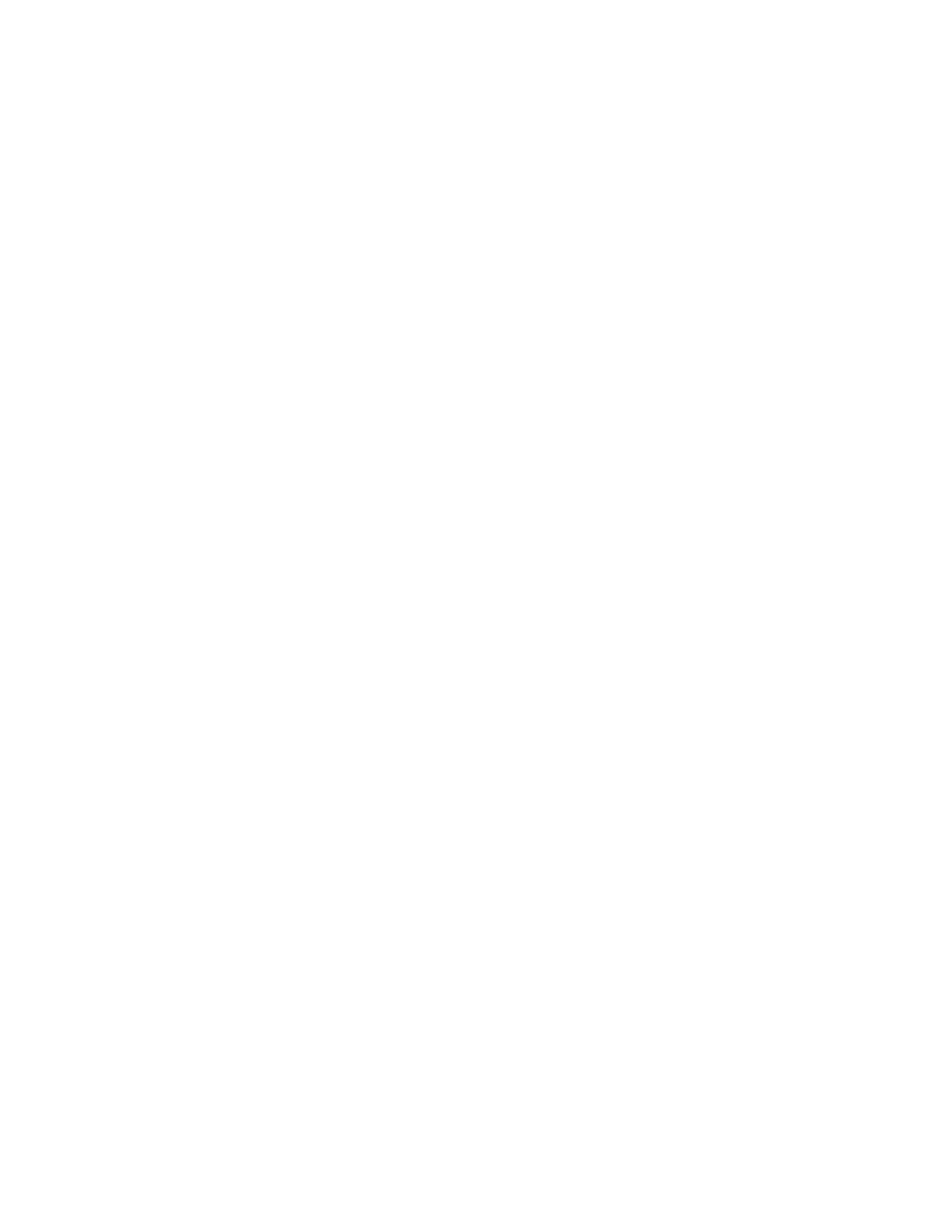Troubleshoot/Problem Solving 137
View the Chassis LEDs
You can view the LEDs on the hardware (while referring to LED descriptions for your chassis model) to
identify component status. If a problem prevents access to the disk management utility (GUI) or the
CLI, this is the only option available. However, monitoring/management is often done at a
management console using storage management interfaces, rather than relying on line-of-sight to
LEDs of racked hardware components.
Performing Basic Steps
You can use any of the available options described above in performing the basic steps comprising
the fault isolation methodology.
Gather Fault Information
When a fault occurs, it is important to gather as much information as possible. Doing so will help you
determine the correct action needed to remedy the fault.
Begin by reviewing the reported fault:
• Is the fault related to an internal data path or an external data path?
• Is the fault related to a hardware component such as a drive module, controller module, or power
supply unit?
By isolating the fault to one of the components within the storage system, you will be able to
determine the necessary corrective action more quickly.
Determine Where the Fault is Occurring
When a fault occurs, the Module Fault LED—located on the Ops panel on an chassis’s left
ear—illuminates. Check the LEDs on the back of the chassis to narrow the fault to a CRU, connection,
or both. The LEDs also help you identify the location of a CRU reporting a fault. See one of the
following:
• QXS-G2-312 and QXS-G2-324 RAID Chassis Rear View (2-Host Port Controllers) on page 16
• QXS-G2-412, QXS-G2-424, and QXS-G2-484 RAID Chassis Rear View (4-Host Port Controllers) on
page 18
• 2U12-Drive/2U24-Drive Expansion Chassis Rear View on page 19
• 5U84 RAID Chassis (Rear View/Two CNC Controllers) on page 24
• 5U84 Expansion Chassis (Rear View) on page 26
Use the disk management utility (GUI) to verify any faults found while viewing the LEDs. The disk
management utility (GUI) is also a good tool to use in determining where the fault is occurring if the
LEDs cannot be viewed due to the location of the system. This web-application provides you with a
visual representation of the system and where the fault is occurring. The disk management utility
(GUI) also provides more detailed information about CRUs, data, and faults.
Review the Event Logs
The event logs record all system events. Each event has a numeric code that identifies the type of
event that occurred, and has one of the following severities:
•Critical. A failure occurred that may cause a controller to shut down. Correct the problem
immediately.
•Error. A failure occurred that may affect data integrity or system stability. Correct the problem as
soon as possible.