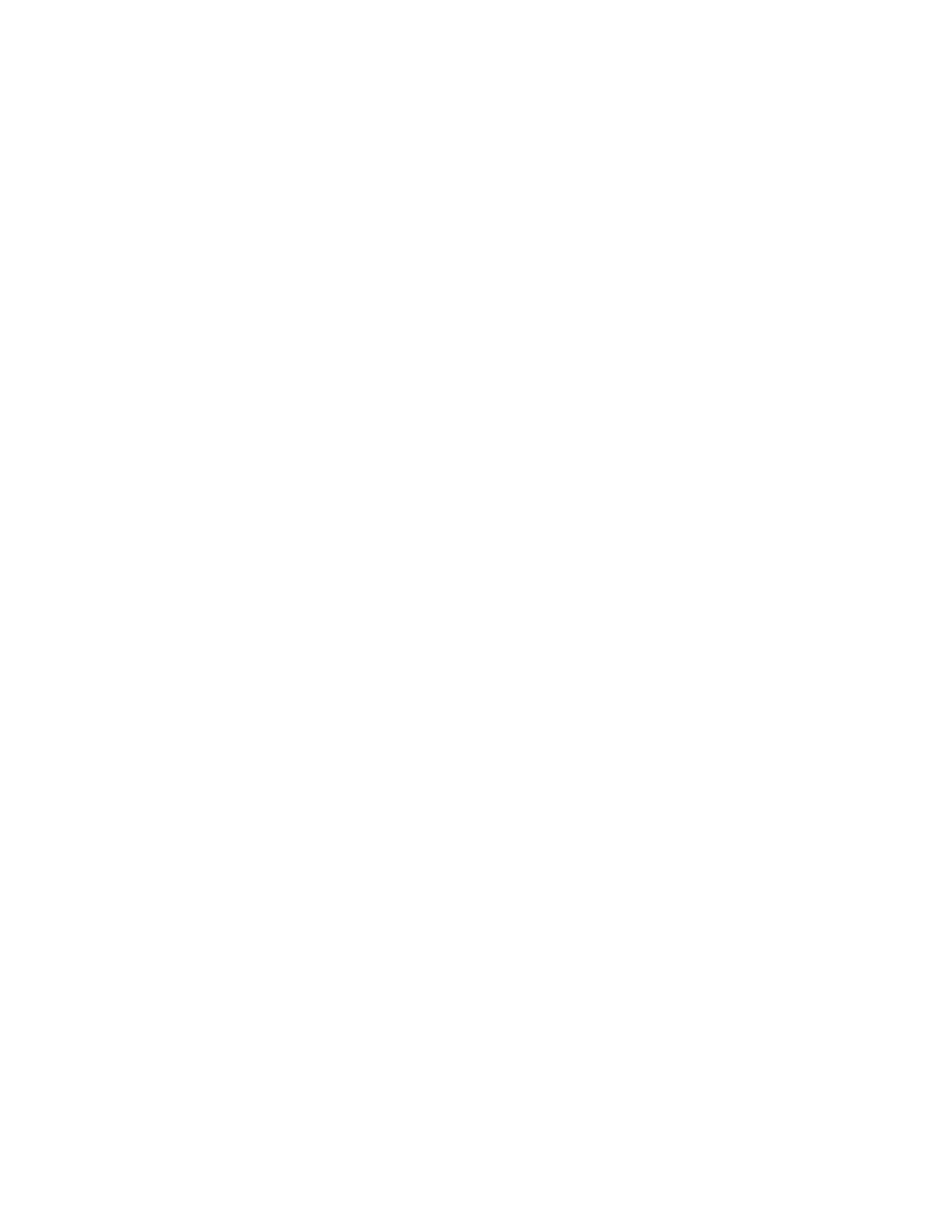142 QXS G2 Hardware Installation and Maintenance Guide
• Yes – You have isolated the problem to the expansion chassis port. Replace the expansion IOM.
• No – Proceed to the next step.
8 Replace the cable with a known good cable, ensuring the cable is attached to the original ports
used by the previous cable.
Is the host link status LED on?
• Yes – Replace the original cable. The fault has been isolated.
• No – It is likely that the controller module must be replaced.
Isolating Replication Faults
Replication is a licensed disaster-recovery feature that performs asynchronous replication of
block-level data from a volume in a primary storage system to a volume in a secondary system. The
replication feature creates an internal snapshot of the primary volume, and copies changes to the
data since the last replication to the secondary system via iSCSI or FC links.
The primary volume exists in a primary pool in the primary storage system. Replication can be
completed using either the disk management utility (GUI) or the CLI. See Connecting Two 2U Storage
Systems (4-Host Ports) for Replication on page 100 and Connecting Two 5U Storage Systems for
Replication on page 101 for host connection information concerning the replication feature.
Replication Setup and Verification
After storage systems are cabled for replication, you can use the disk management utility (GUI) to
prepare for using the replication feature. Alternatively, you can use SSH or telnet to access the IP
address of the controller module and access the replication feature using the CLI.
Basic information for enabling the RAID chassis for replication supplements the troubleshooting
procedures that follow.
• Familiarize yourself with replication content provided in the
QXS G2 Disk Management Utility User
Guide
.
• For virtual replication, in order to replicate an existing volume to a pool on the peer in the primary
system or secondary system, follow these steps:
• Find the port address on the secondary system:
Using the CLI, run the show ports command on the secondary system.
• Verify that ports on the secondary system can be reached from the primary system using either
method below:
• Run the query peer-connection CLI command on the primary system, using a port address
obtained from the output of the show ports command above.
• In the disk management utility (GUI) Replications topic, select Action > Query Peer
Connection.
• Create a peer connection.
To create a peer connection, use the create peer-connection CLI command or in the disk
management utility (GUI) Replications topic, select Action > Create Peer Connection.
• Create a virtual replication set.
To create a replication set, use the create replication-set CLI command or in the disk
management utility (GUI) Replications topic, select Action > Create Replication Set.
•Replicate.
• To initiate replication, use the replicate CLI command or in the disk management utility (GUI)
Replications topic, select Action > Replicate.
• For descriptions of replication-related events, see the Event Descriptions Reference Guide.