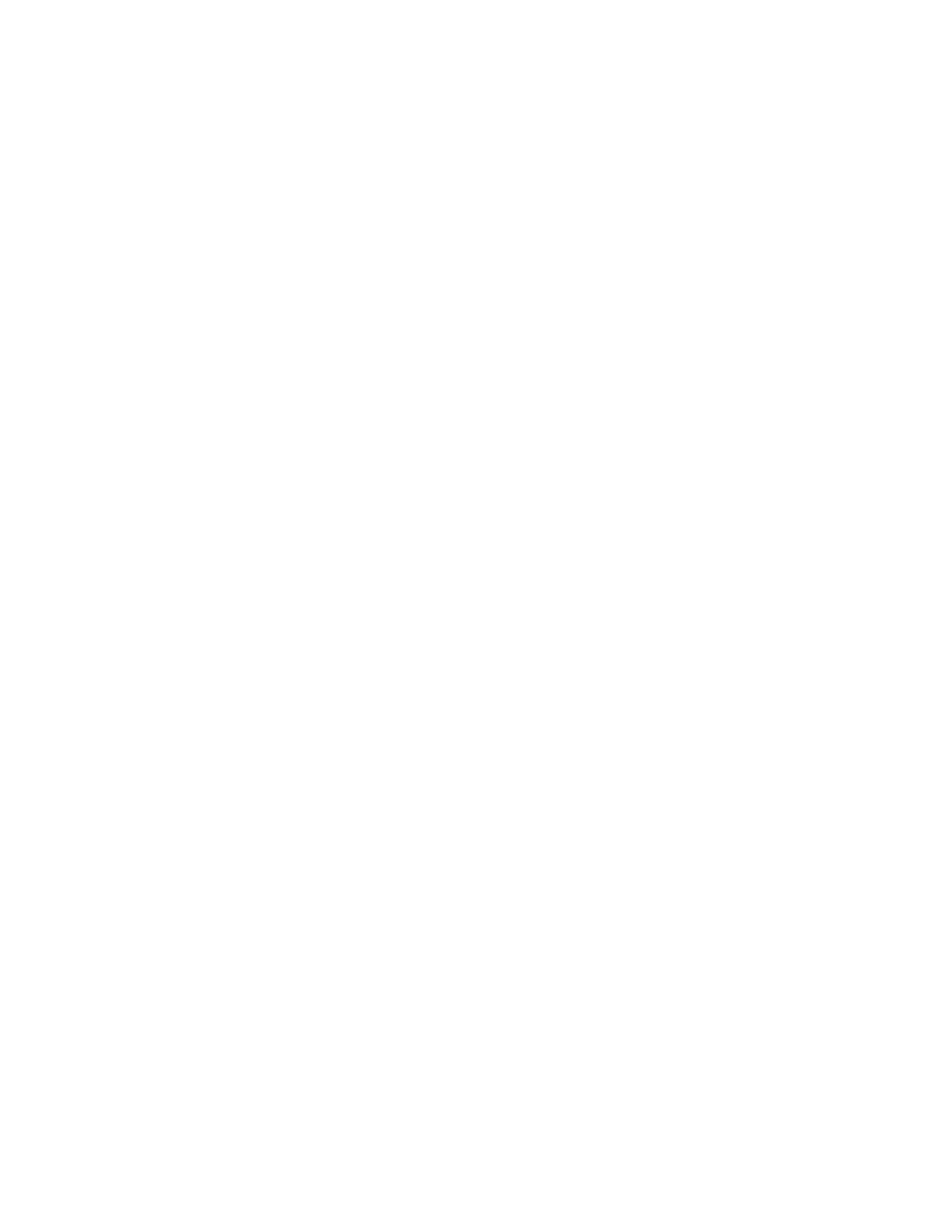136 QXS G2 Hardware Installation and Maintenance Guide
• Determine where in the system the fault is occurring as described in Determine Where the Fault is
Occurring on page 137.
• Review event logs as described in Review the Event Logs on page 137.
• If required, isolate the fault to a data path component or configuration as described in Isolate the
Fault on page 138.
Cabling systems to enable use of the licensed replication feature—to replicate volumes—is another
important fault isolation consideration pertaining to initial system installation. See Isolate the Fault
on page 138 for more information about troubleshooting during initial setup.
Options Available for Performing Basic Steps
When performing fault isolation and troubleshooting steps, select the option or options that best suit
your site environment. Use of any option (four options are described below) is not mutually exclusive
to the use of another option. You can use the disk management utility (GUI) to check the health
icons/values for the system and its components to ensure that everything is okay, or to drill down to a
problem component. If you discover a problem, either the disk management utility (GUI) or the CLI
provide recommended-action text online.
Options for performing basic steps are listed according to frequency of use:
• Use the disk management utility (GUI)
• Use the CLI
• Monitor event notification
• View the chassis LEDs
Use the Disk Management Utility (GUI)
The disk management utility (GUI) uses health icons to show OK, Degraded, Fault, or Unknown status
for the system and its components. The disk management utility (GUI) enables you to monitor the
health of the system and its components. If any component has a problem, the system health will be
Degraded, Fault, or Unknown. Use the web application’s GUI to drill down to find each component
that has a problem, and follow actions in the Recommendation field for the component to resolve
the problem.
Use the CLI
As an alternative to using the disk management utility (GUI), you can run the show system CLI
command to view the health of the system and its components. If any component has a problem, the
system health will be Degraded, Fault, or Unknown, and those components will be listed as
Unhealthy Components. Follow the recommended actions in the component Health
Recommendation field to resolve the problem.
Monitor Event Notification
With event notification configured and enabled, you can view event logs to monitor the health of the
system and its components. If a message tells you to check whether an event has been logged, or to
view information about an event in the log, you can do so using the disk management utility (GUI) or
the CLI. Using the disk management utility (GUI), you would view the event log and then click on the
event message to see detail about that event. Using the CLI, you would run the show events detail
command (with additional parameters to filter the output) to see the detail for an event.