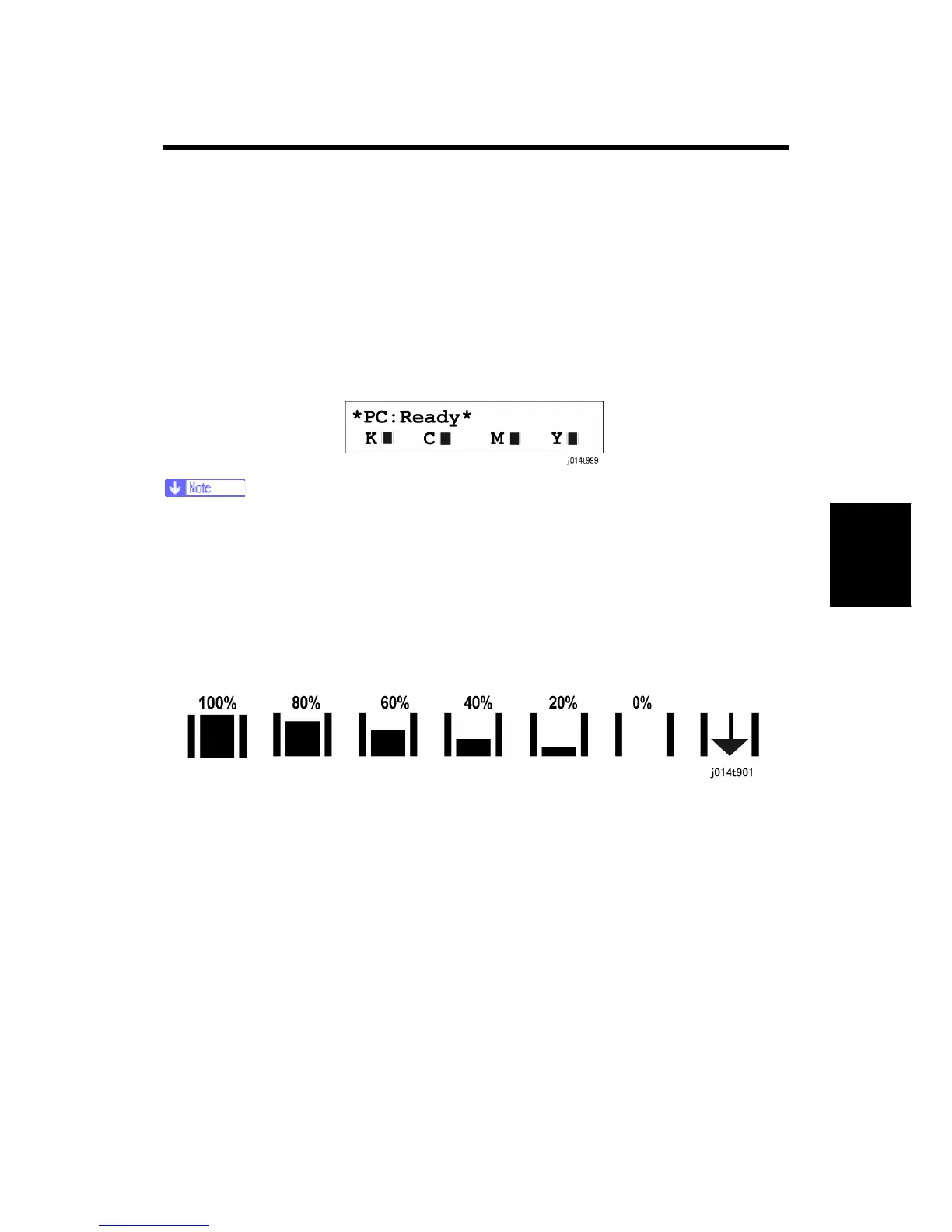Display Summary
SM 4-1 J012/J013/J014
Trouble-
shooting
4. TROUBLESHOOTING
4.1 DISPLAY SUMMARY
4.1.1 OPERATION PANEL DISPLAY
The operation has four screens that can be displayed by pressing the [Facsimile], [Printer],
[Scanner], or [Copy] key on the operation panel. The display below appears after pressing
the [Printer] key.
After one of these keys is pressed the machine will return automatically to the Copy
screen if a key is not pressed within 60 sec. This feature can be shut off with the
Auto Set Time function ([Menu]> "System Settings"> "Auto Set Time?" ).
Operation Panel Ink Low/Ink End Indicator
The machine shows a 6-level dynamic display that keeps the operator informed about the
status of the ink levels in the tanks. The example below for Black (K) shows the progression
in the display from full on the left to completely empty on the right.
At 100% the print cartridge is completely full.
The 0% display is the cartridge near end alert. Printing is still possible until the ink in the
print head is gone.
The arrow display on the far right is the print cartridge end alert. The machine cannot be
used until the print cartridge has been replaced.
