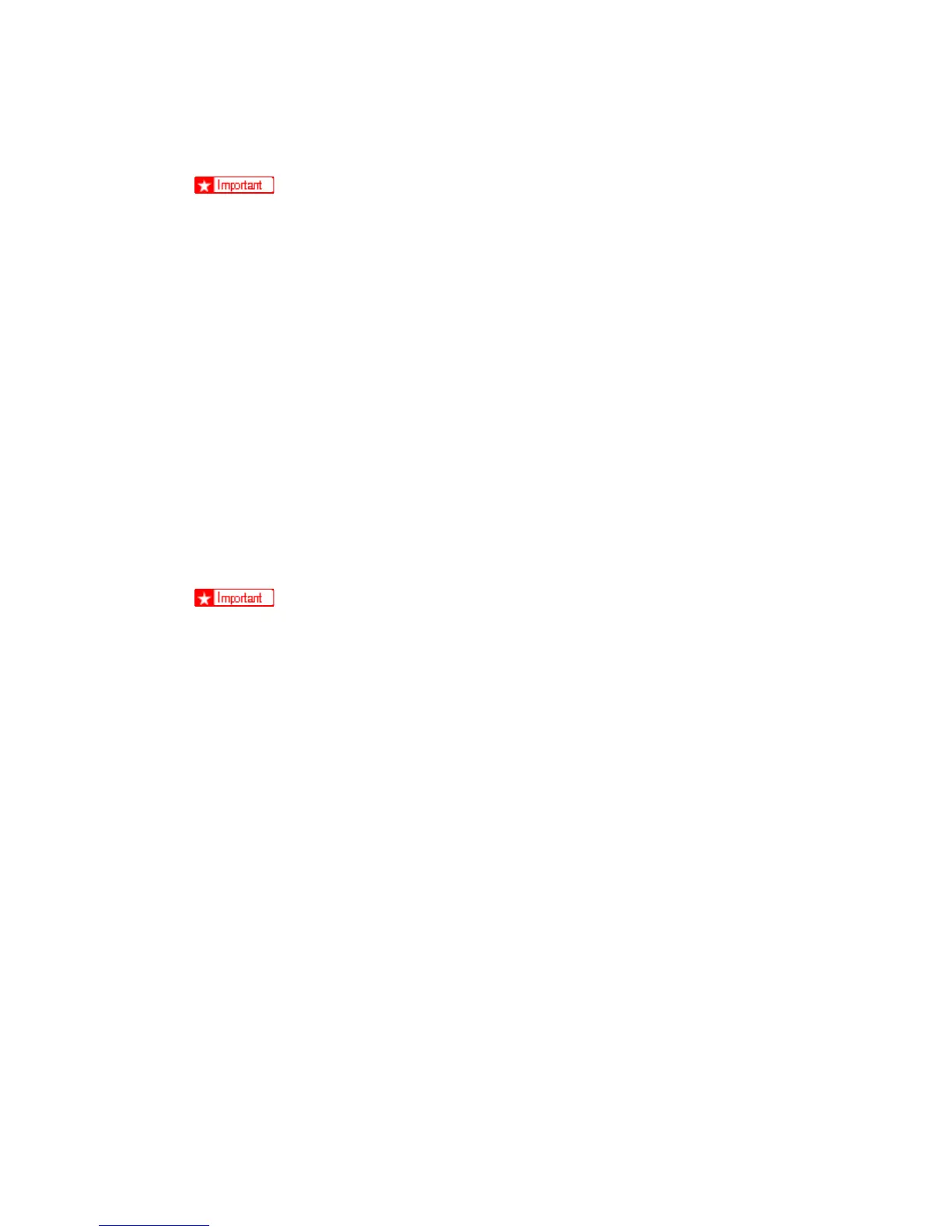Image Correction
J012/J013/J014 4-48 SM
problem, then flush the print heads. (See procedure below.)
Head flushing consumes ink. Do not flush the print heads unless three head
cleanings have failed to correct the problem.
4.5.4 PRINT HEAD FLUSHING
Flushing the print heads consumes much more ink than print head cleaning. Do not flush the
print heads until you have done the print head cleaning procedure (see above) at least three
times.
1. Confirm that the envelope selector is forward.
2. [Menu]> "System Settings?"
3. [#] or [%] > "Maintenance" > [Yes]> "1 Nozzle Check?"
4. [#] or [%] > "2 Head-flushing>" > [Yes]> "All Heads"
5. ['] or [(] > Select the print heads to be flushed: "All" (all print heads), "Print-head 1"
(Black/Cyan), "Print-head 2" (Magenta/Yellow") > [Yes]
"*Please Wait*" displays until flushing is finished. Do not start any other operation until
cleaning stops.
Do not try to start another procedure and never switch the machine off while
head-flushing is in progress,.
6. [No] > to return to the previous level.
7. Print another Nozzle Check test pattern and check the result.
8. If the Nozzle Check test pattern is normal, the procedure is finished.
If there is still a problem in the Nozzle Check pattern, allow the machine to remain
idle for 10 minutes and repeat the procedure.
If the problem persists, allow the machine to remain idle for 8 hours, and then flush
the print heads again.
If the problem still persists, execute drive cleaning with SP5301. Only the service
technician can do this procedure.
4.5.5 ADJUST PAPER FEED
Print the ‘Adjust Paper Feed Test Pattern’ and do this adjustment if you see broken
horizontal lines, patchy images, or white lines printed at regular intervals.
1. [Menu]> "System Settings?"
2. [#] or [%] > "Maintenance?"> [Yes]> "1 Nozzle Check?"
3. [#] or [%] > "5 Adj. Paper Feed?" > [Yes]> "Print Test Pattern?"
4. [Yes] to print the test pattern.
