
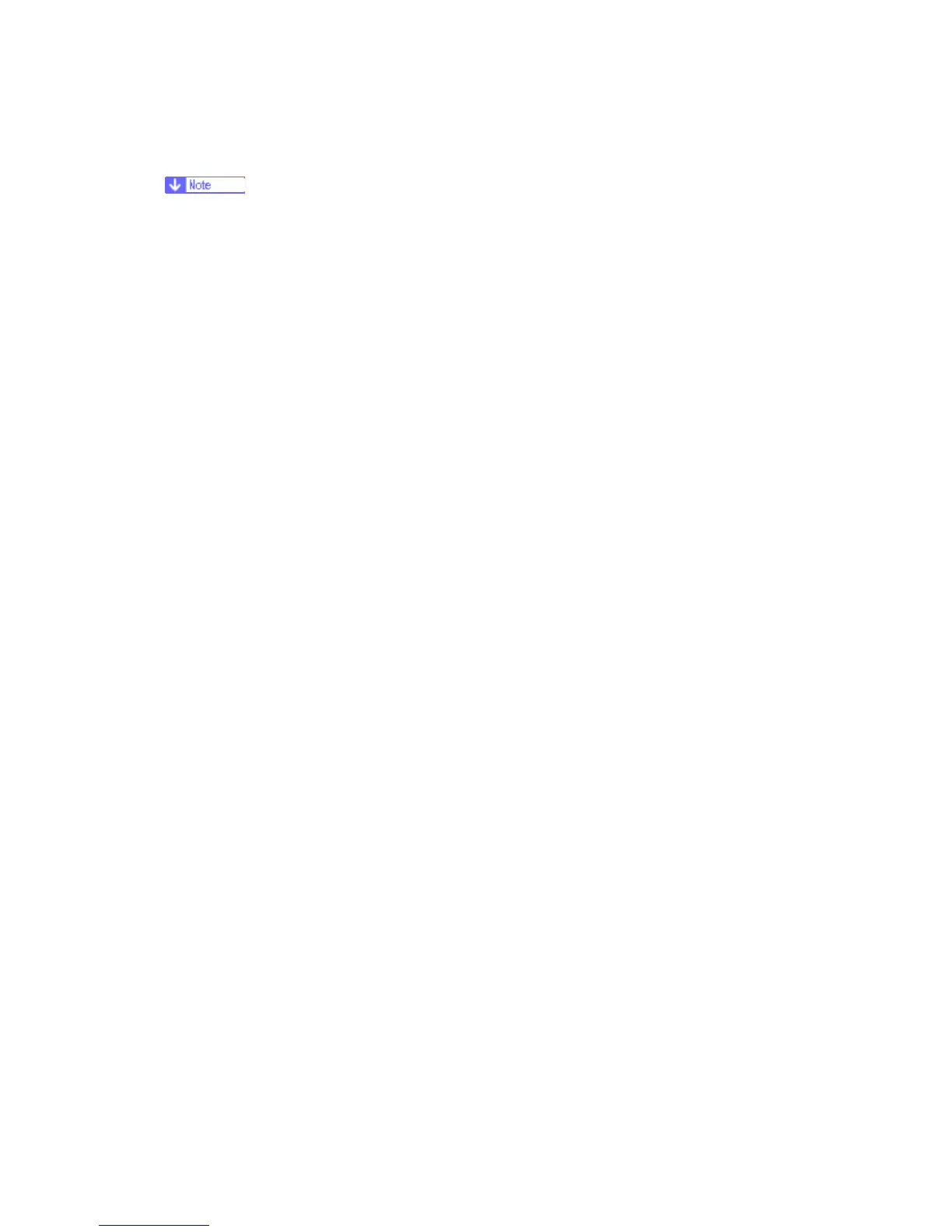 Loading...
Loading...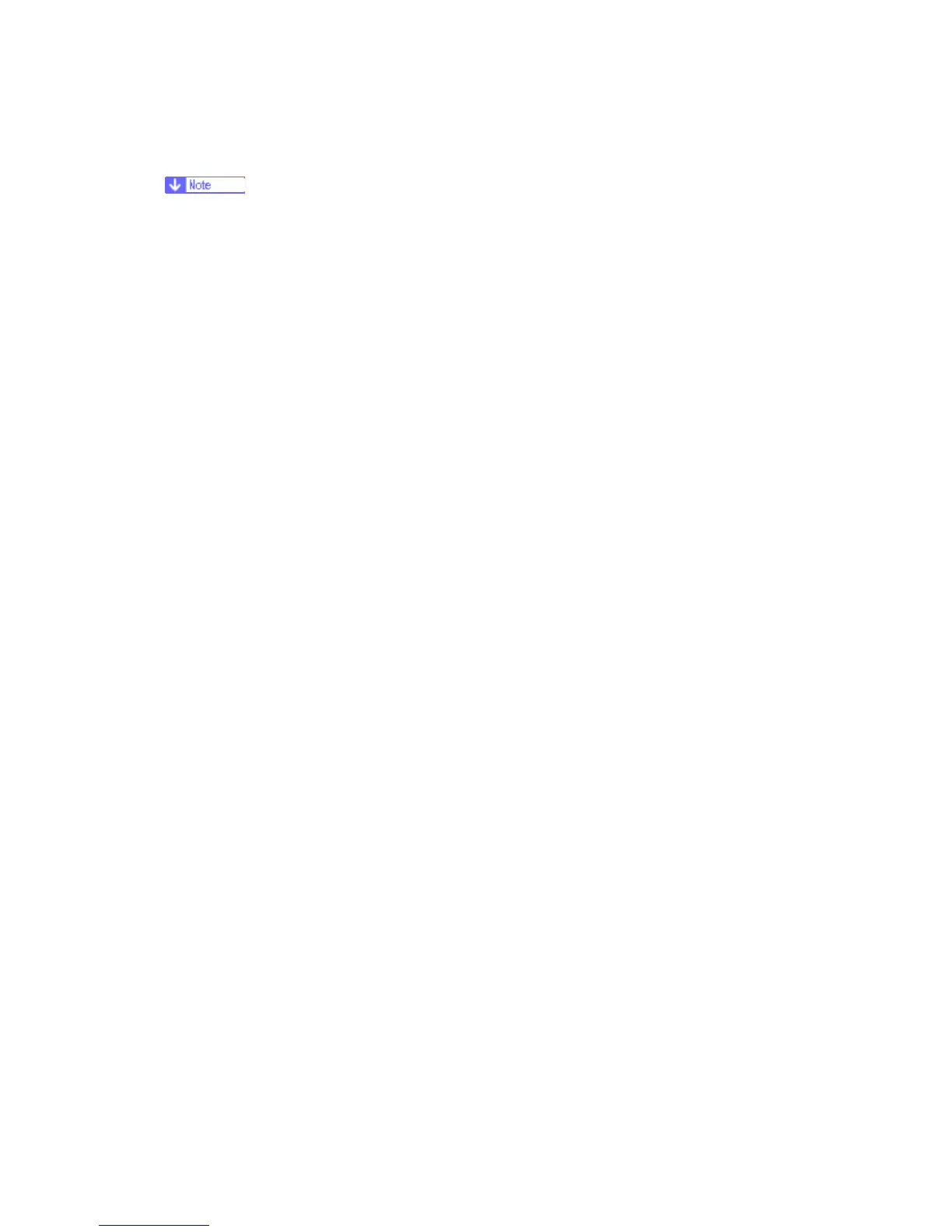
Do you have a question about the Ricoh J012 and is the answer not in the manual?
Basic requirements before setting up the machine, covering environment, location, power, and computer specs.
Step-by-step guide for installing the printer and its components, including cartridge installation and driver setup.
Information on available optional accessories for the printer, such as paper feed units and network boards.
A table outlining scheduled maintenance tasks for service calls and regular cleaning.
Procedures to be performed by a service technician during maintenance calls.
Important information and warnings before disassembling components, including removal tables.
General procedures applicable to multiple component replacements like boards, motors, and sensors.
Guide to updating the printer's firmware, including prerequisites and the update procedure.
Lists and explains SC error codes, their levels, and possible causes.
Procedures for adjusting print quality, including nozzle checks, head cleaning, and paper feed adjustments.
Essential information before entering service modes, explaining Service Mode and SP Mode.
Detailed tables for Service Program (SP) codes, including definitions and settings.
Identifies and describes key physical components of the machine, with front and rear views.
Summarizes electrical components like motors, boards, and sensors with their functions.
Provides overall technical specifications for the machine, including ADF, scanner, and printer.
Details on machine operation modes, speeds, and resolutions for copy, print, and scan functions.