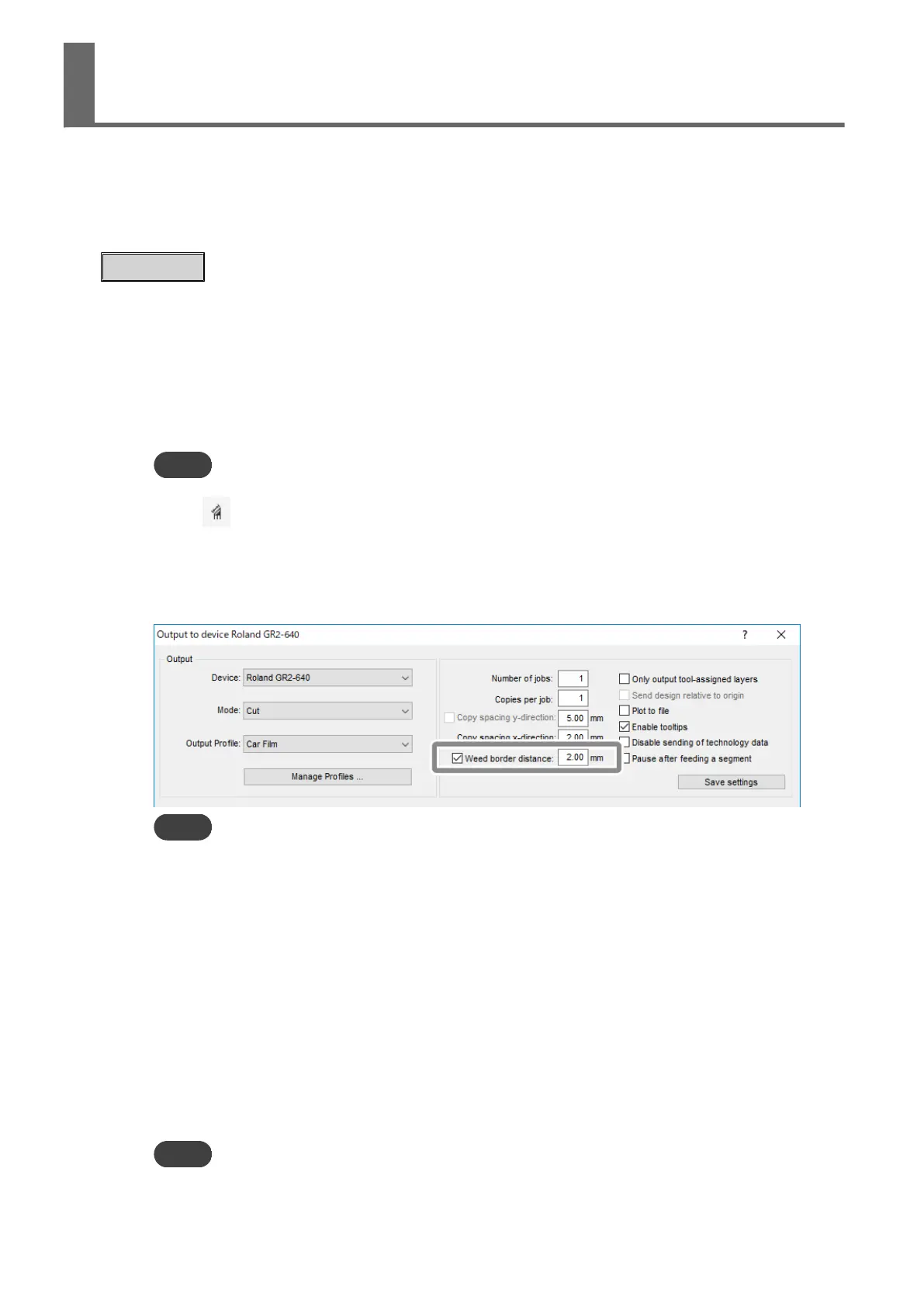A weed border is set up when outputting a large cutting job that has a length or width of several me-
ters or when outputting jobs with multiple sets of cutting data. This makes the output cutting data
easier to handle. A rectangular weed border is created around the cutting data during the cutting
process, making it easier to separate the cutting data. Additionally, setting weeding lines to the weed
border can help with the removal of unnecessary portions of the material. Use the weed border for
complex designs and large jobs.
Procedure
1. Start GreatCut-R.
2. Display cutting data, which includes the cutting lines, on the GreatCut-R work screen.
• GreatCut-R format file:
Select the cutting data from [File]>[Open], and then click [Open].
• Other files:
Select the cutting data from [File]>[Import], and then click [Open].
MEMO
CorelDRAW format files cannot be imported into GreatCut-R. Open the target cutting data in CorelDRAW and
click on the menu bar.
3. Click [File]>[Cutting].
The [Output to device] window appears.
4. Select the [Weed border distance] check box, and then enter the distance from the cutting data.
MEMO
Click [Preview] to check that a weed border (blue dotted line) has been added to the cutting data.
5. You can insert a weeding line by either of the following methods.
A weeding line is added as a red dotted line inside the weed border.
• Place weeding lines evenly inside the weed border:
In the [Output at ***] window, click [Options]>[Horizontal Weeding Lines] and [Verti-
cal Weeding Lines]. (With every click, a weeding line that evenly divides the weed bor-
der is inserted vertically or horizontally.)
• Place weeding lines in desired locations:
When the cursor is placed on the weed border, the shape of the cursor turns into a dou-
ble-headed arrow. In this state, drag the mouse to the target position.
When the cursor is placed on the created weeding line, the shape of the cursor turns
into a double-headed arrow. In this state, drag the weeding line to move it to the tar-
get position.
MEMO
Weeding lines can be set up when [Weed border distance] is selected in the [Output to device] window.
Setting the Weed Border
104 Using GreatCut-R
