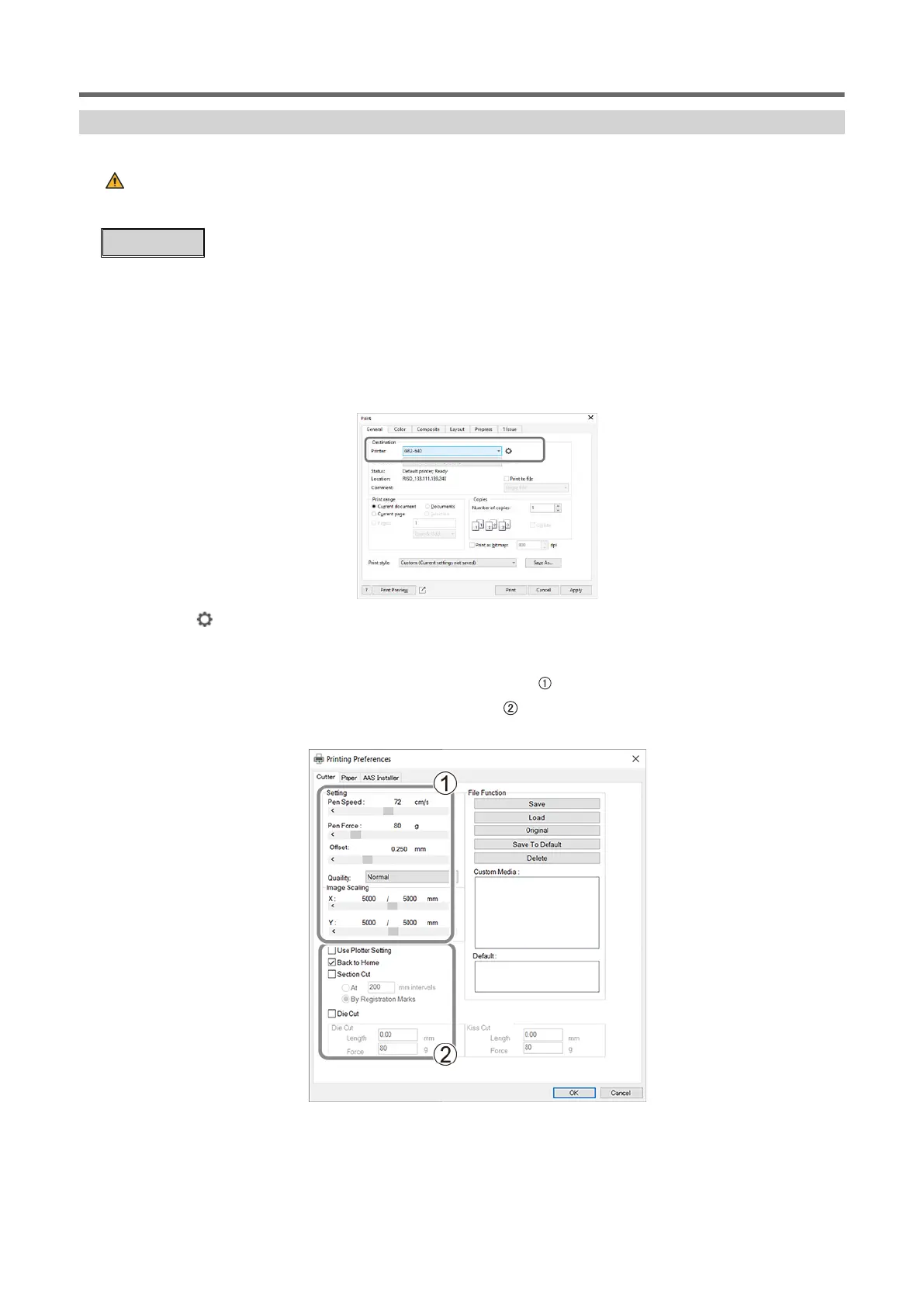Sending CorelDRAW Cutting Jobs from the Printer Driver
Check that the machine is in online mode and start cutting.
WARNING
Never touch the cutting carriage while output is in progress.
The cutting carriage moves at high speed. Coming into contact with the moving carriage may
cause injury.
Procedure
1. Start CorelDRAW.
2. Click [File]>[Open] to select cutting data that includes cutting lines.
3. Click [File]>[Print].
The [Print] window appears.
4. Select the [General] tab and select this machine model for [Printer].
5. Click .
The [Printing Preferences] window appears.
6. Select the [Cutter] tab and change the cutting conditions ( ).
If necessary, configure the other cutting settings ( ).
If you have saved presets, you can load a preset and apply cutting conditions.
7. Switch to the [Paper] tab and enter the size of the loaded material (X: length/Y: width) under [Paper
Size].
Performing Cutting
52 Basic Cutting
