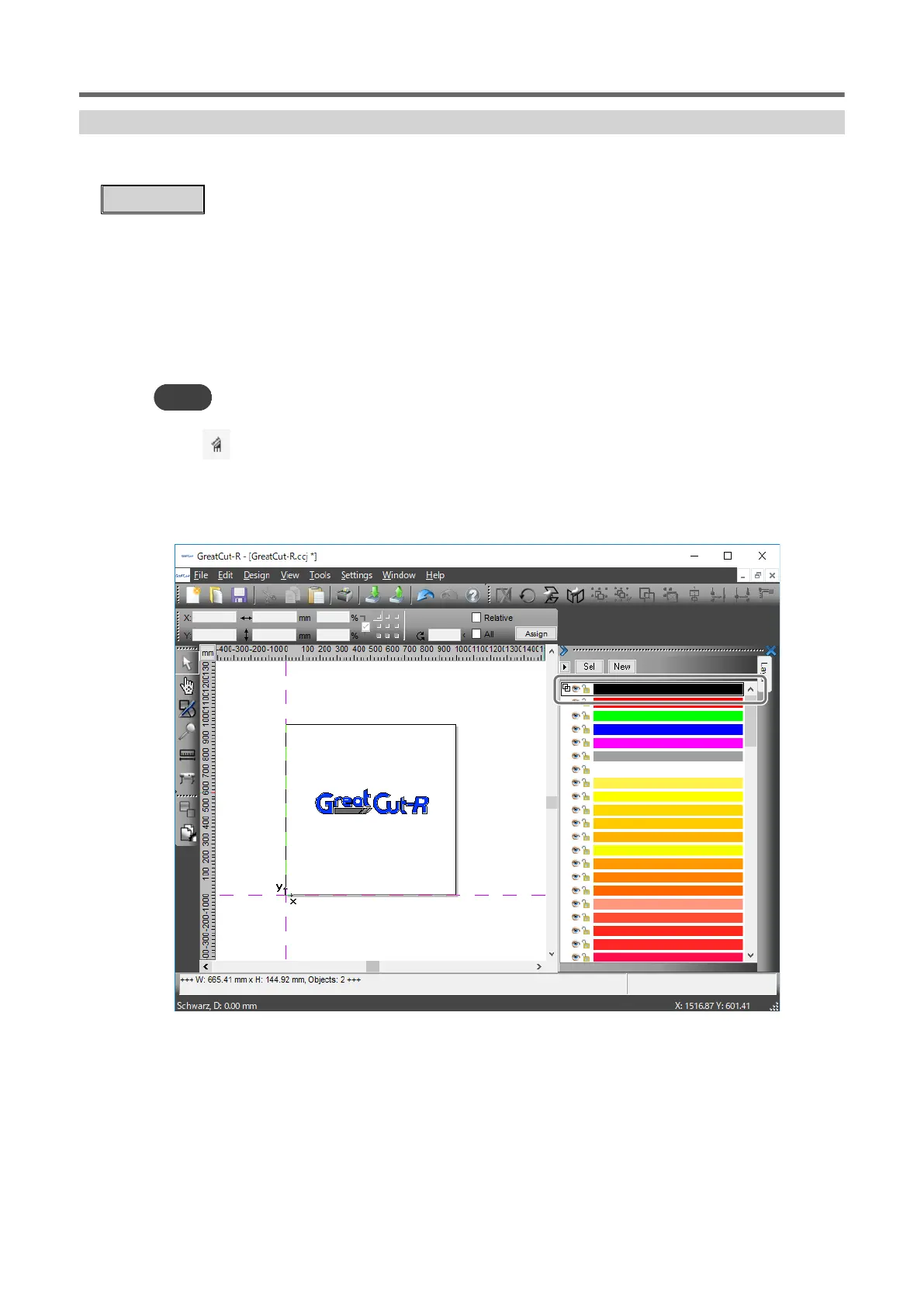Setting Up Perforated Cutting with GreatCut-R
Set the cutting line output in the [Layer Settings] window of GreatCut-R, and set the conditions for
perforated cutting from the operation panel.
Procedure
1. Start GreatCut-R.
2. Display cutting data, which includes the cutting lines, on the GreatCut-R work screen.
• GreatCut-R format file:
Select the cutting data from [File]>[Open], and then click [Open].
• Other files:
Select the cutting data from [File]>[Import], and then click [Open].
MEMO
CorelDRAW format files cannot be imported into GreatCut-R. Open the target cutting data in CorelDRAW and
click on the menu bar.
3. Right-click on any layer in the Layer window.
The [Layer Settings] window appears. If the Layer window is not displayed on the work screen,
turn on [Window]>[Layer].
4. Click [Output].
Cutting Perforated Lines
86 Other Cutting
