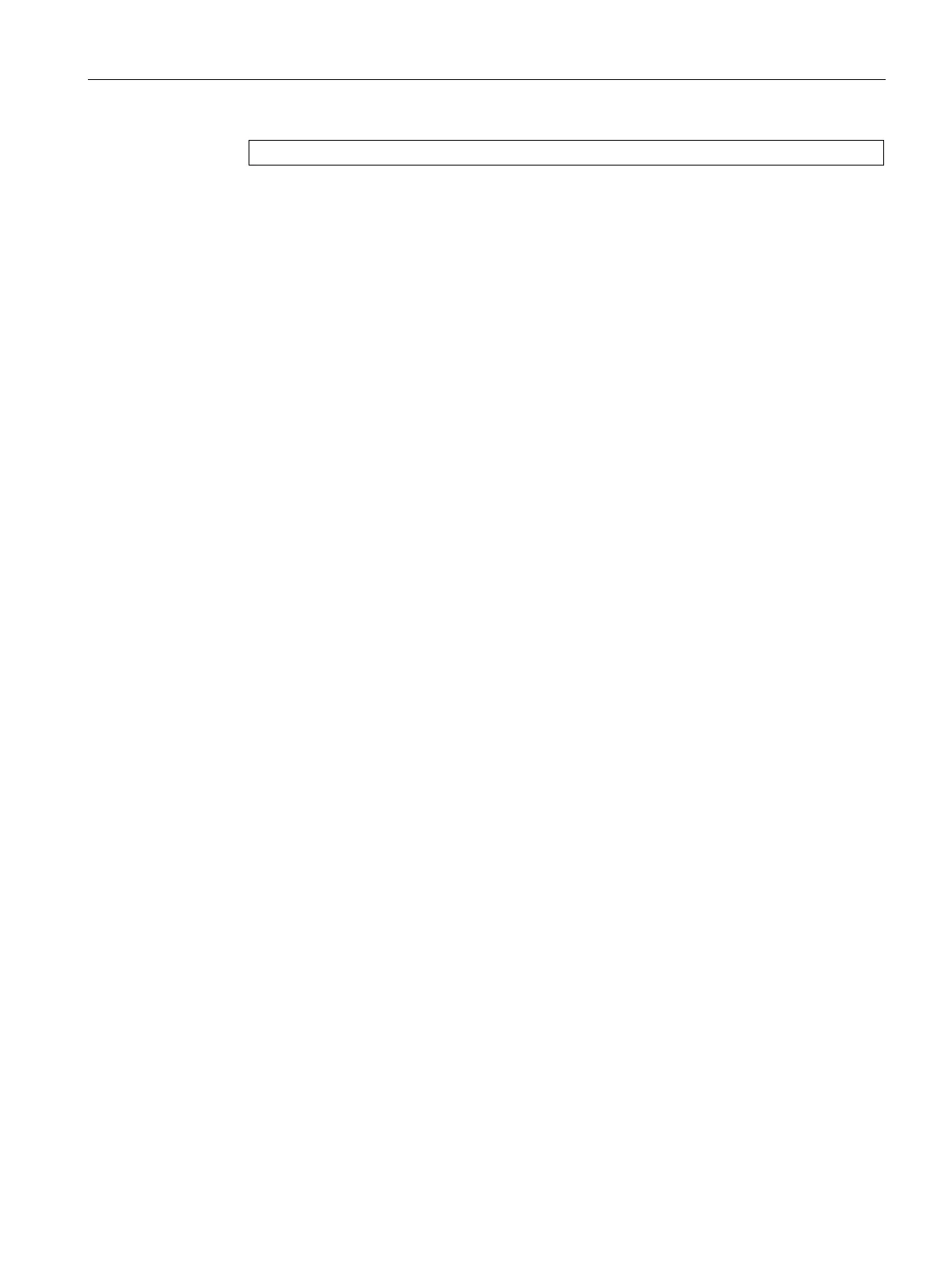Functions
6.17 [3.03] Maintenance & Diagnostics > Logbook
Operating with the Local User Interface
Operating Manual, 06/2017, A5E31930478-05
213
Structure of the navigation lines
1)
Components or modules that have created this logbook entry.
2)
Editing line
The current time is also displayed as reference in the status bar of the display.
2. Select and open menu entry:
Main menu > "3. Maintenance & Diagnostics" > "3. Logbook > "1. View logbook" > " ... "
A characterization of the different types of entry is available in → Table 6-51 Logbook
entries (types) (Page 210).
3. View additional logbook entries or adapt filter settings: → [3.03.1] Filter logbook entries
(Page 213).
Overview of logbook (Page 209)
[3.03.1] Filter logbook entries
Procedure
1. Main menu > "3. Maintenance & Diagnostics" > "3. Logbook > "2. Display logbook"
Set the filter conditions.
Set one or more filter conditions. Use the following parameter fields or editing windows
for this purpose:
– "Component / module":
Select/deselect the check boxes included in the editing window:
"Device" refers to all modules included in the device. You can also filter for those
messages that only apply to specific components.
– "Type of entry":
Select/deselect the check boxes included in the editing window.
All message types are activated by default. When you select the check box "None", all
other check boxes are deselected. A characterization of the log book entries is
available in → Table 6-51 Logbook entries (types) (Page 210).
2. Check the filter results: → [3.03.1] Display logbook (Page 212)
Overview of logbook (Page 209)
